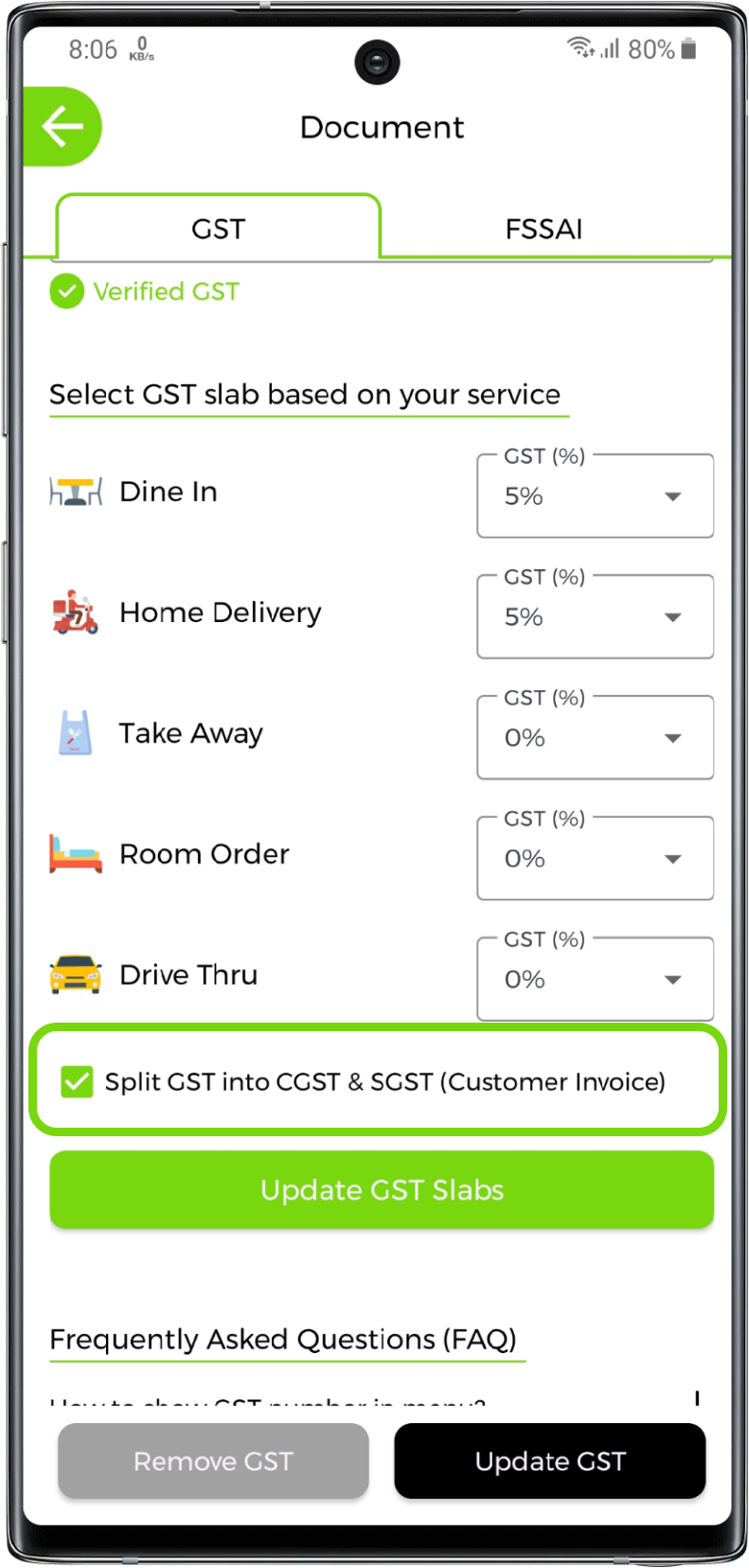GST Number
If you want to show GST number in your digital menu you have to add GST details. Once your GST number is verified from InstantMenu, it will be viewed in your outlet's digital menu as well as you can collect GST credit on it. You can set gst slabs from the gst slabs list on the basis of services - like apply GST of 5% on home delivery order, etc.
Open GST Section
1. View GST Section
Open GST & Fssai section from management list and go to GST tab
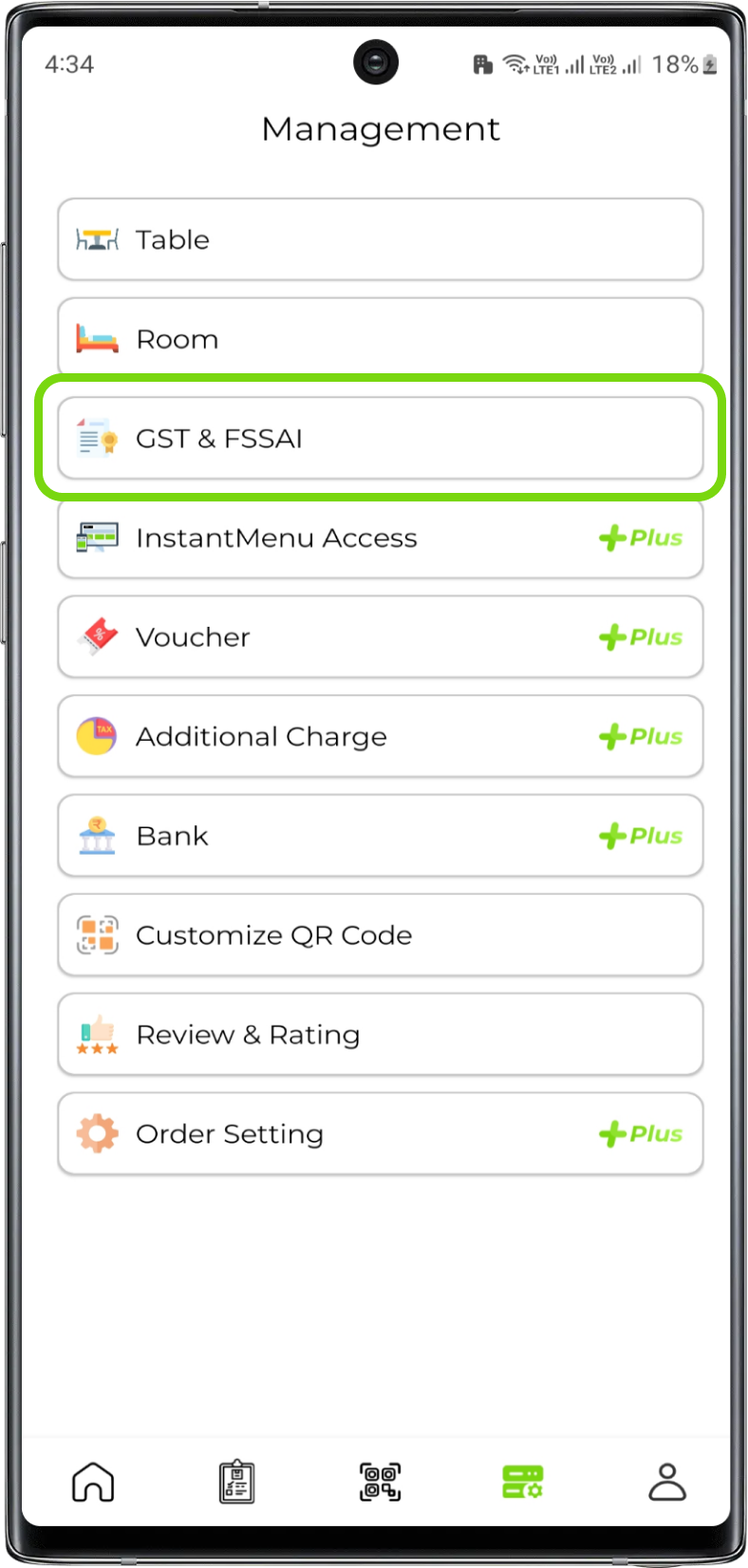
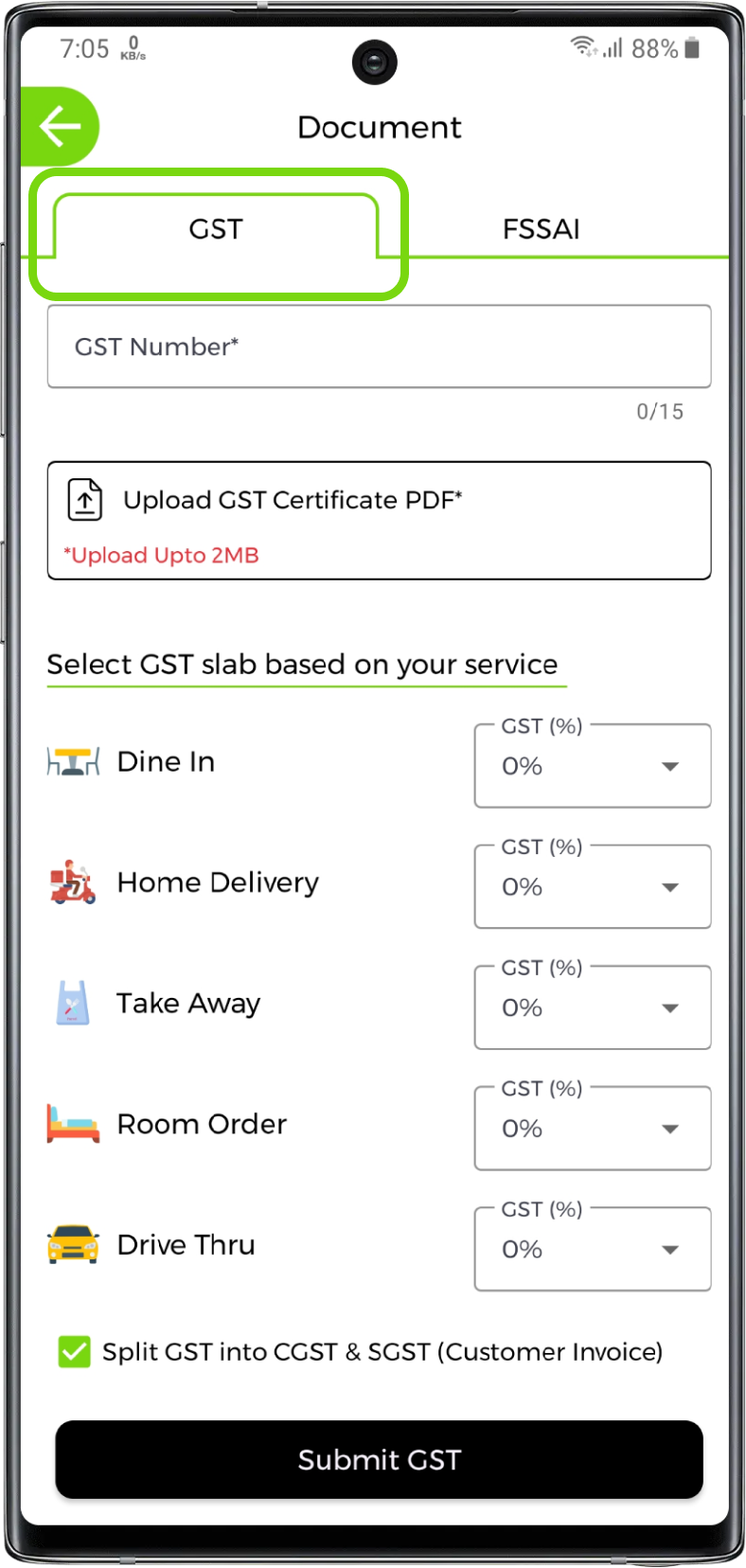
Add GST Details
1. Add GST Details
Add your outlet's gst number and upload a gst certificate.
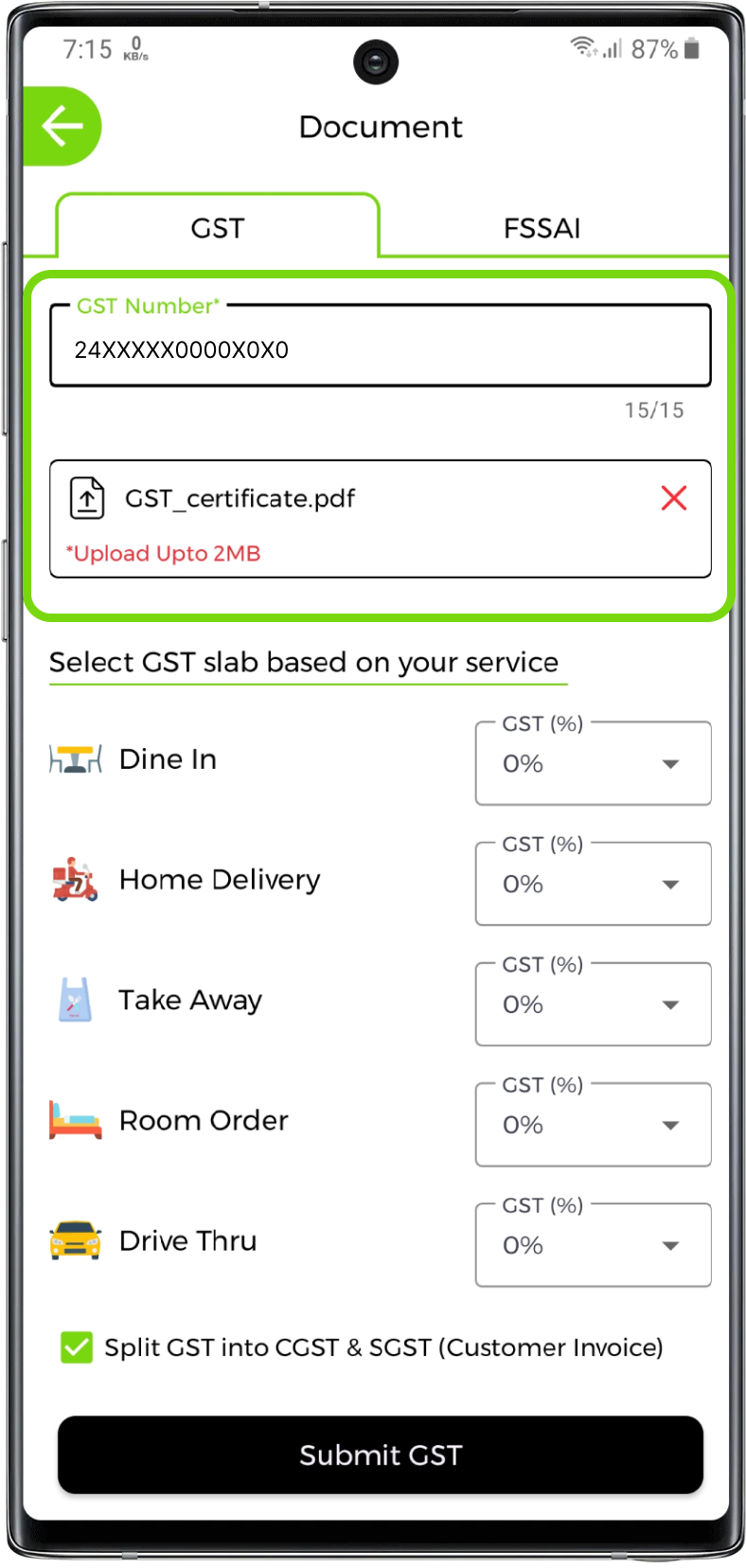
Note:
GST certificate must be uploaded in pdf format only and it's size should not exceed 2MB
Note:
GST details will be first verified by InstantMenu and once details are verified it will be viewed in your outlet's digital menu. Verification will be done within 2-3 days
Update GST Number
1. Update GST Number
You can update gst number only if your current gst number is verified in InstantMenu. Update the number and submit it. It will be updated in digital menu once Instantmenu verifies it.
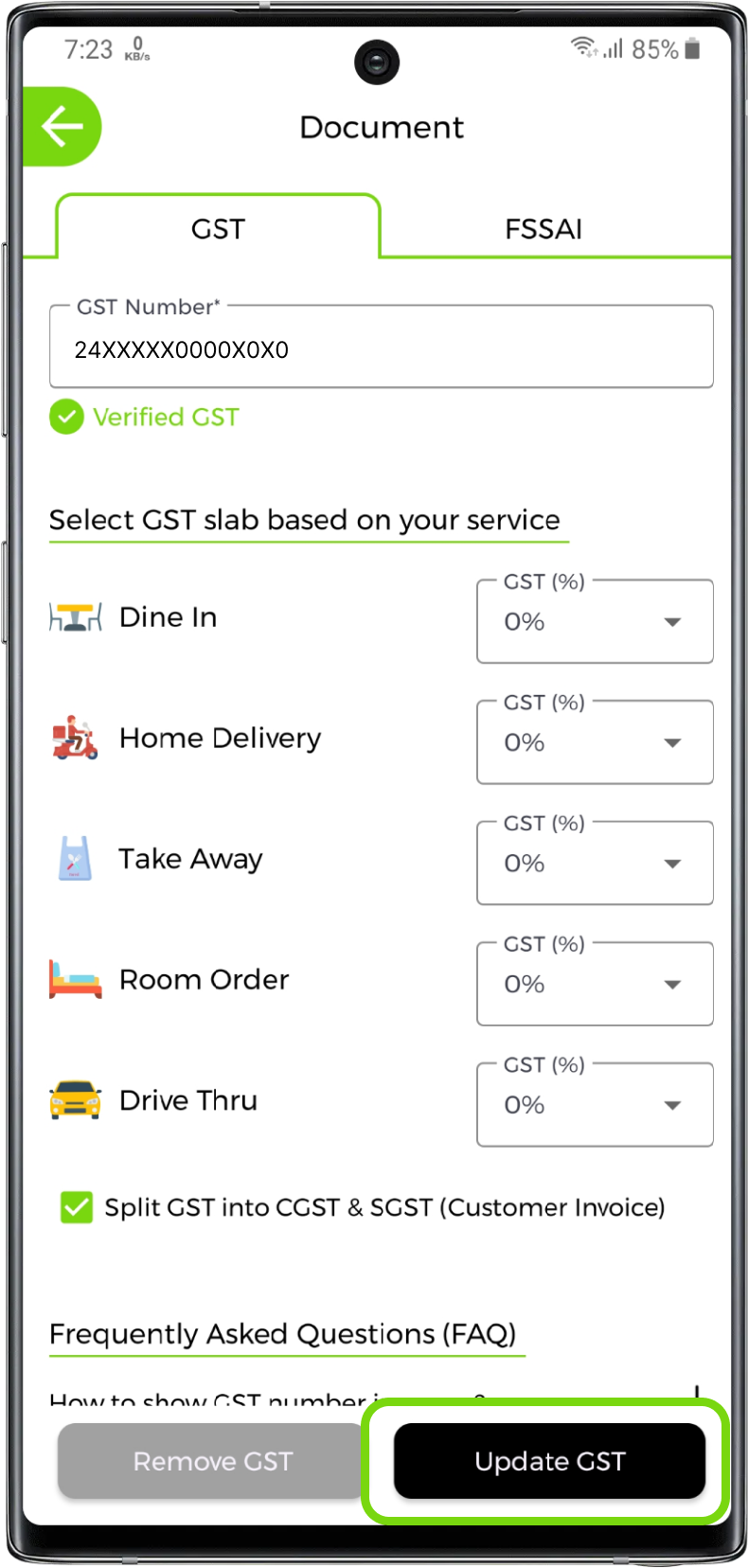
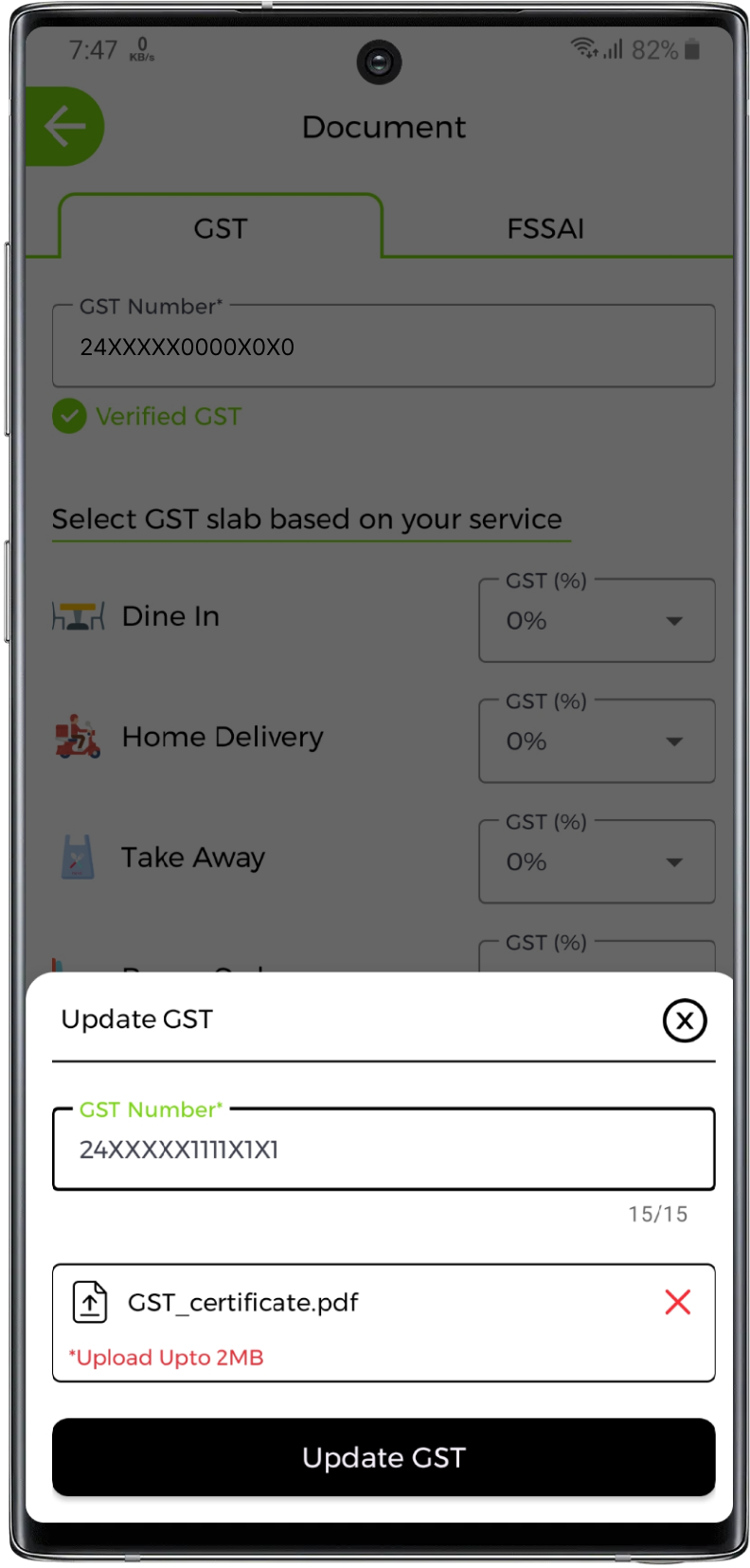
Remove GST Details
1. Remove GST Details
You can remove GST details anytime. Click on remove GST. Make sure no active orders with GST added should be pending. You have to complete all the active orders before you request for GST removal. InstantMenu will remove your GST only if there are no pending orders with the GST added
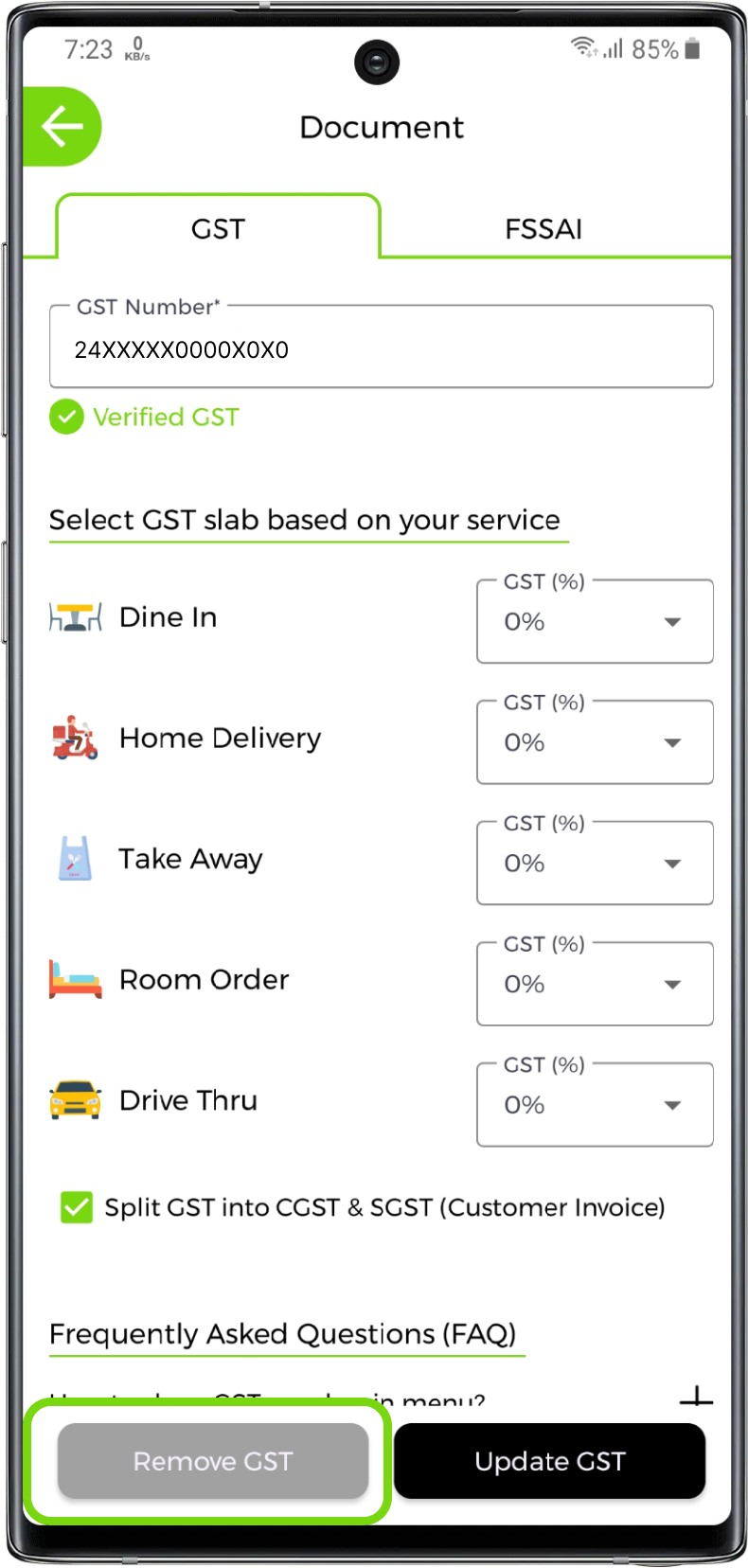
GST Slabs
GST slabs are used to add different gst in different services. Let's say you want 5% Gst on dinein orders and 18% Gst on room orders then you can set according to that. When customer will order food, gst will be added according to the slabs you have selected here.
1. Update GST Slabs
Select GST slabs according to their services.
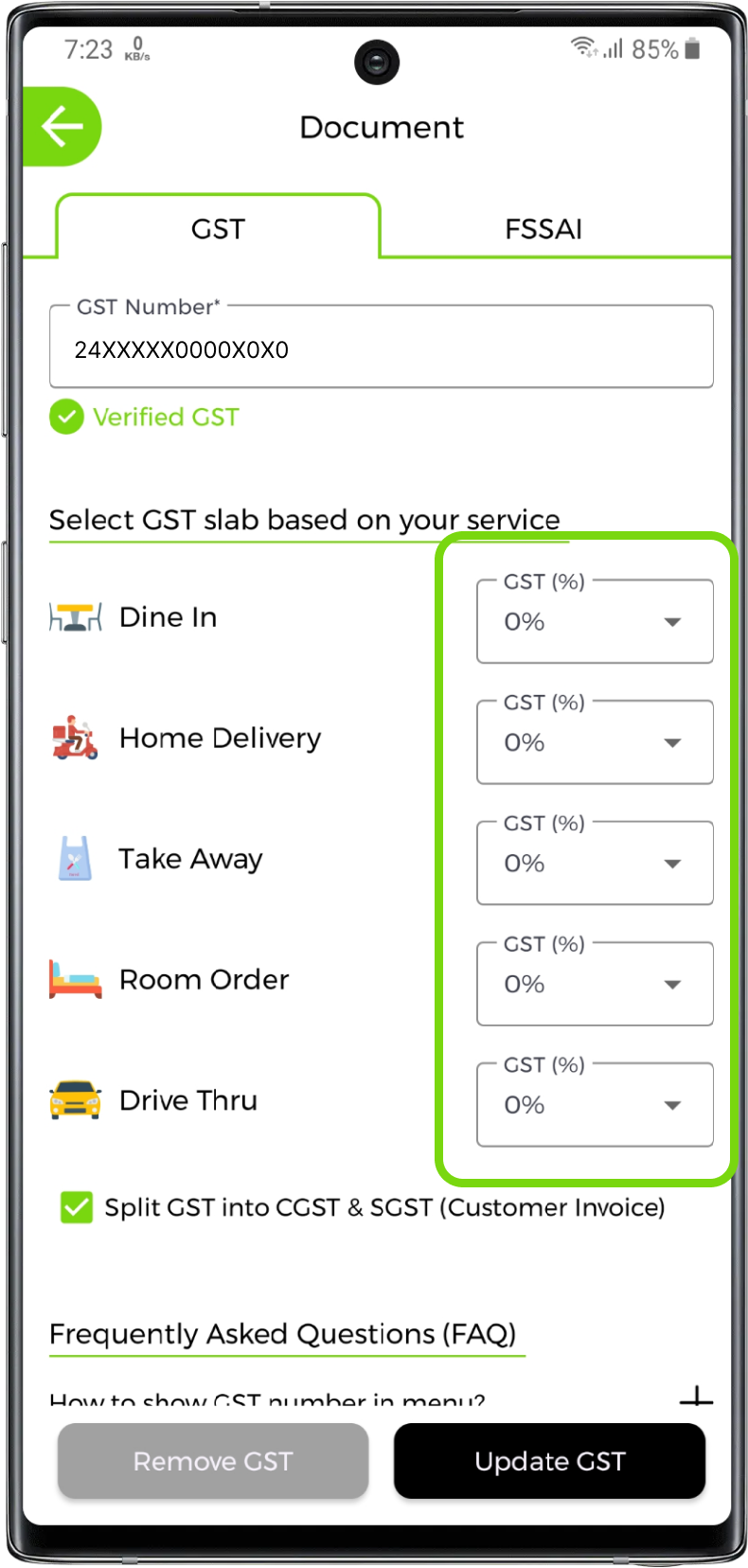
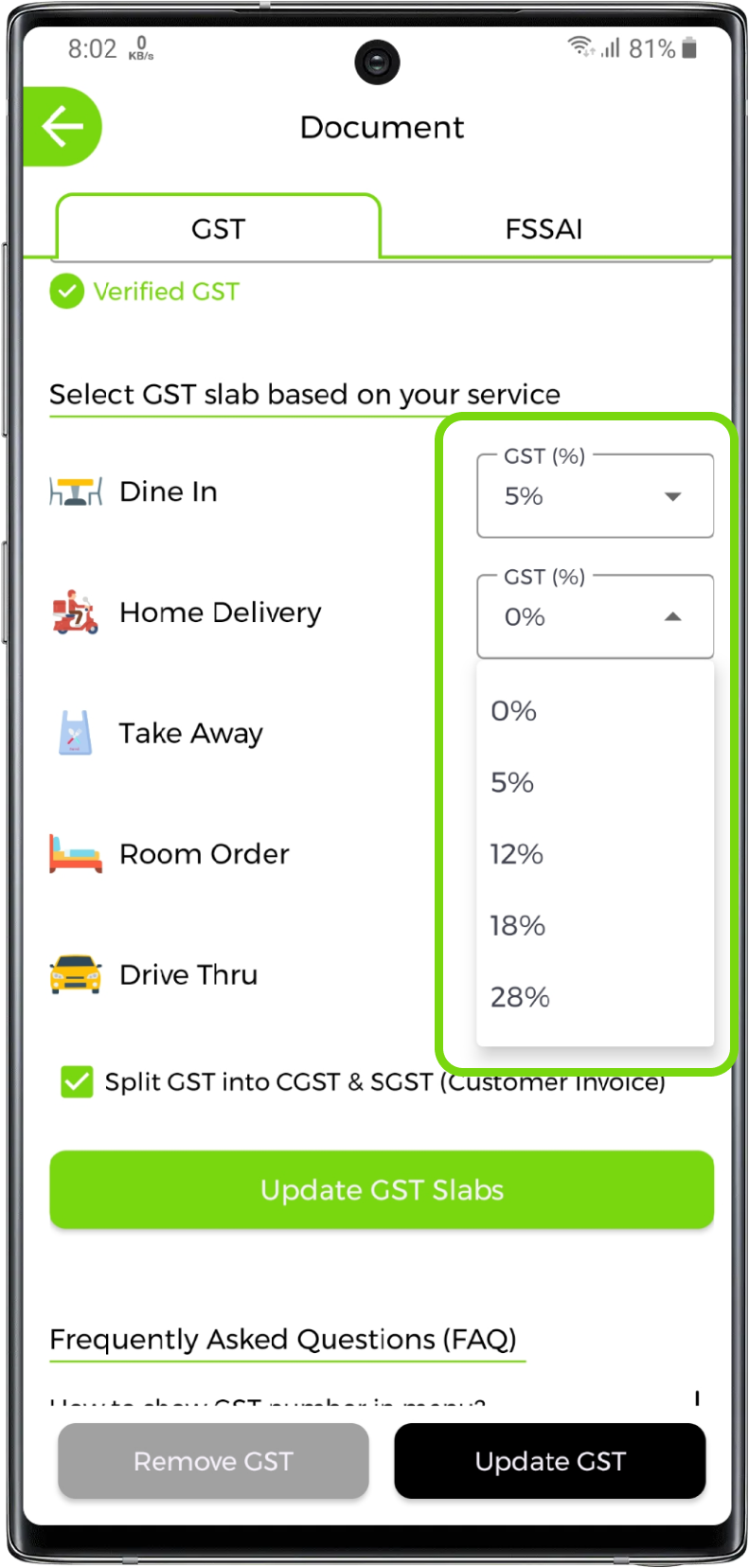
2. Set GST Split
If you want to split GST in CGST and SGST, checkmark the Split GST