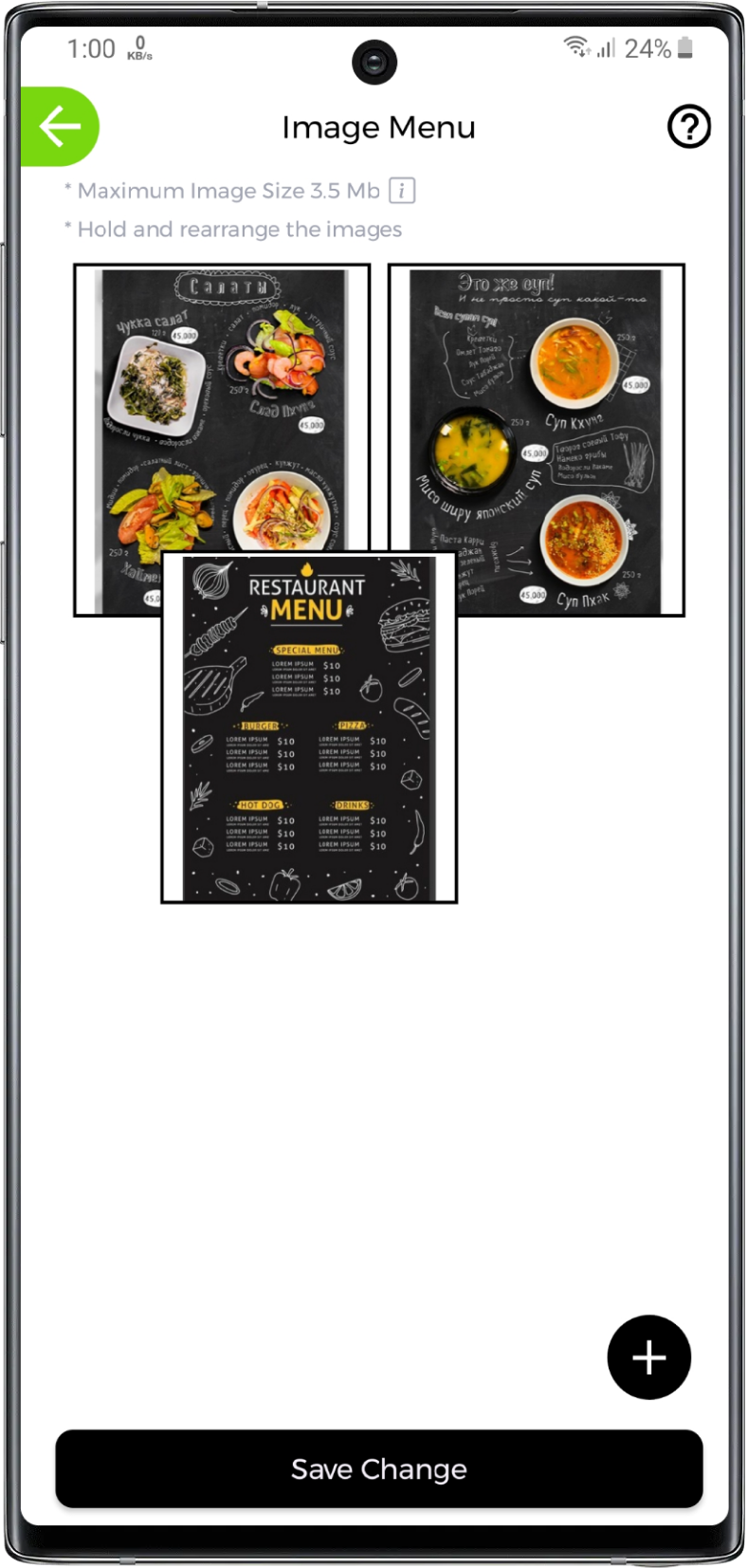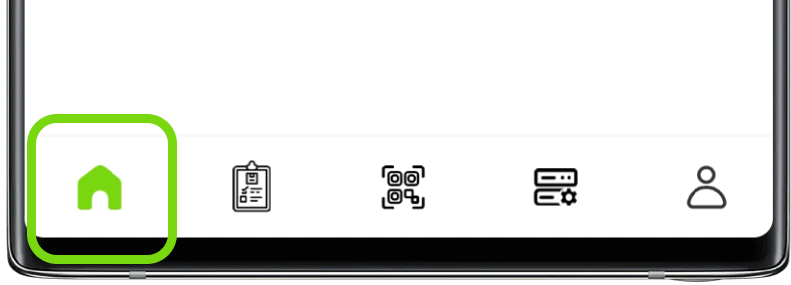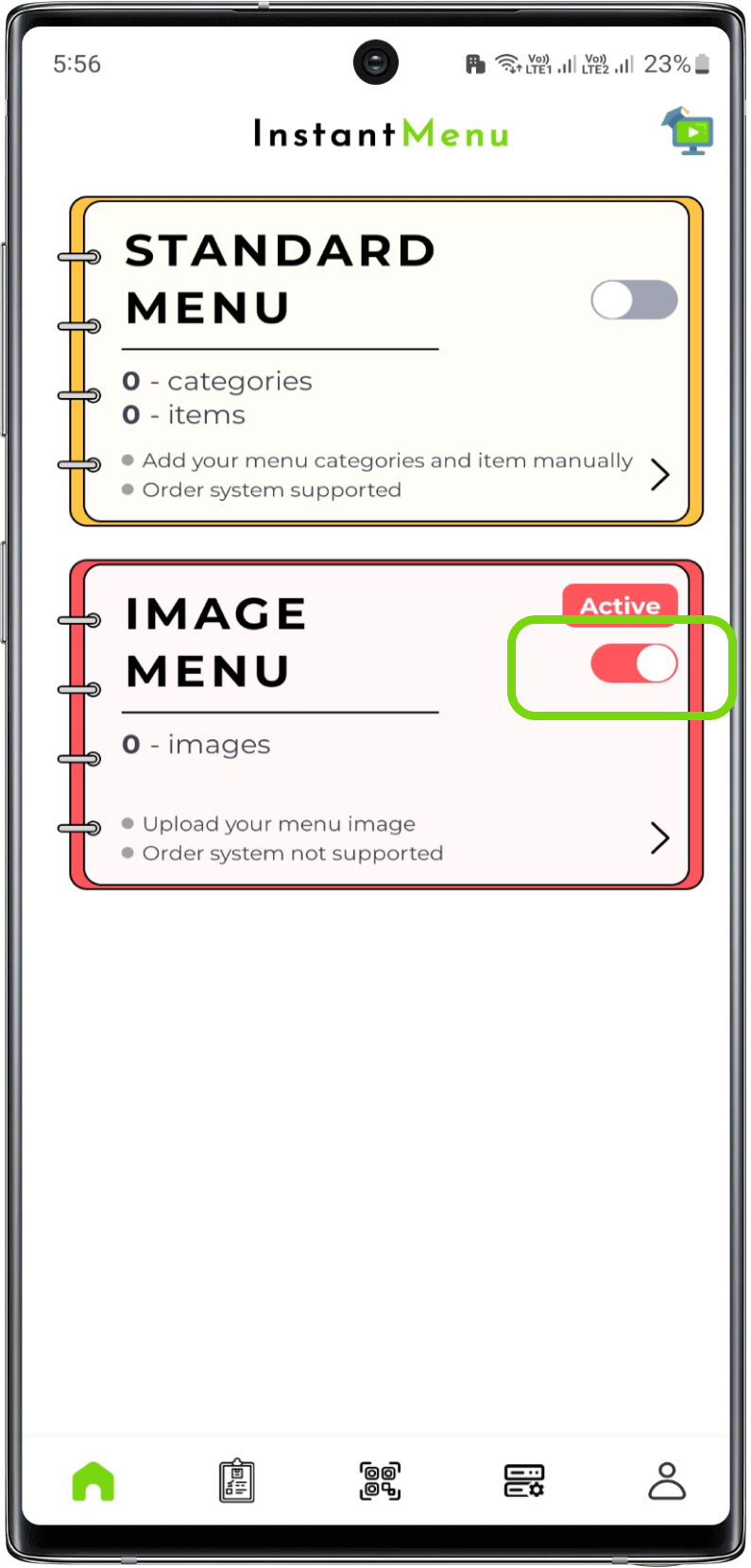Image Menu
Image Menu offers the facility where in you can upload your physical copy of your outlet's menu in form of image. This will help your customers to view your whole physical menu into digital menu on their screens in quick seconds.
Image Menu can be created in following ways:
Add Image
1. Add image
Ready to start? Click on the upload button, select your image and click
If atleast one image has been uploaded, click the + button on the bottom-right corner of the page to add more images.
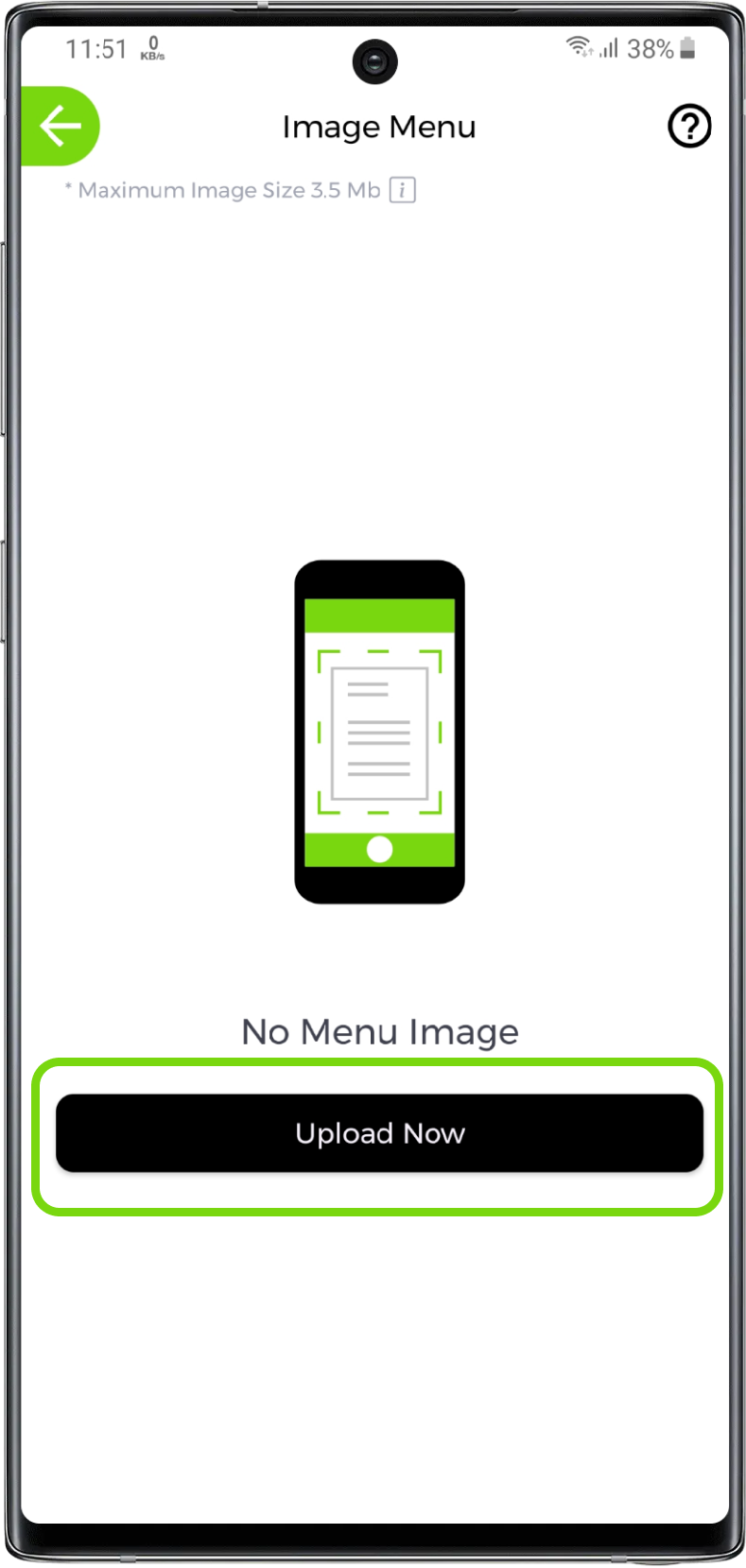
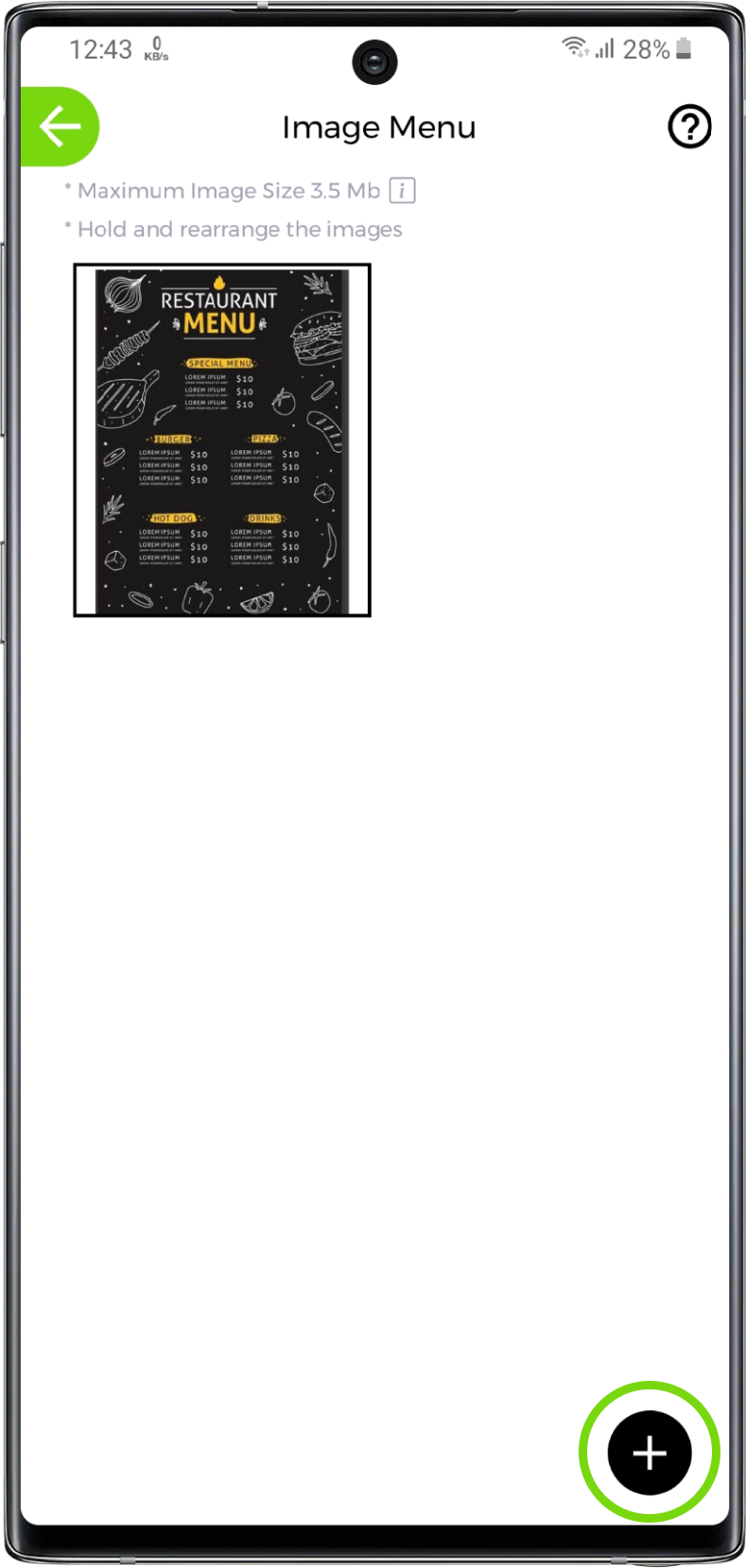
Select your image from either camera or gallery, make changes if needed like rotate, crop, etc. and then click
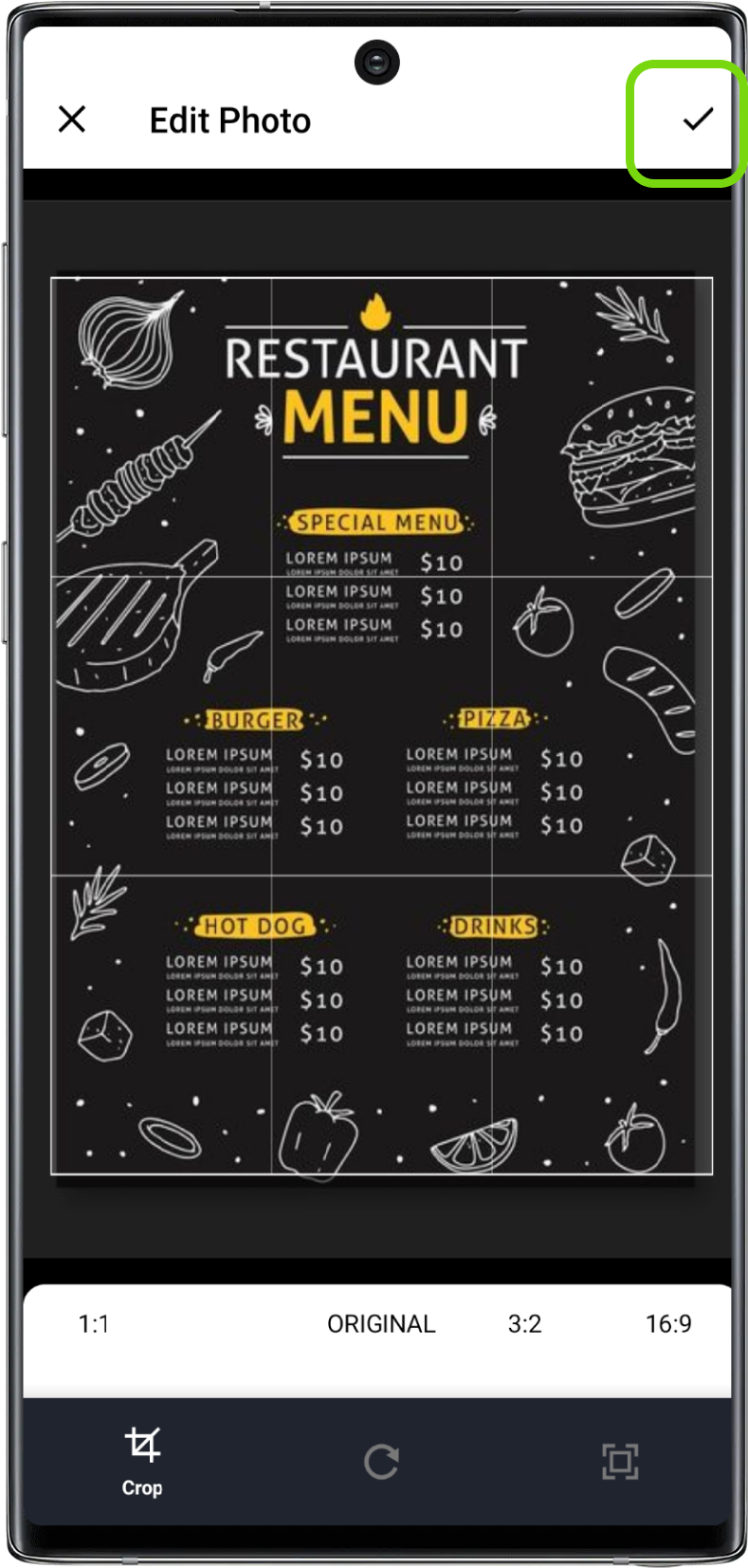
Modify Image
1. Open image
Open the Image Menu. Now select the image that you want to modify/update
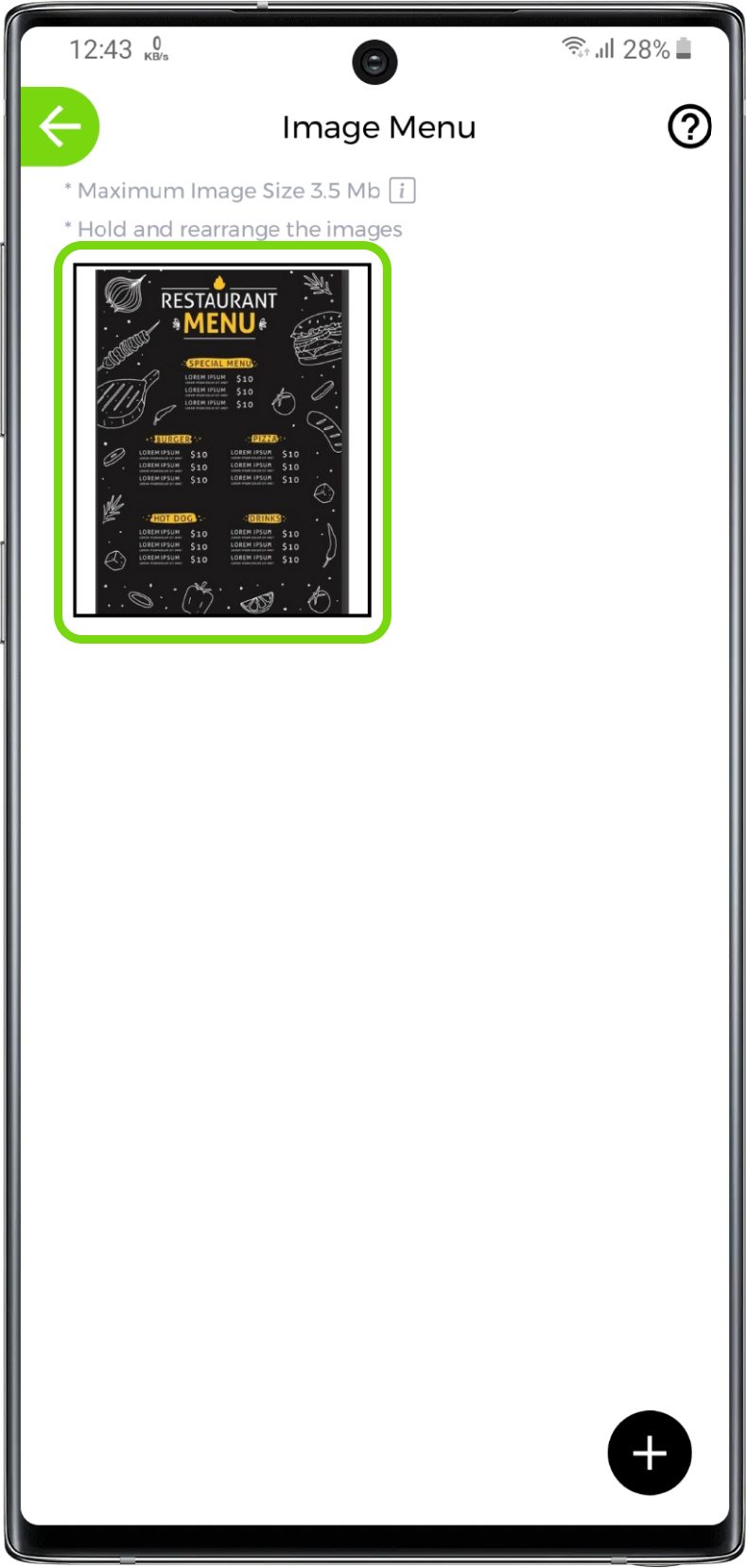
2. Modify image
Click on the on the top-right corner
After that again click on from the bottom dialog.
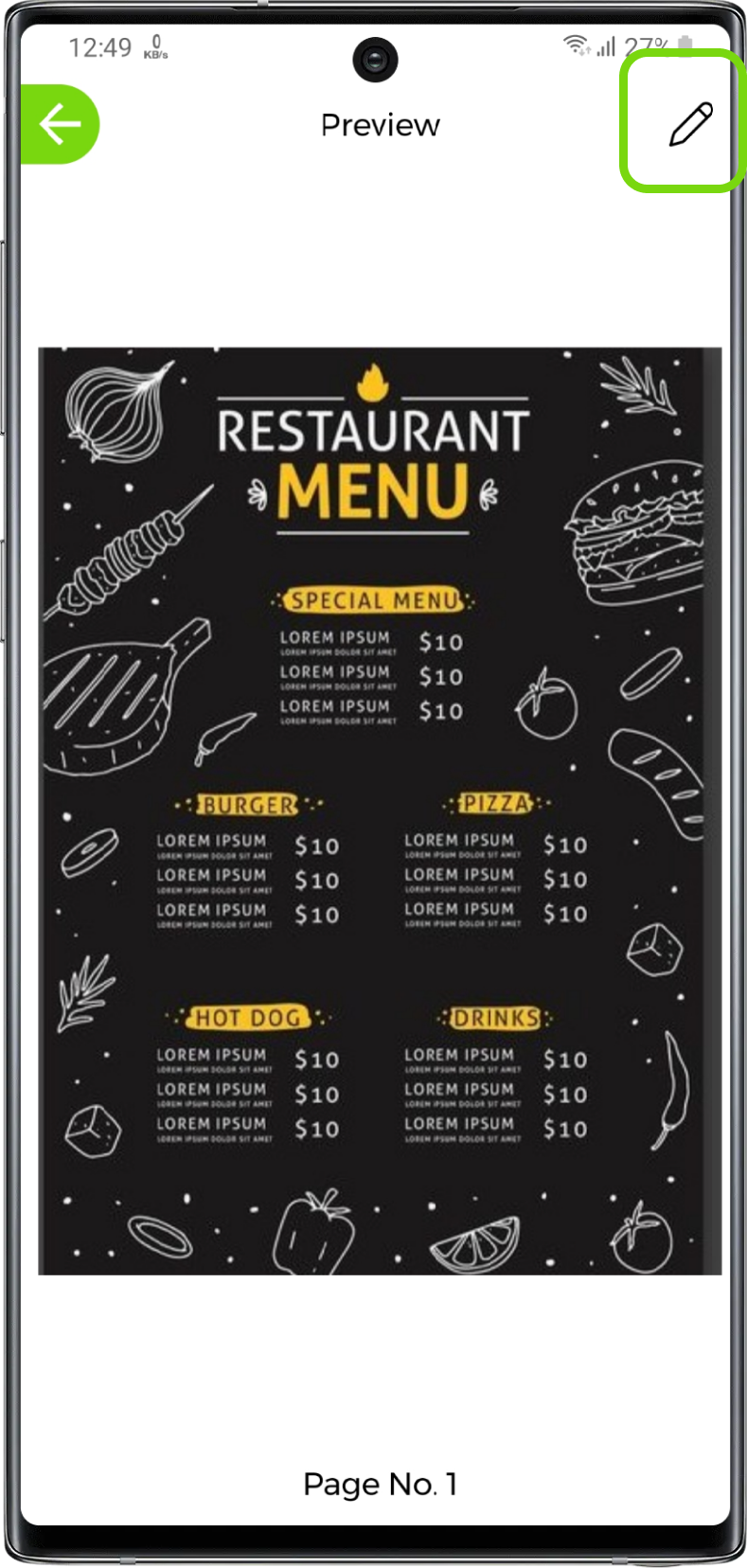

2. Select new image
Select another image that you want to modify and then click
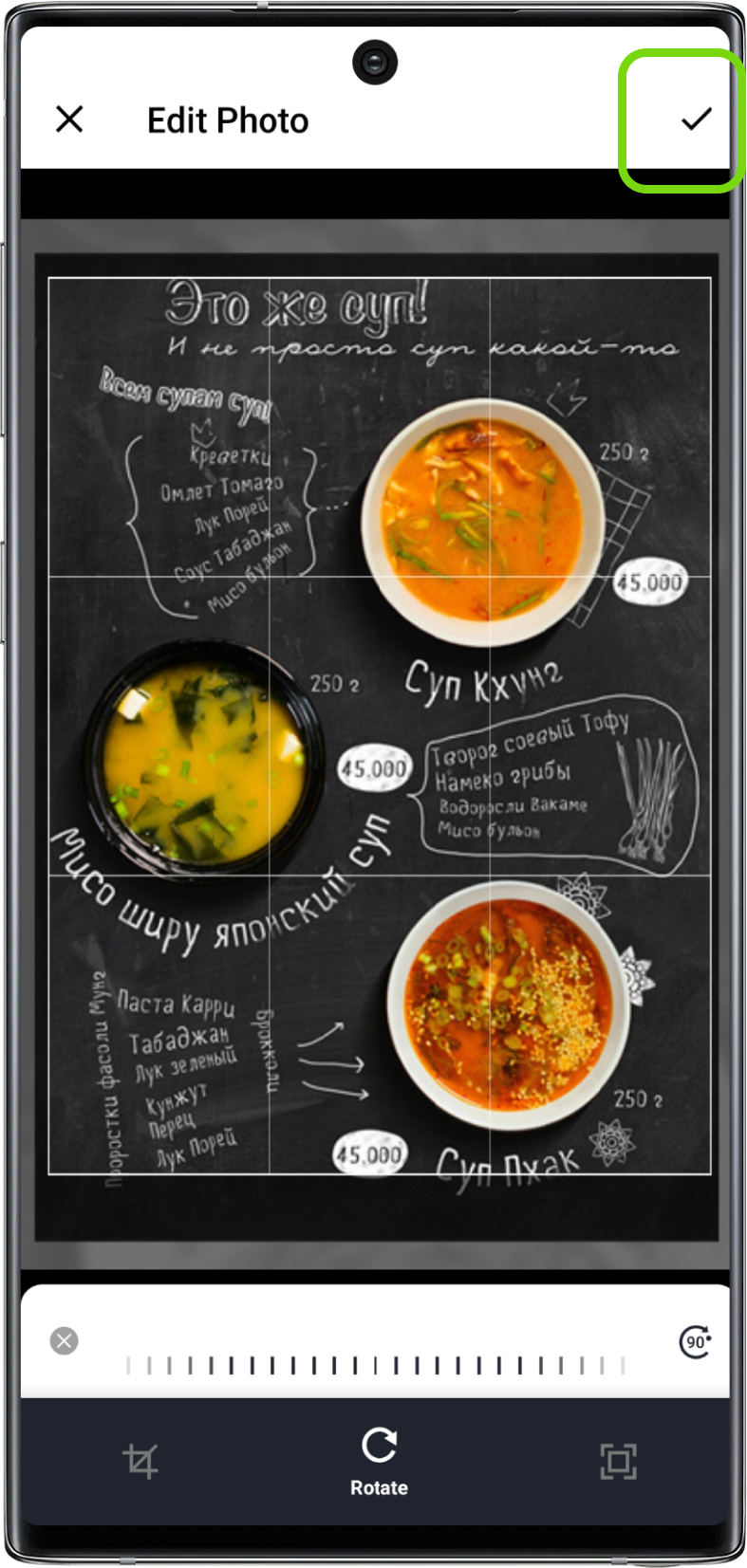
Delete Image
1. Open image
Open the Image Menu. Now select the image that you want to delete
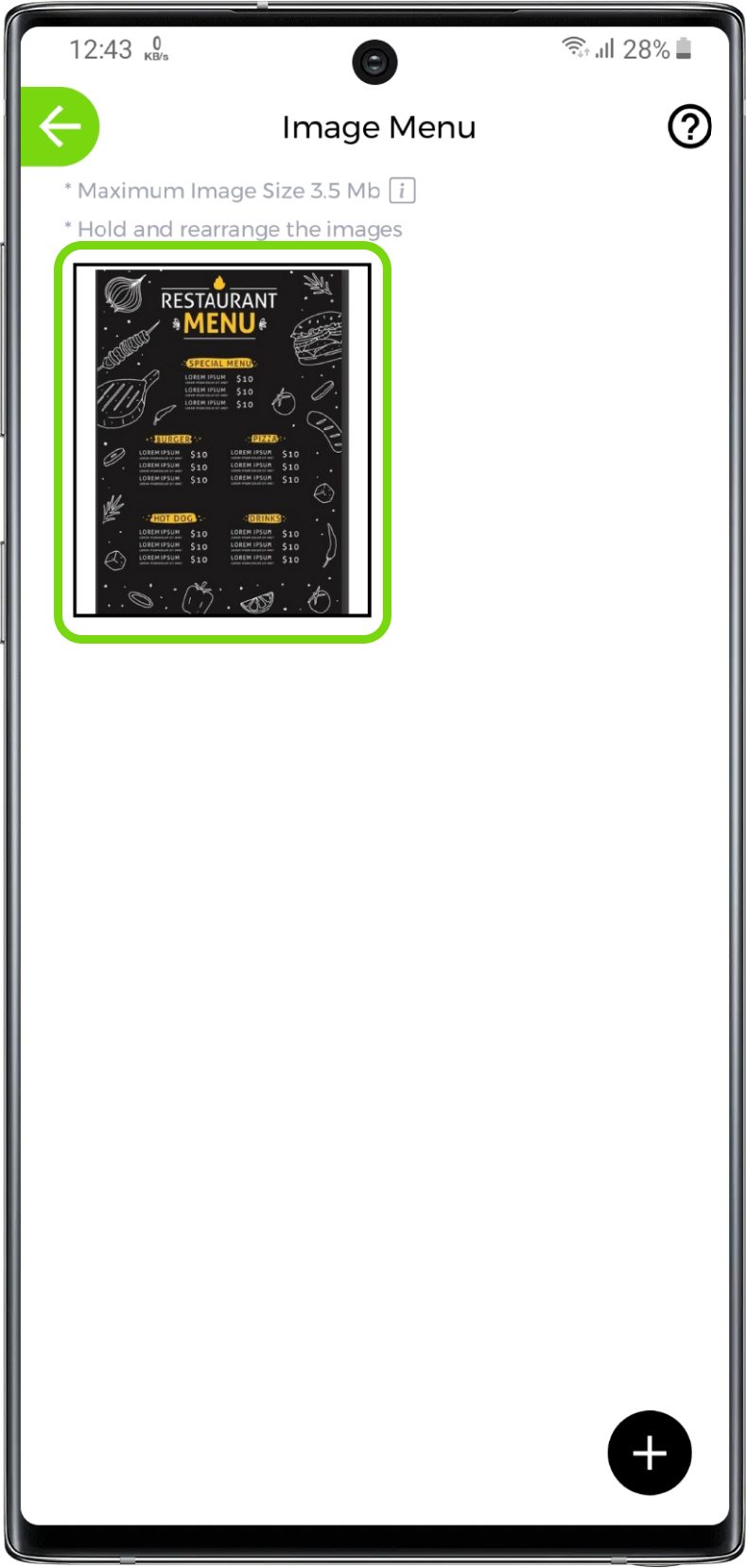
2. Delete image
Click on the on the top-right corner
After that click on from the bottom dialog
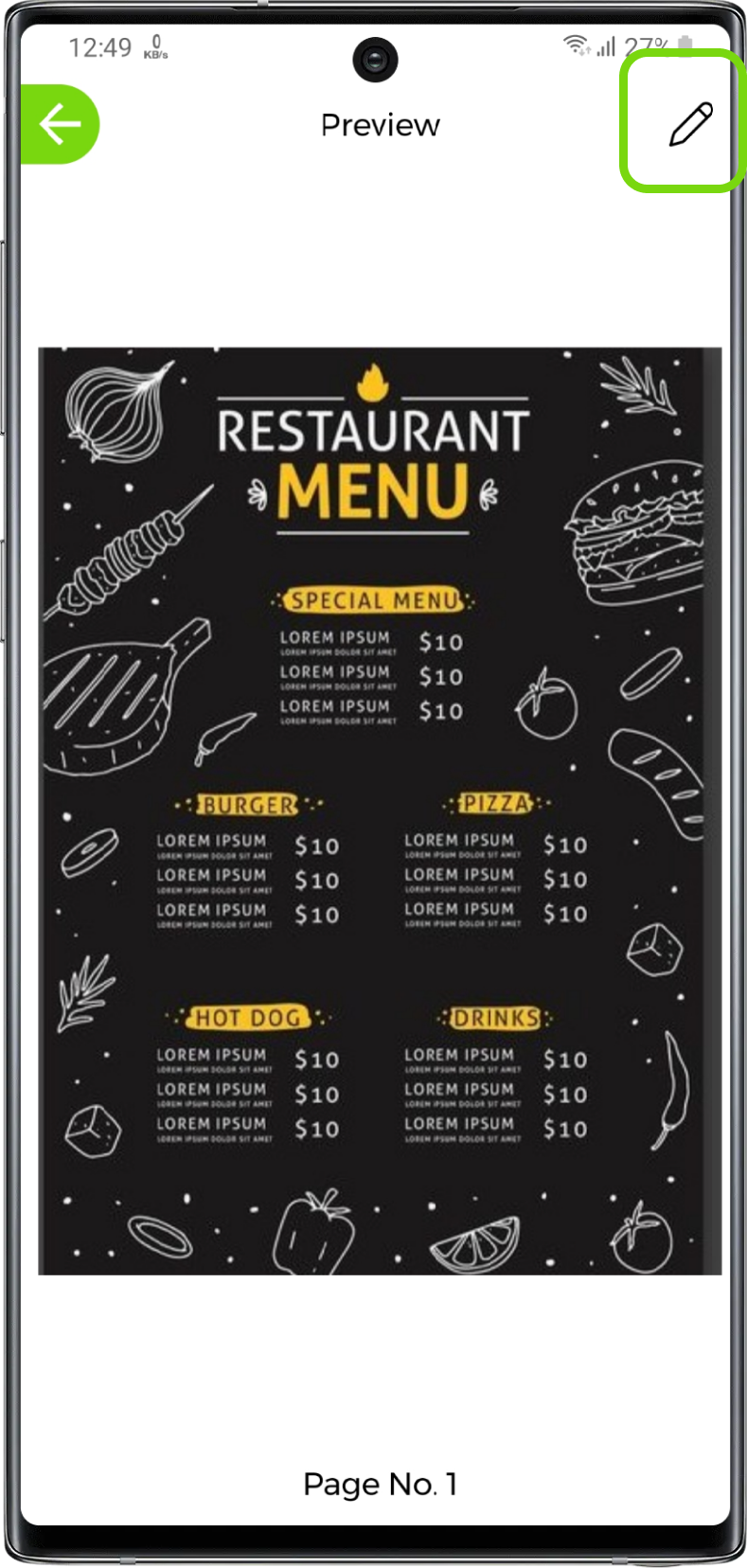
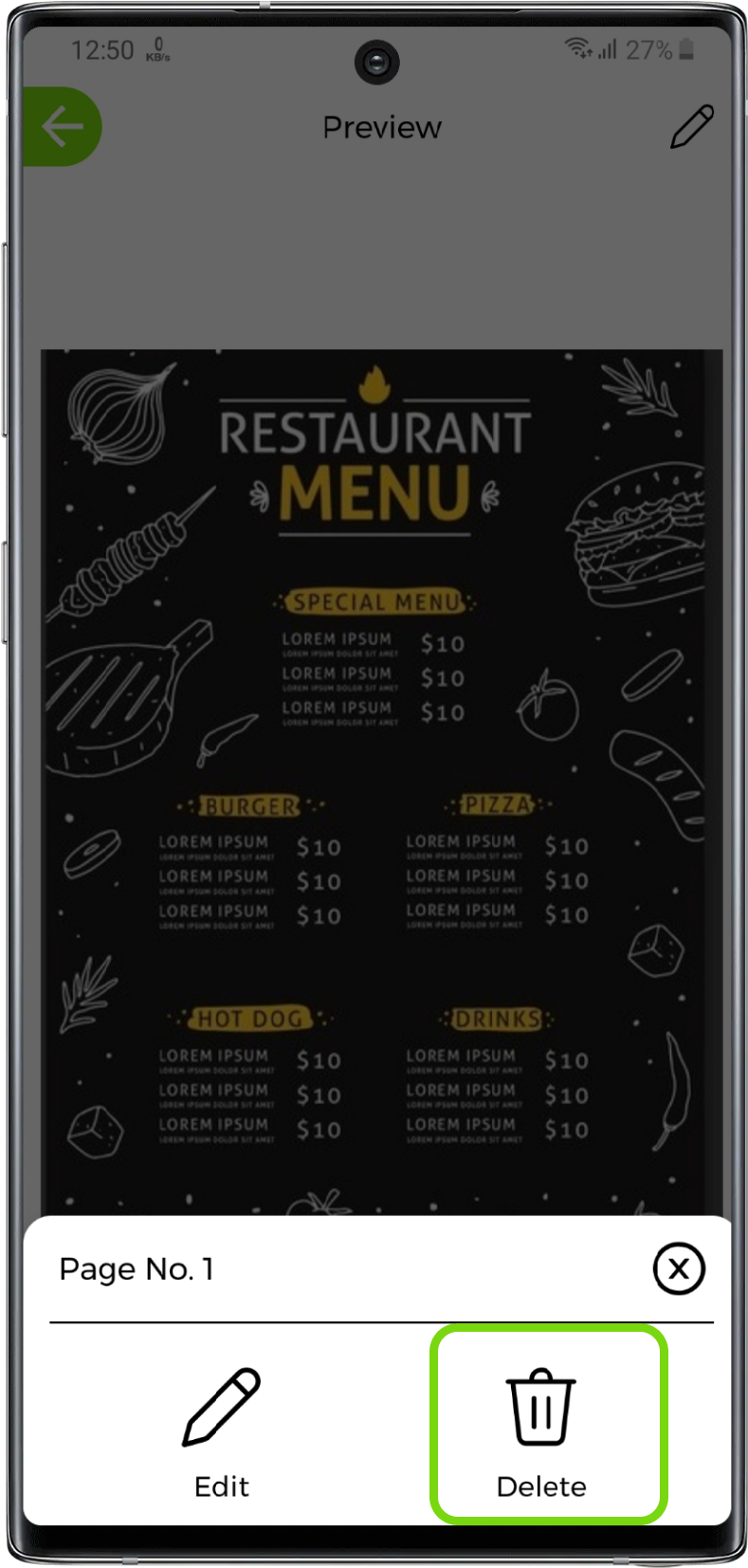
Rearrange Image
1. Rearrange Image
Hold, drag and place the image where you want and save changes