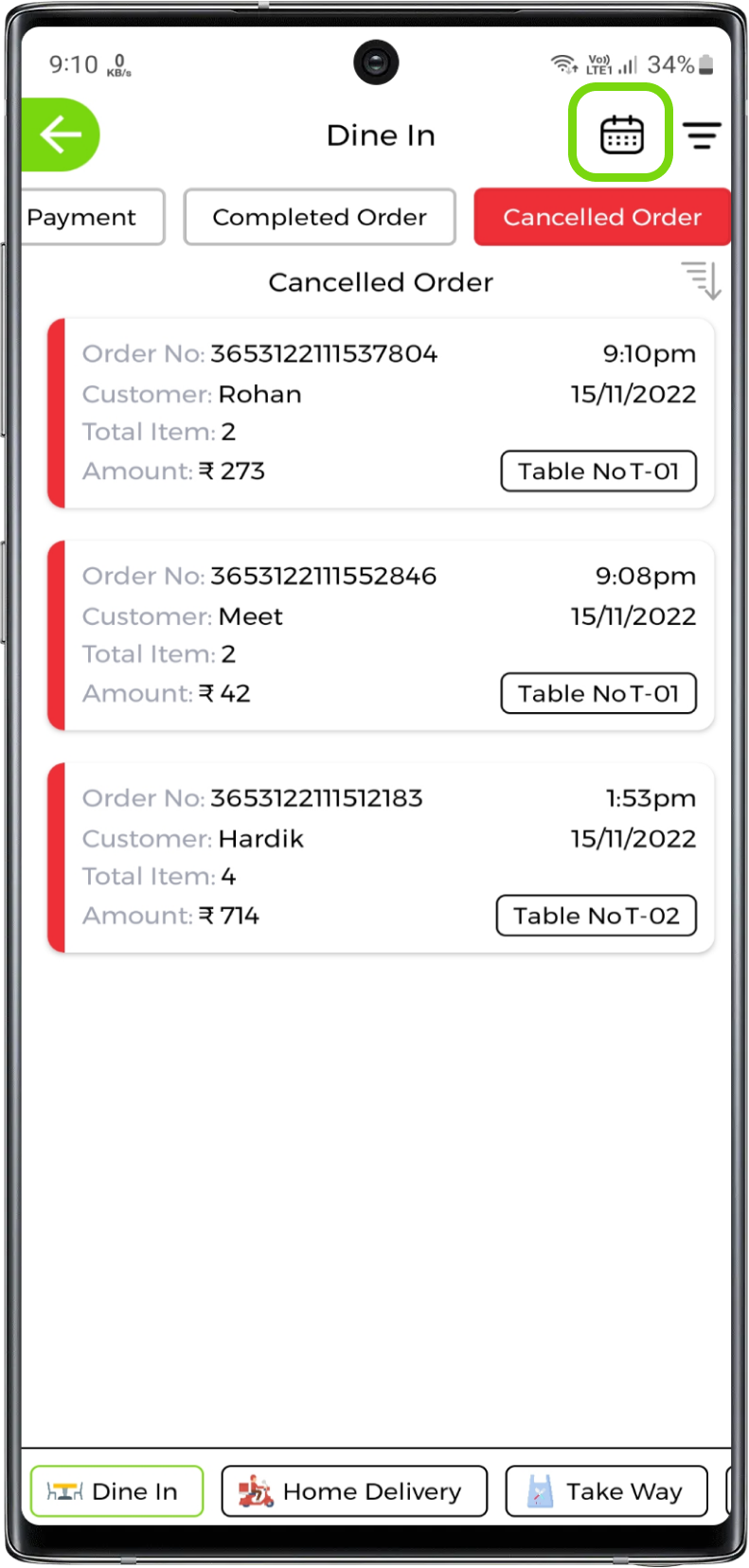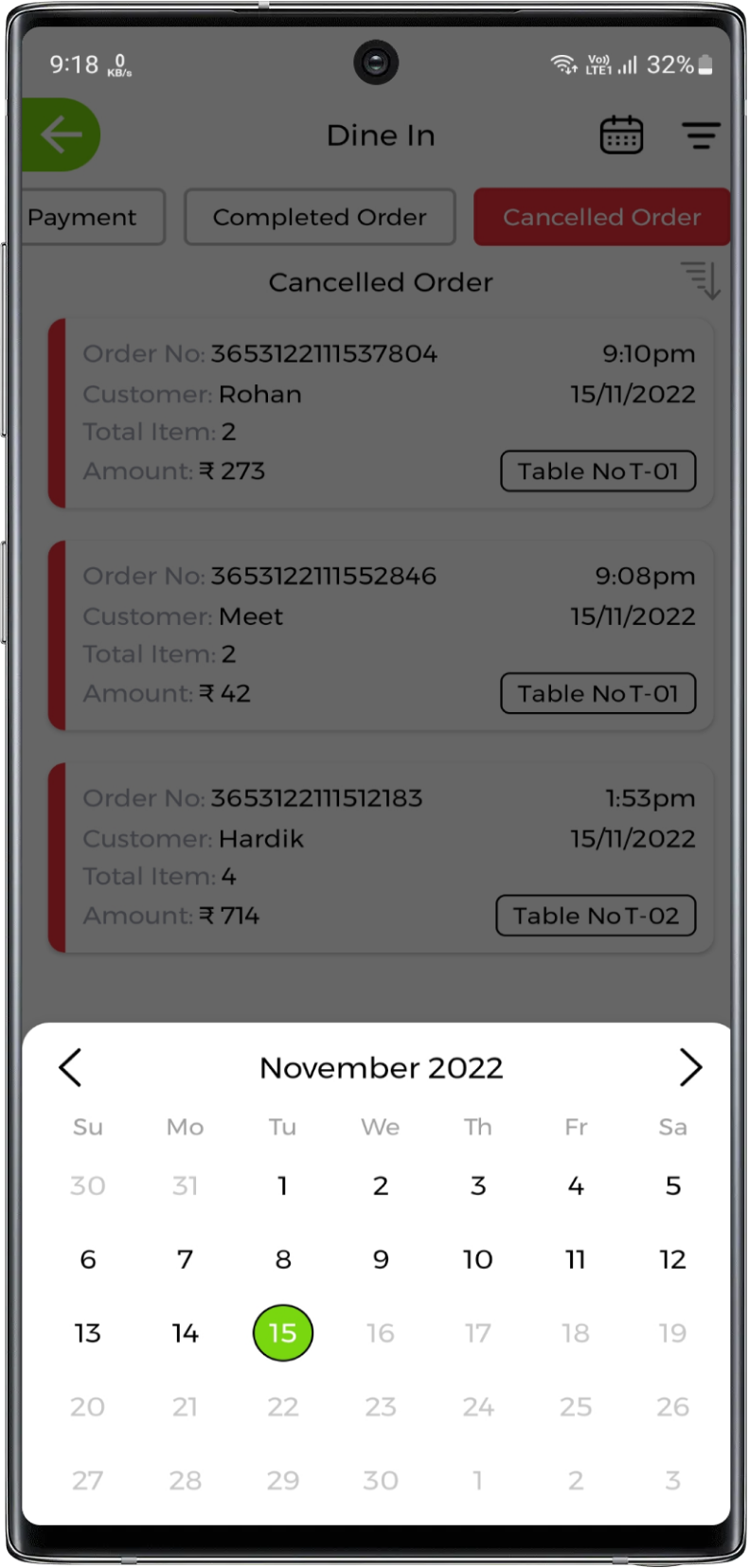Processing Order
Once the order is received, you can process on that or can manage the order. Order will be processed further to different stages like New order to Preparing when order is being prepared then Preparing to Served when order is ready to serve, Served to Bill Payment to pay the bill if order is unpaid else Served to Complete, Bill Payment to Completed when order is completed and payment is also done. Let's see how the order is managed from placed to complete
View Processing Stages
1. View processing stages
Timeline of order is shown that will be processed from New Order to Completed. It will process like New Order to Preparing then, Preparing to Served then, either Served to Bill Payment or Served to Completed. Here every individual stage is shown below
New Order
Preparing
Served
Bill Payment
Completed Order
Cancelled Order
Order Processing
1. Process New Order Stage
When dine in order will be placed by the customer, it will listed in new order of dine in service. All the new orders with their respected table number from which table this order came will be listed here. Let's understand the whole process by taking one order - Order is placed and its order no is Order No - 3653122111544849. Here order - 3653122111544849 will be listed with its respected table number. For example customer has ordered from table T-04 then in that order T-04 will be mentioned as shown in picture below
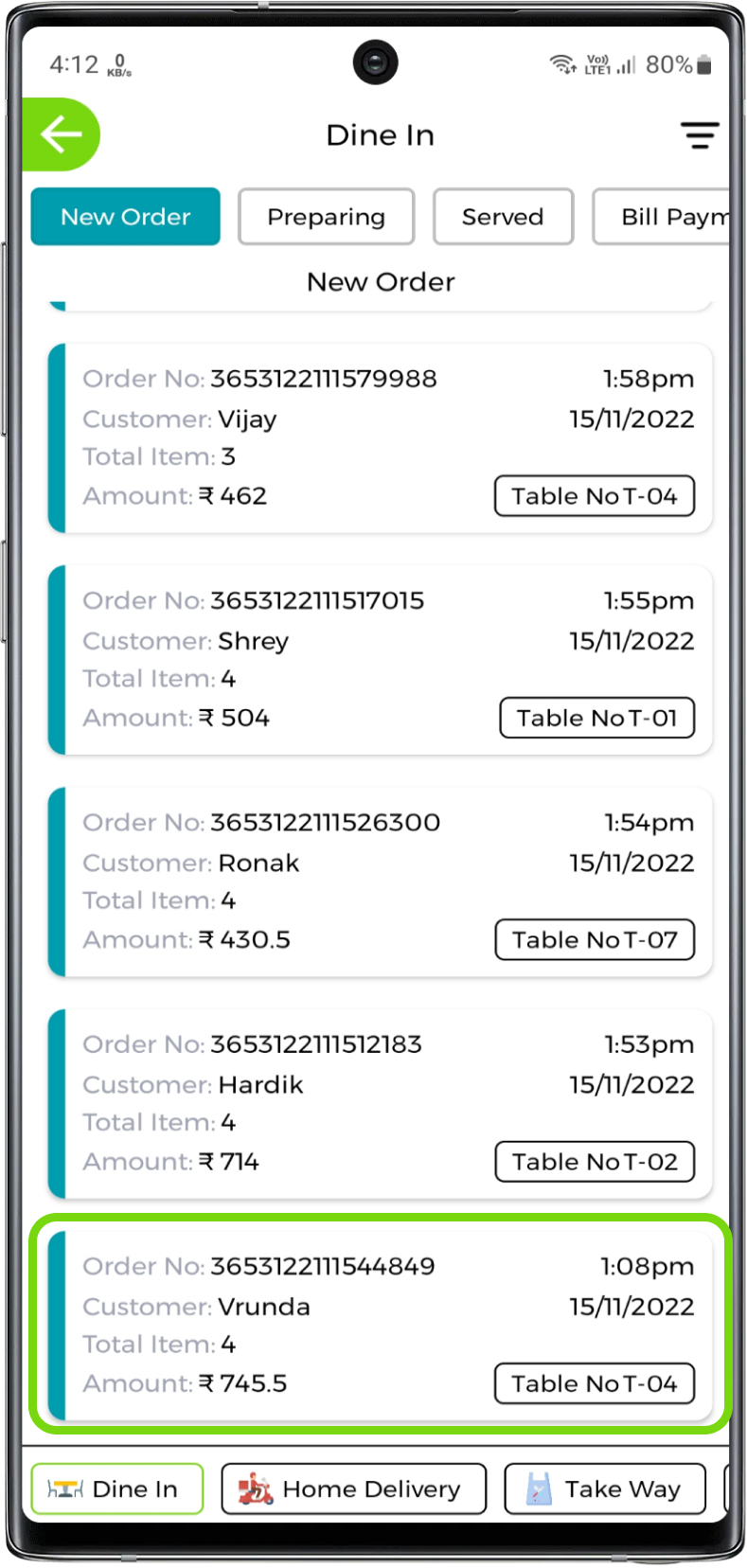
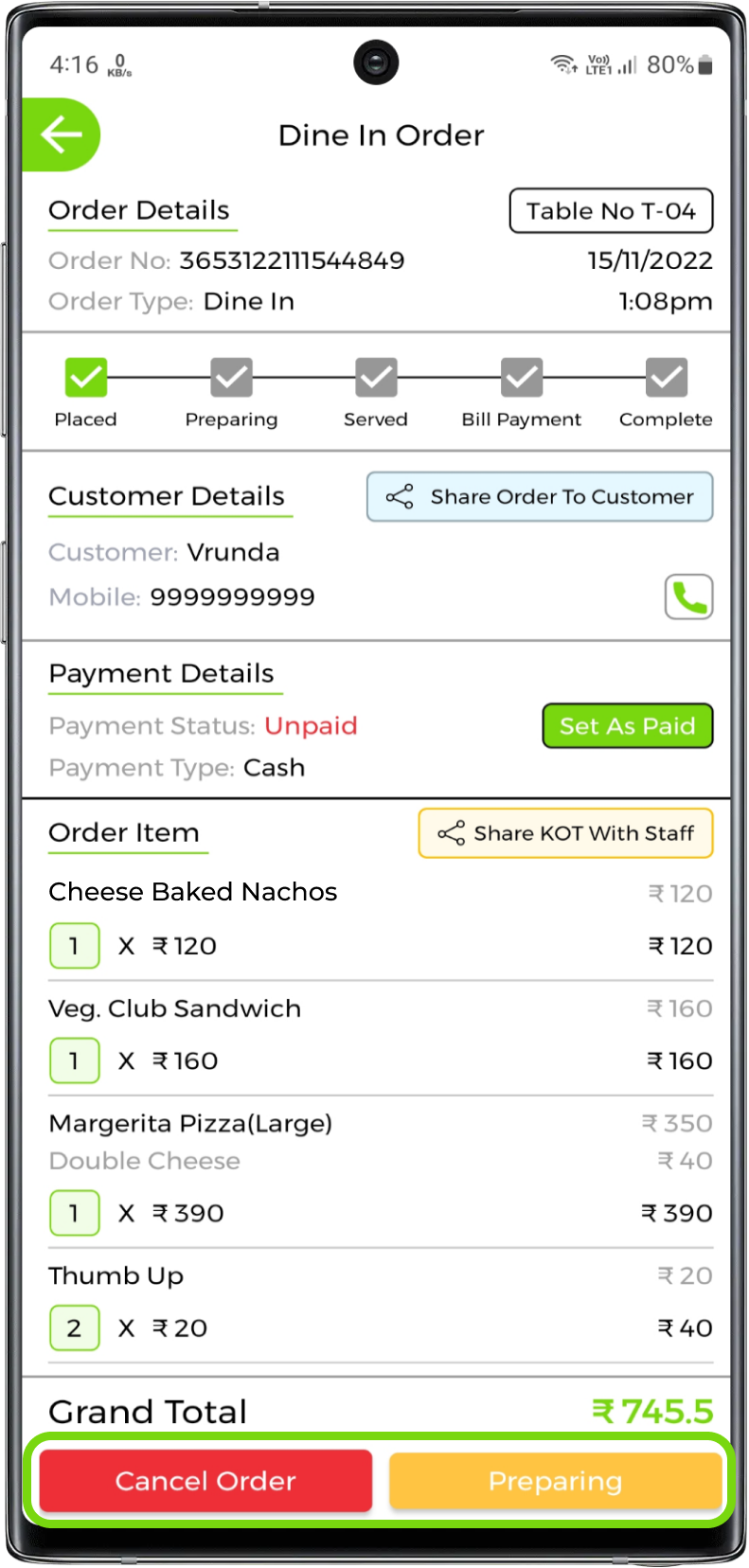
2. Process Preparing Stage
Once the order is processed to preparing, you will find that order in preparing list. All the preparing orders with their respected table number from which table this order came will be listed here
Open up the order and once the order is prepared and ready to serve, change the stage to served
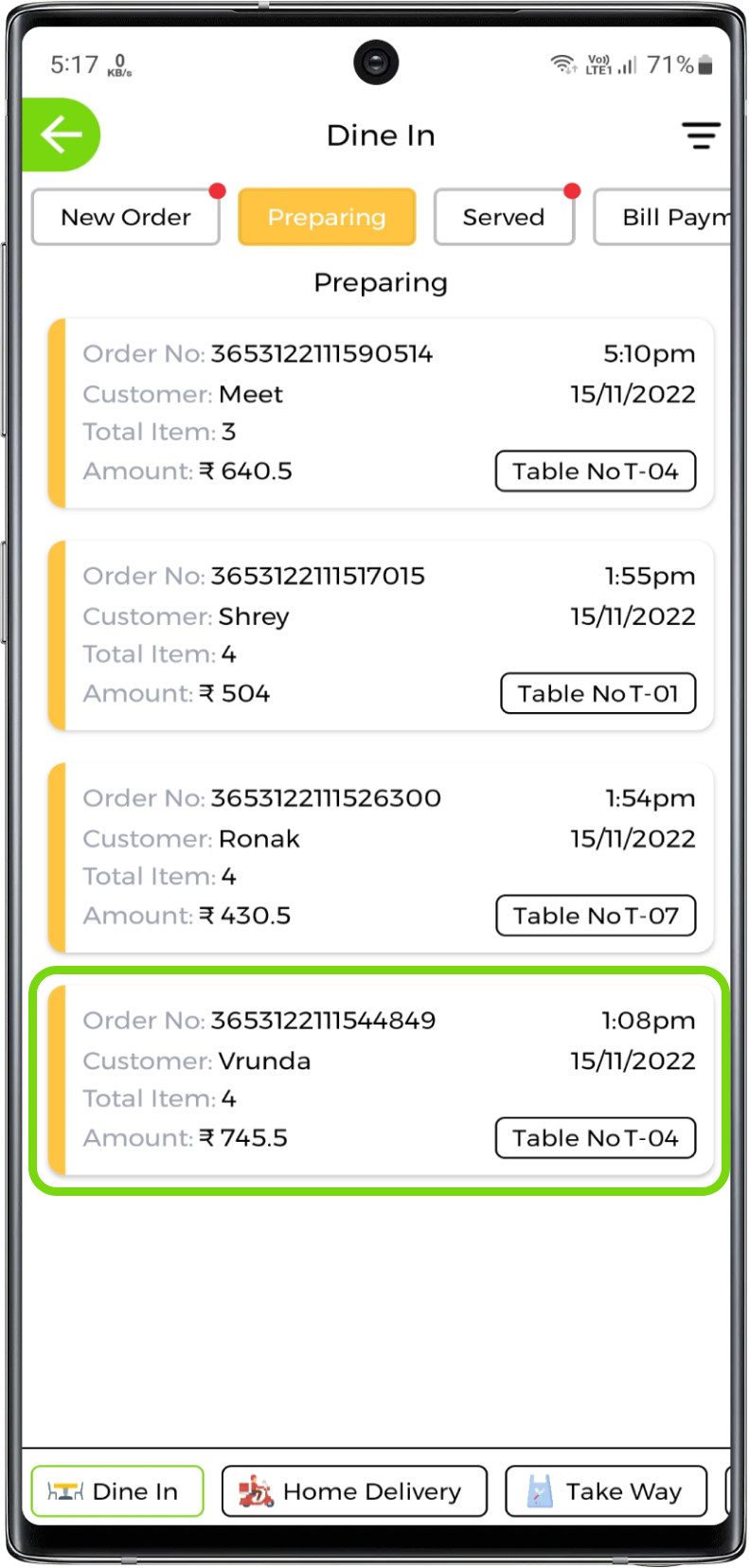
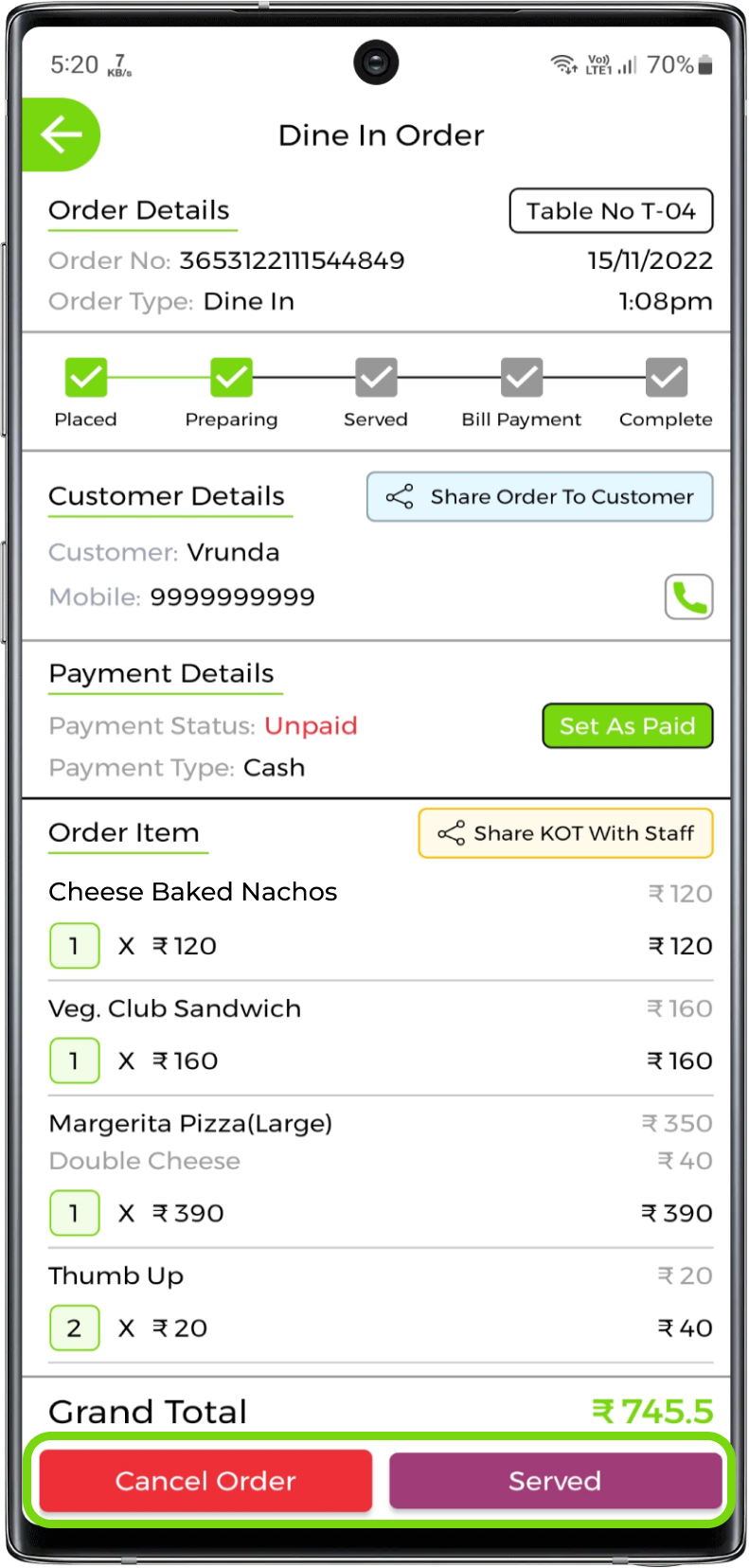
Note:
Once the stage is processed to served it can't revert back to preparing. Also, order will not cancel once it has been served
3. Process Served Stage
Once the order is processed to served, you will get a view as shown in picture below where you have to click on generate bill of the table from which the order has came (Change)
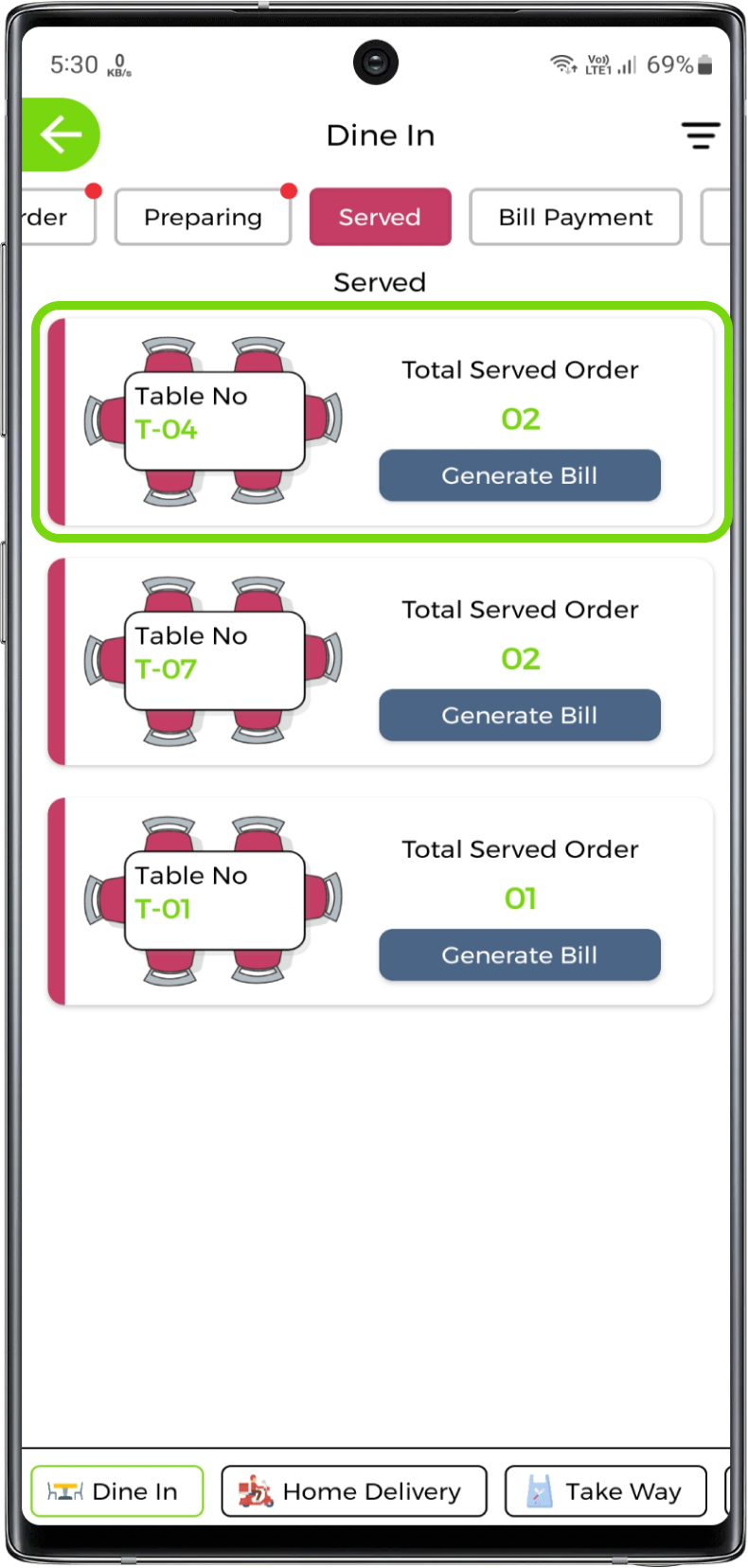
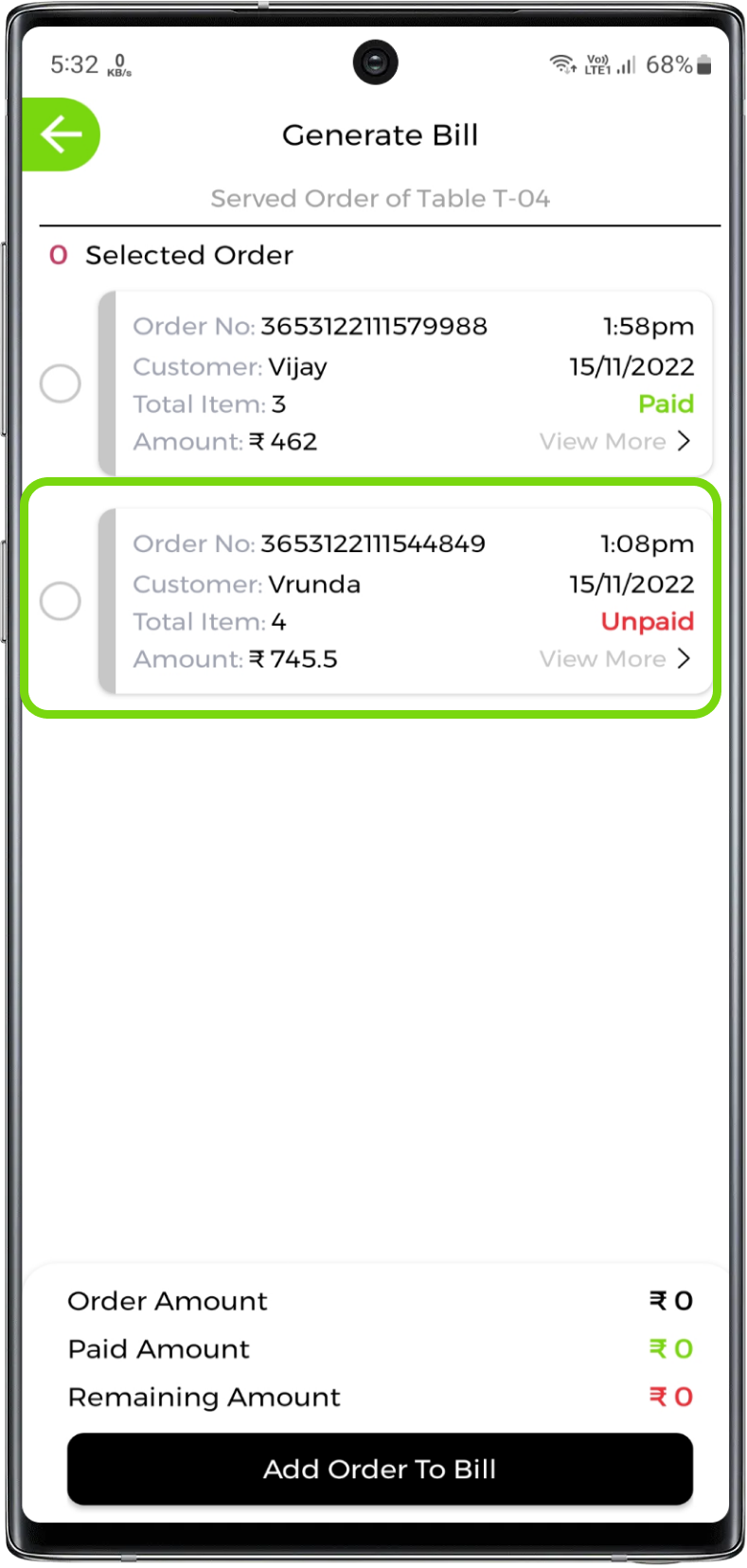
Processing orders in served stage
Single Order
Once you have changed the order stage to served, the order will be found in the served orders of the selected table. Select the order, check the order amount, paid amount and remaining amount and then click add order to bill
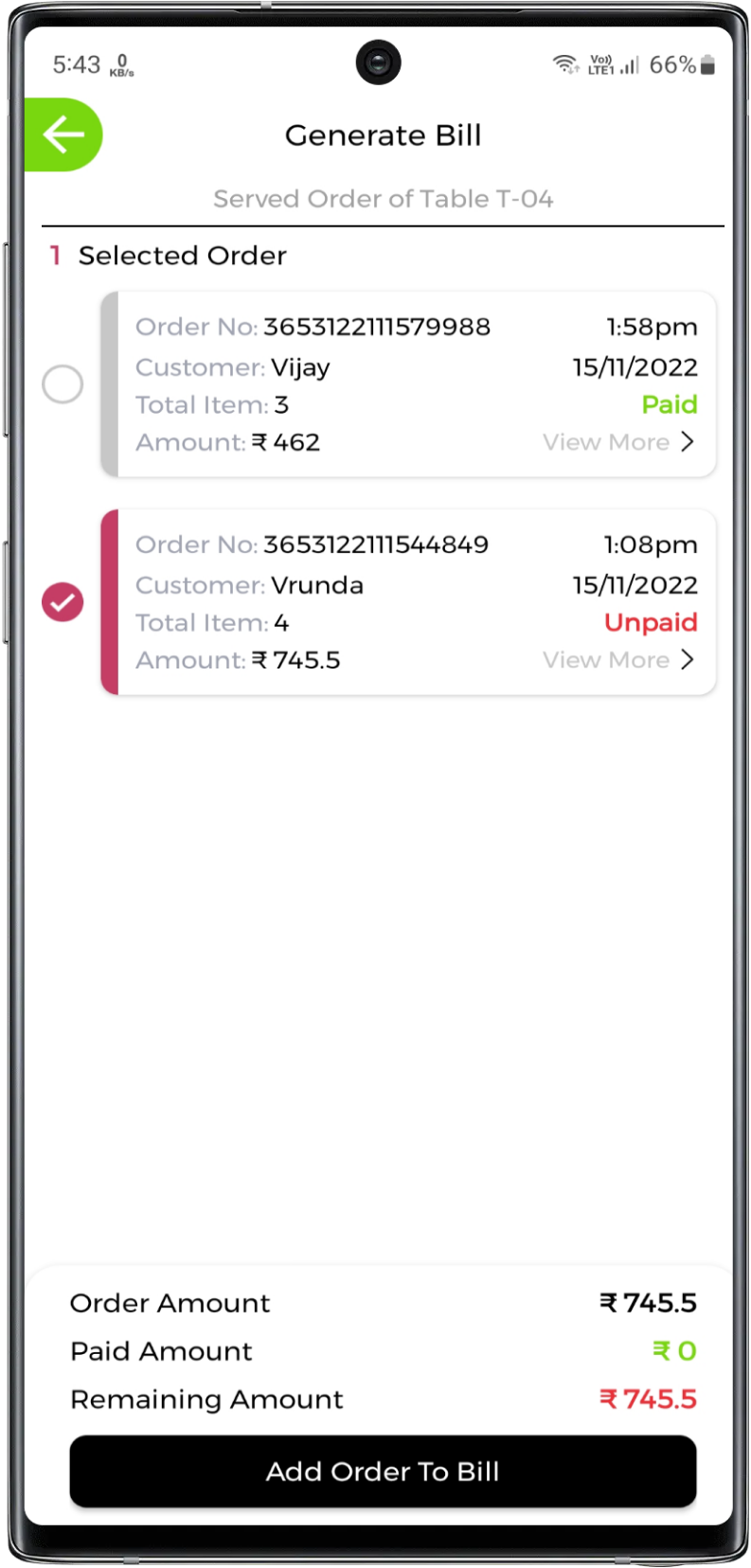
Add order details for Single Order(Change)
Multiple Order
All the served orders of the particular table will be listed. You can select the orders that you want to merge for the bill payment. Check order amount, paid amount and remaining amount before you add orders to bill
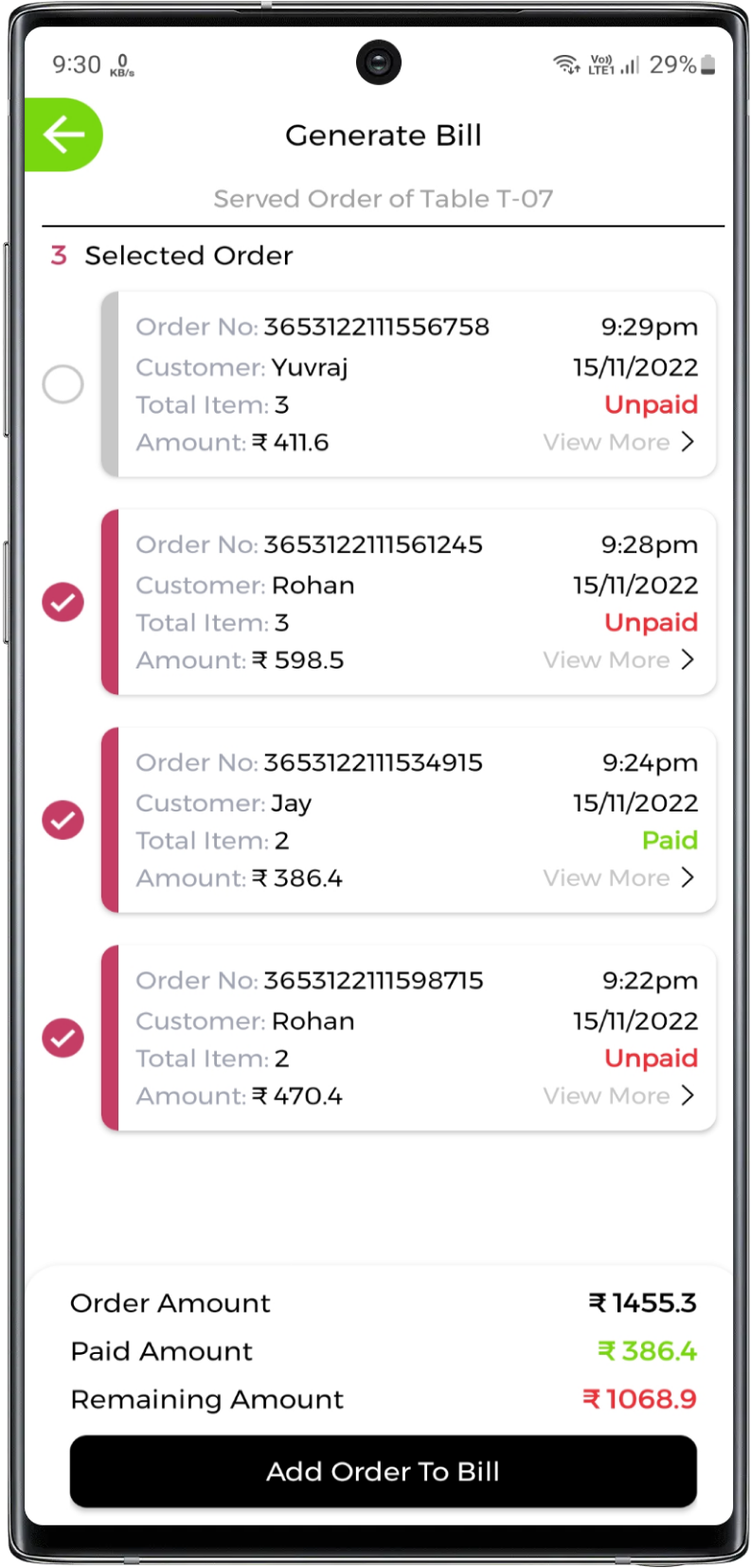

After orders added to bill you will have a quick look of summary of merged orders. Customer name, mobile and no of orders, selected orders, manual items, manual additional charge will be viewed
Click on view more to view particular order. Order will be expanded
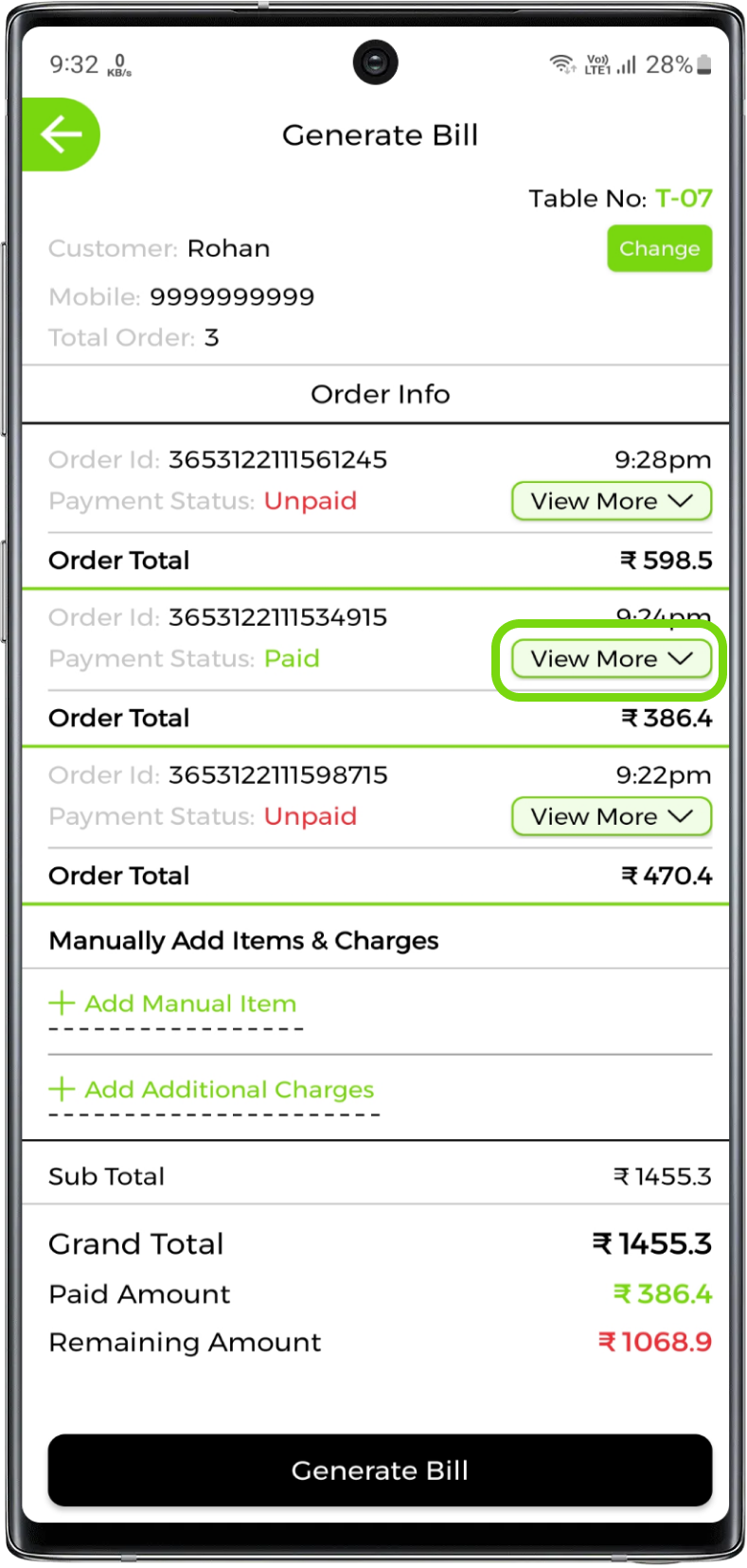
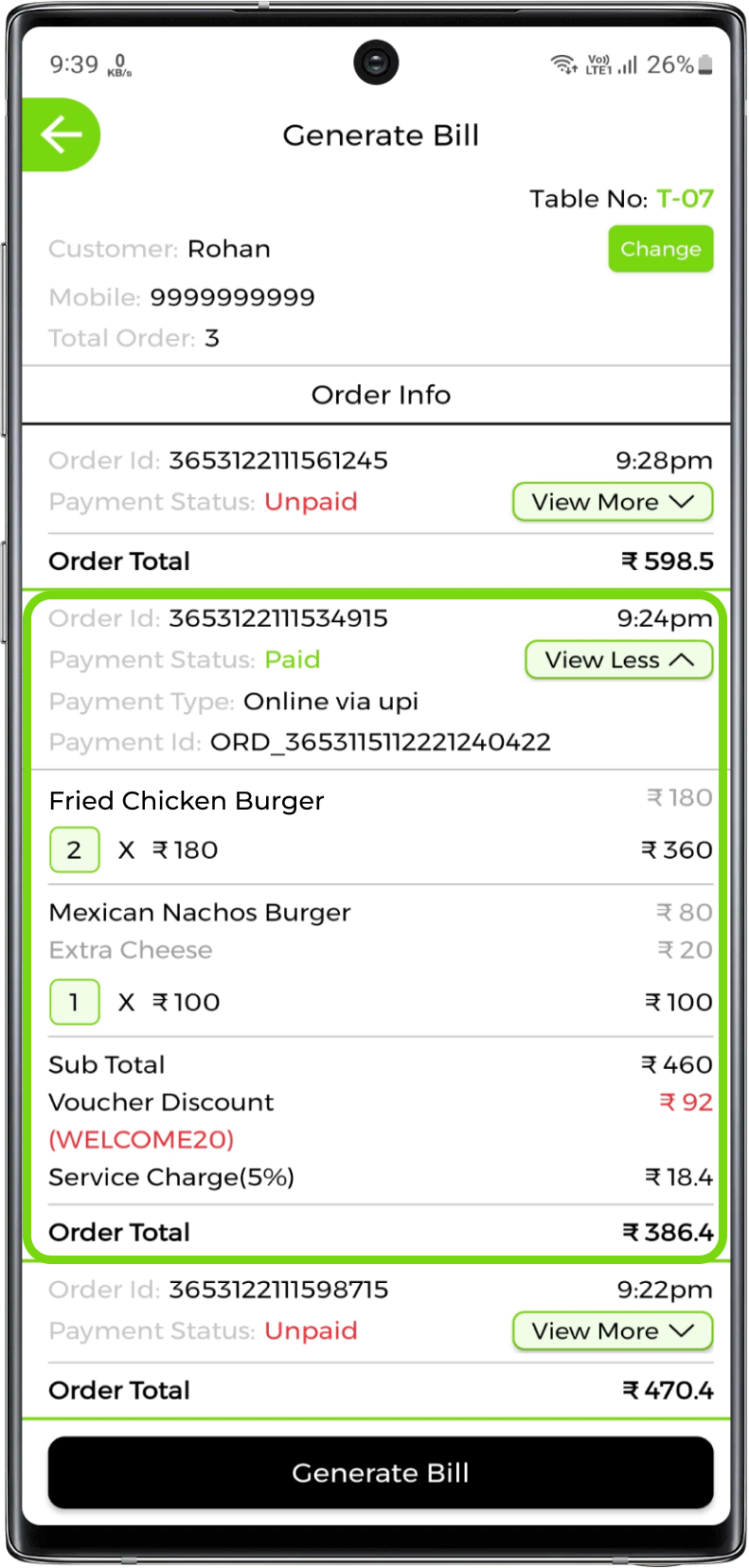
If you have more than one order then you can select the customer name whose name should be viewed in bill. Click on change and select the customer name
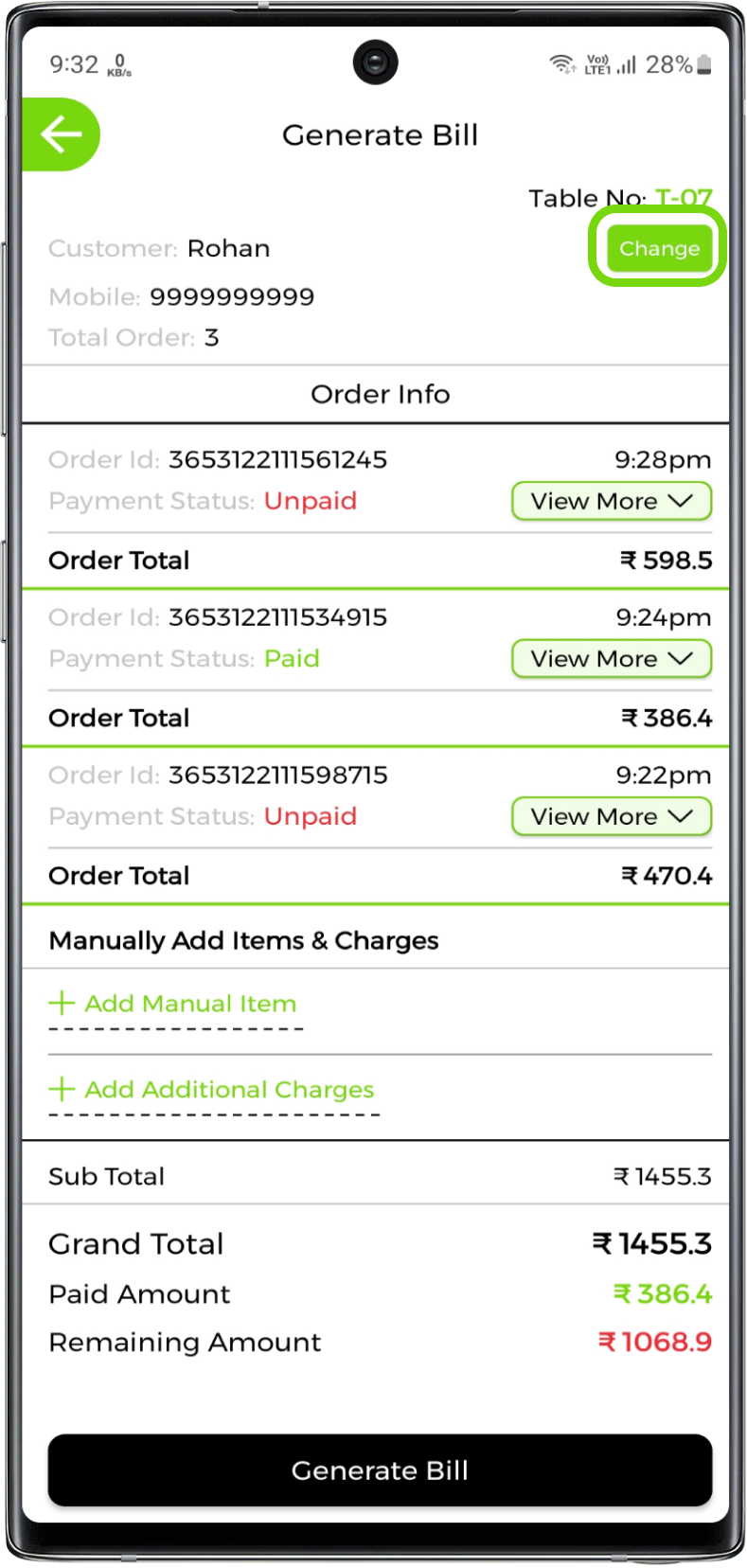
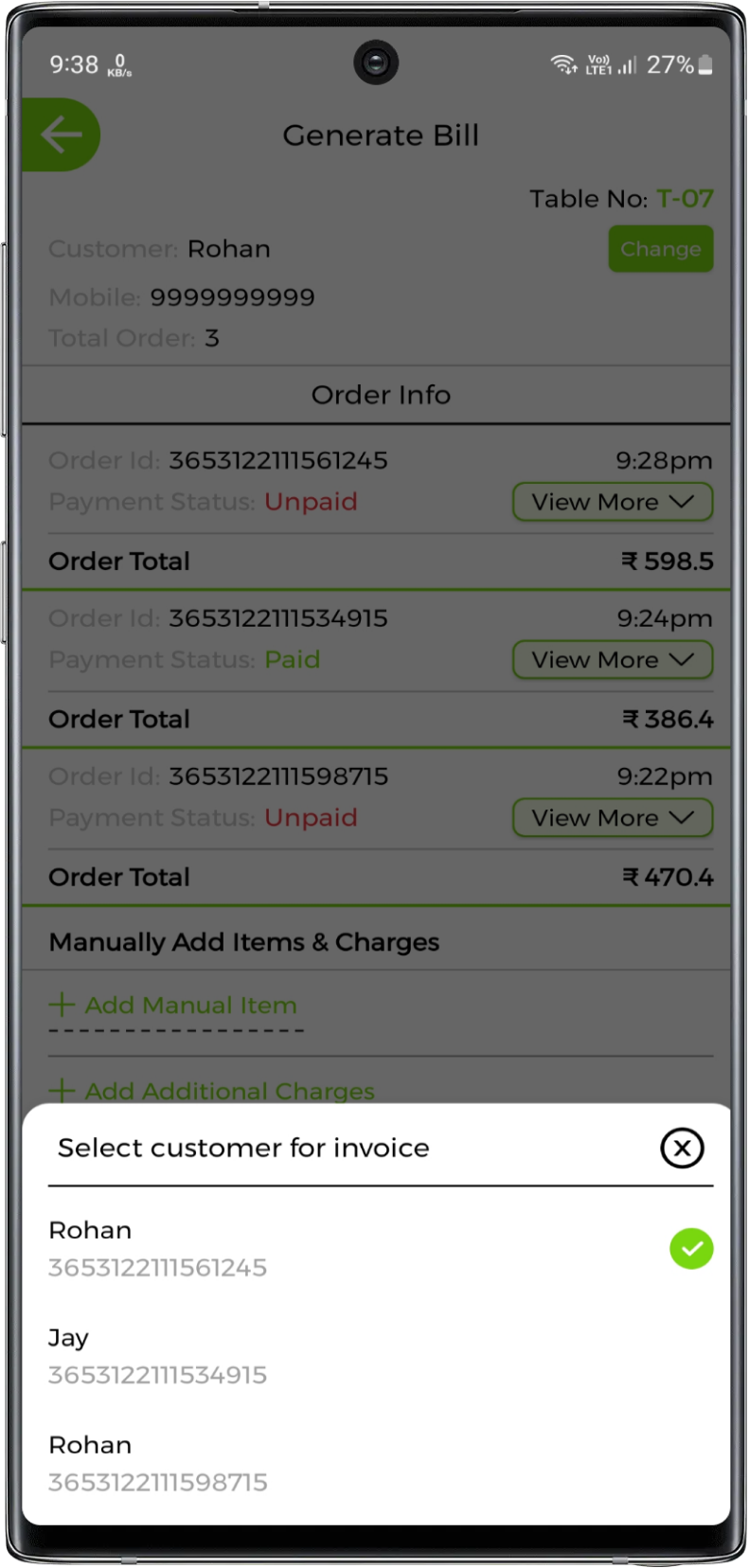
Manual Items and Manual Additional Charges
Add Manual Items To Bill
In the generate bill section you can manually add items for eg. some items like let's say we added margerita pizza after the order was placed then you have to add it manually. Click on add manual item
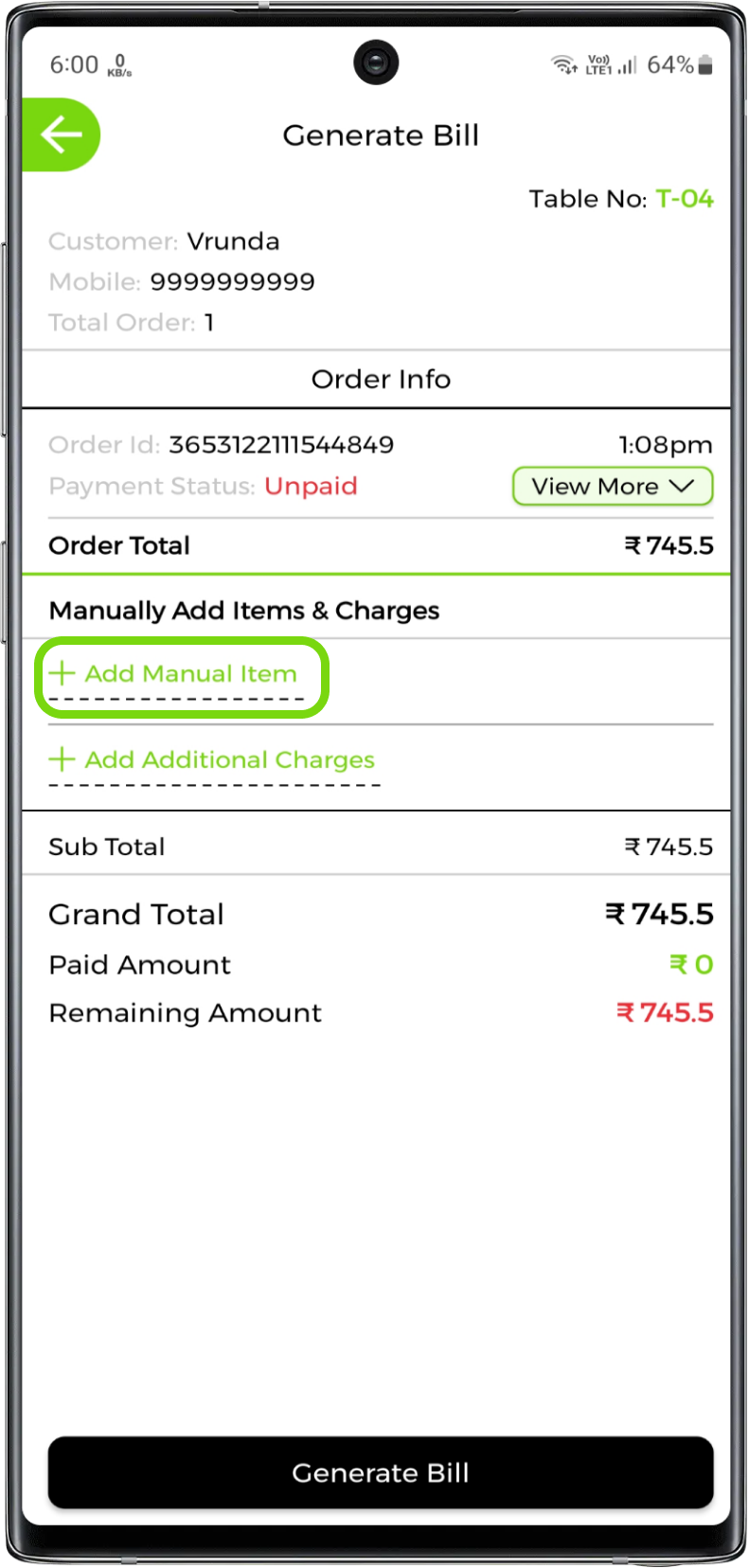
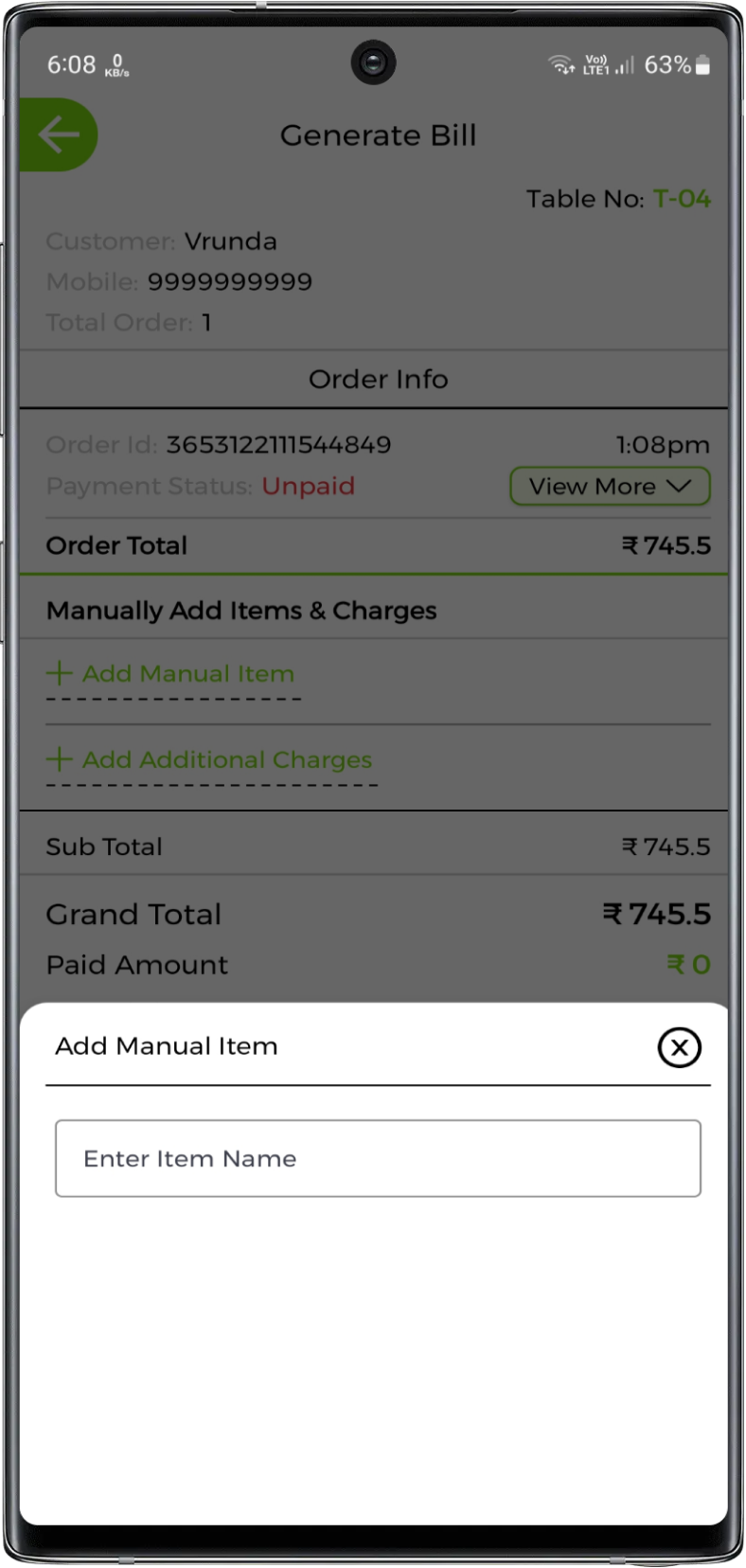
Search item name that you want to add. Manage the quantity, custom price items, toppings and add to bill
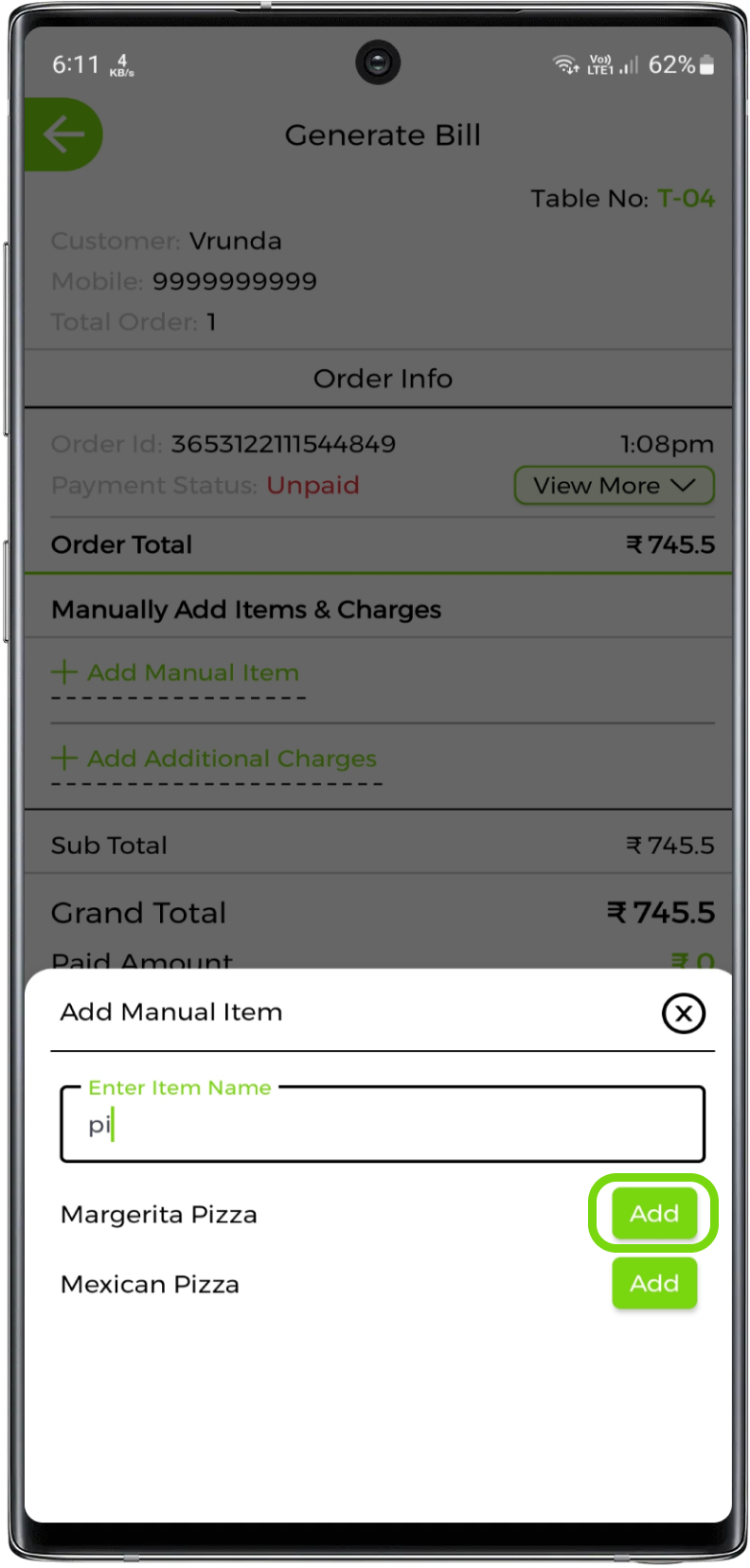
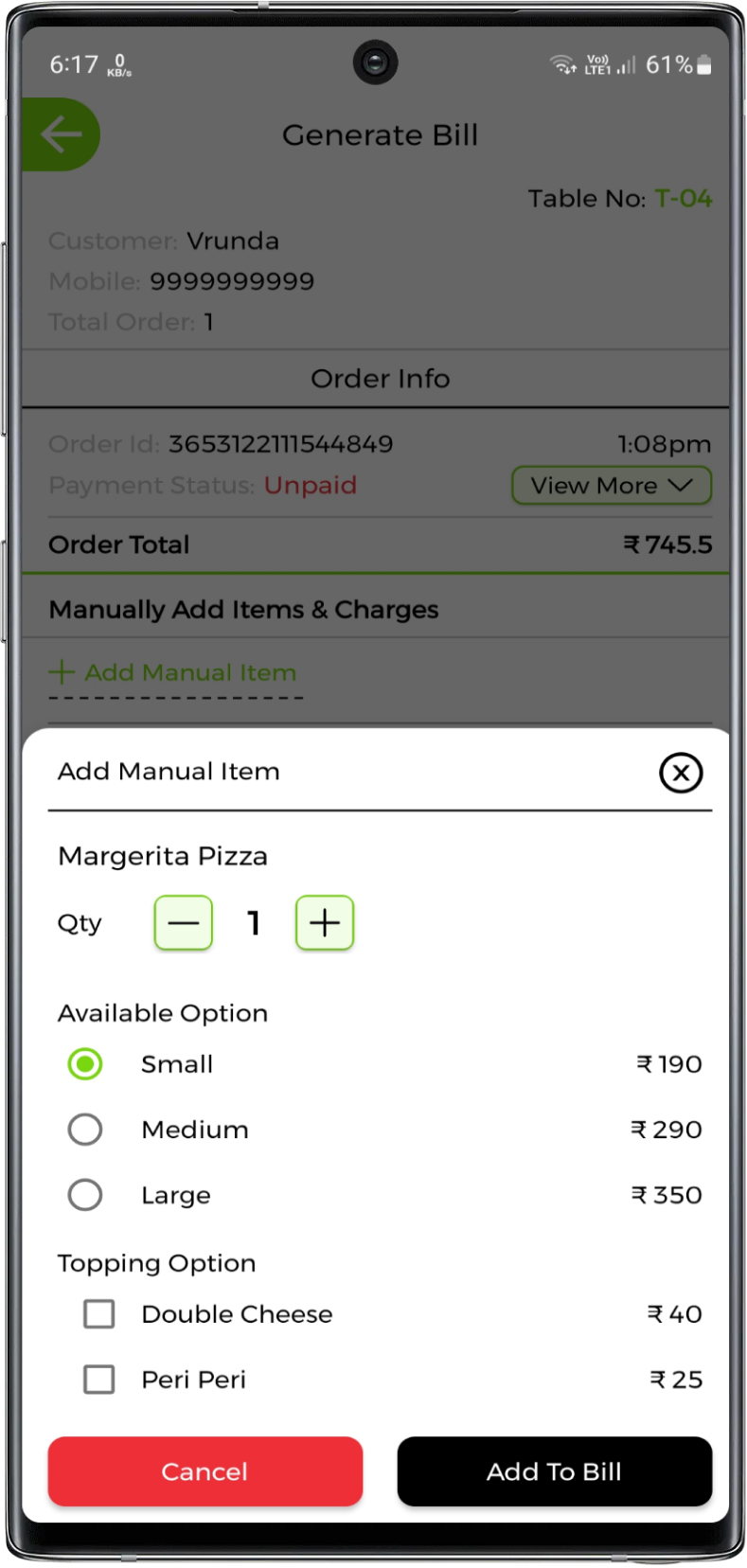
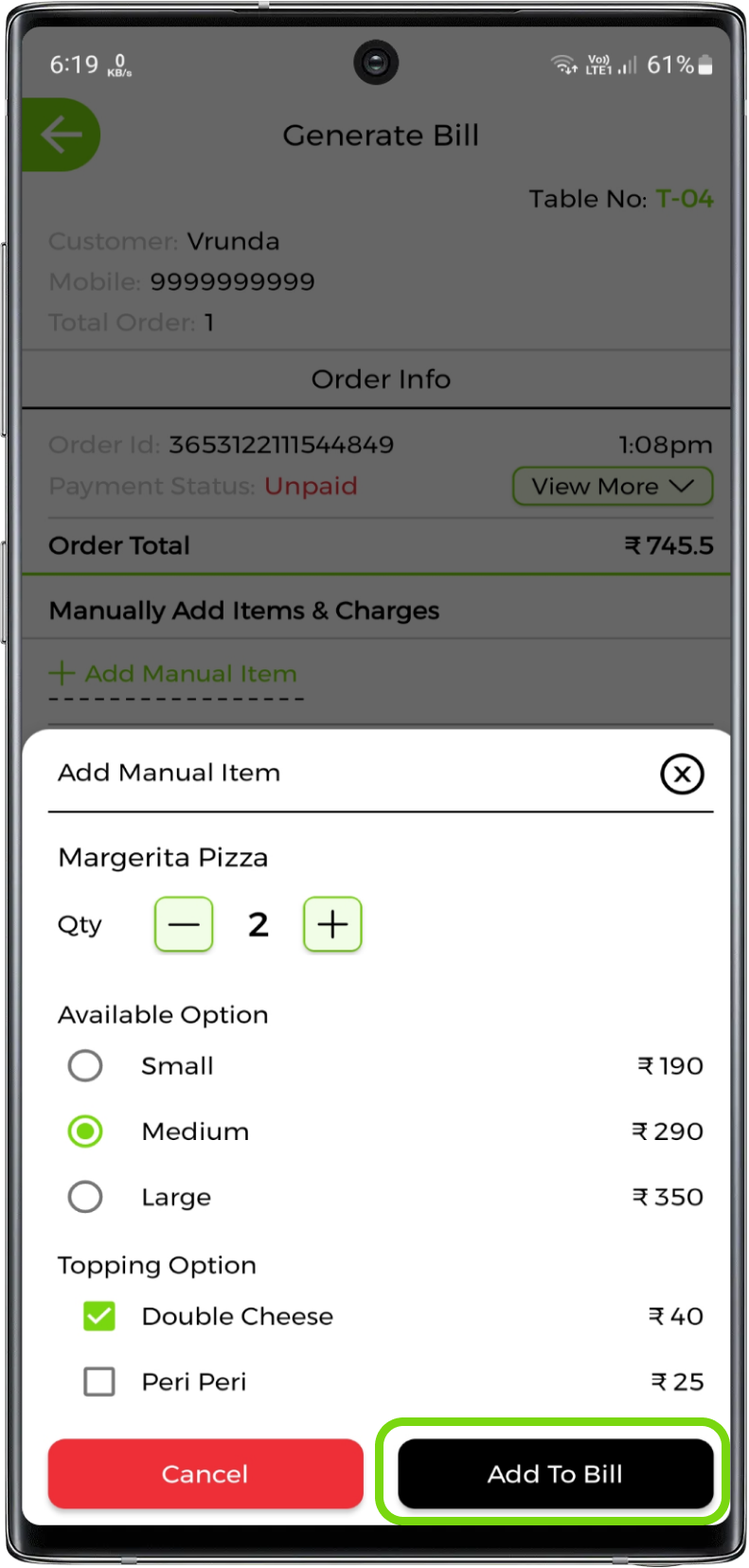
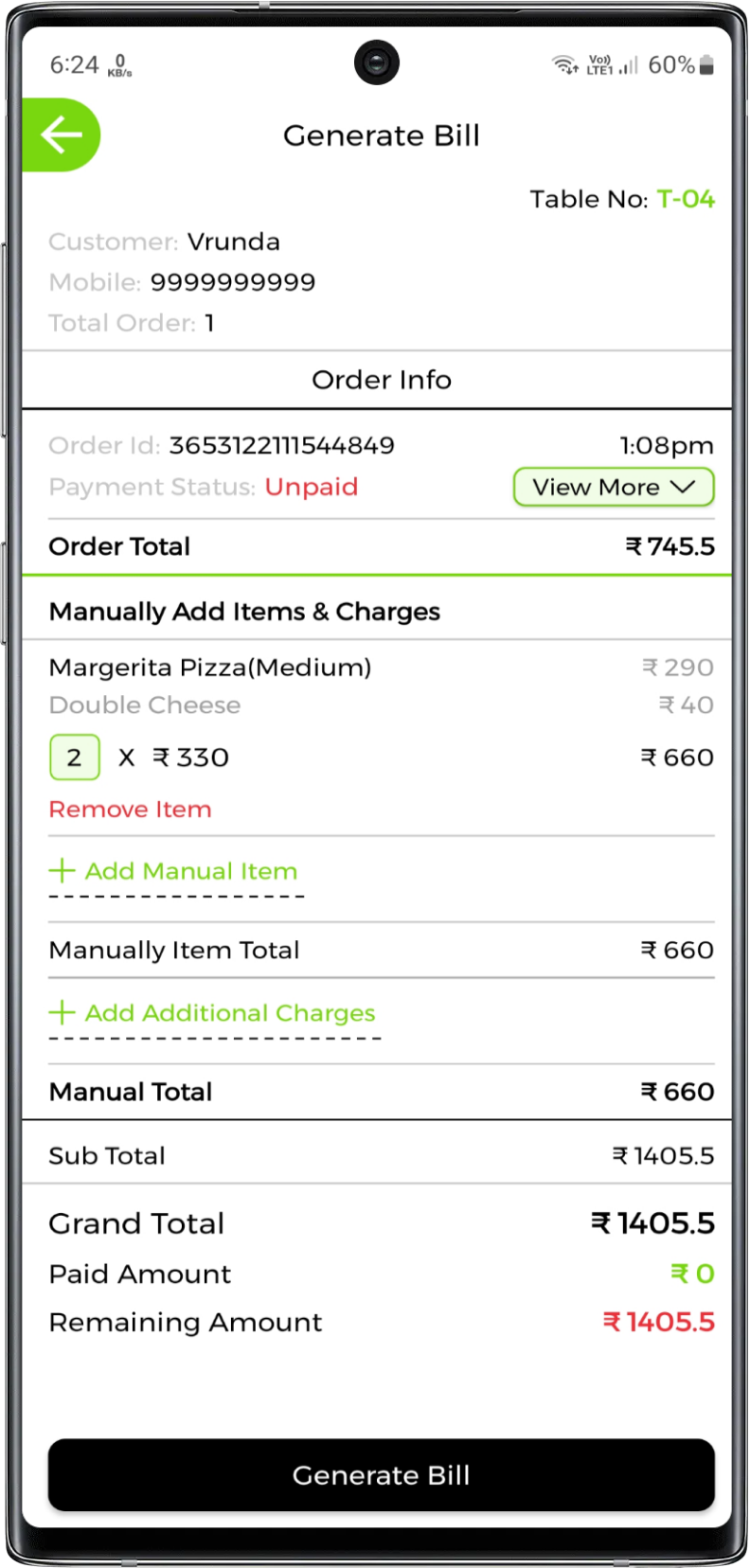
If you want to remove the manual item you can remove it from the bill before generating bill
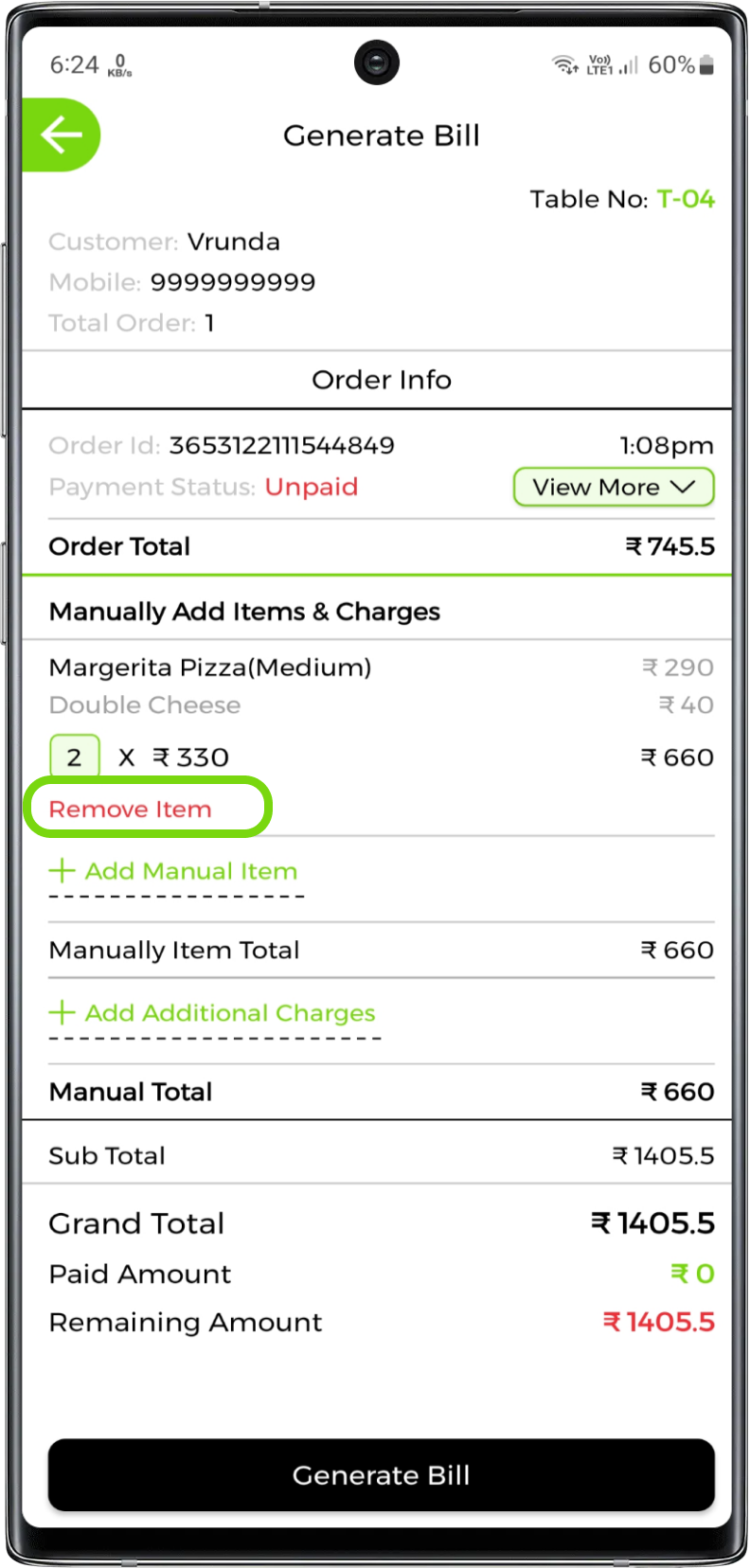
Manual Additional Charge
In the generate bill section you can manually add additional charge for eg. Glass breaking charge or etc. Click on add manual additional charge to add the charge
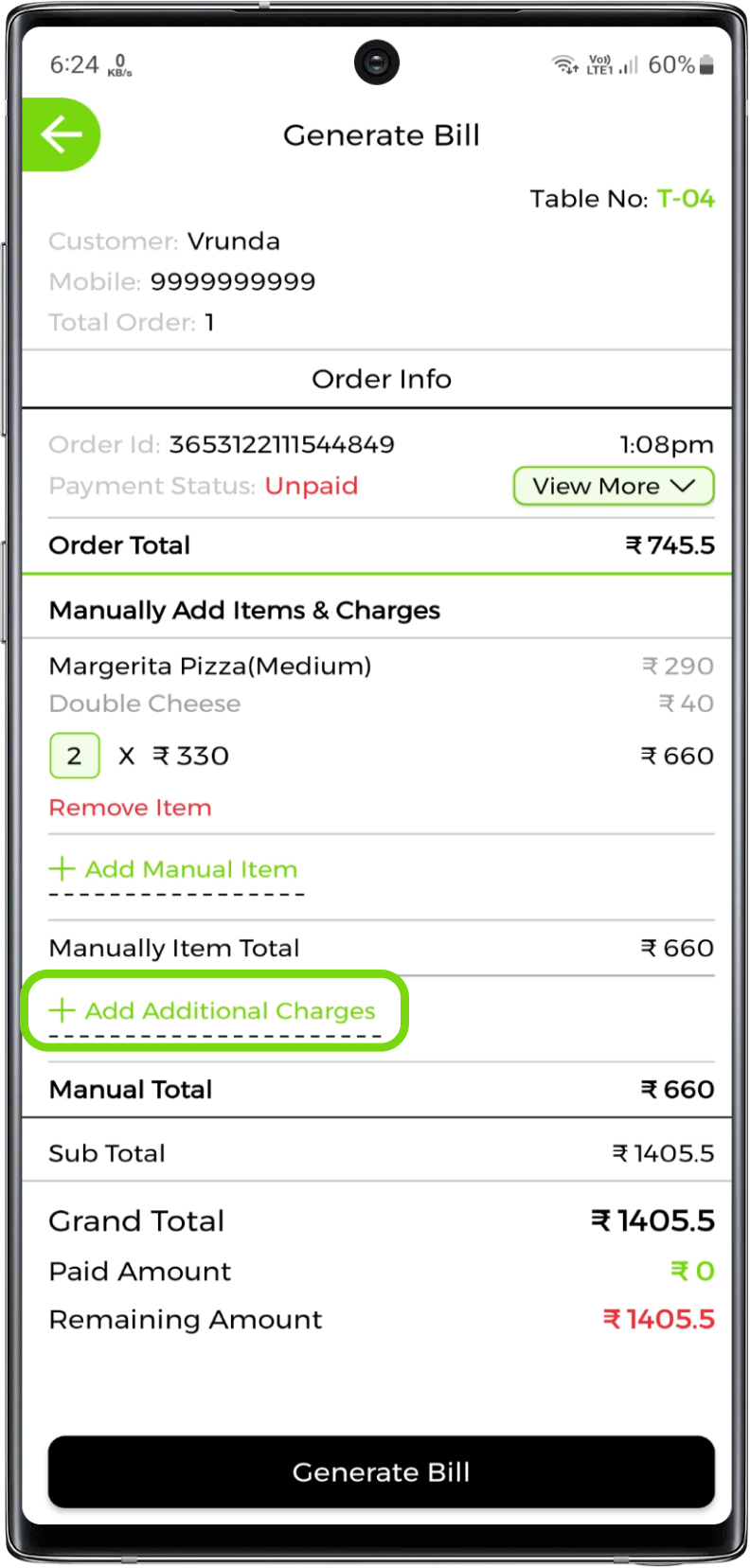
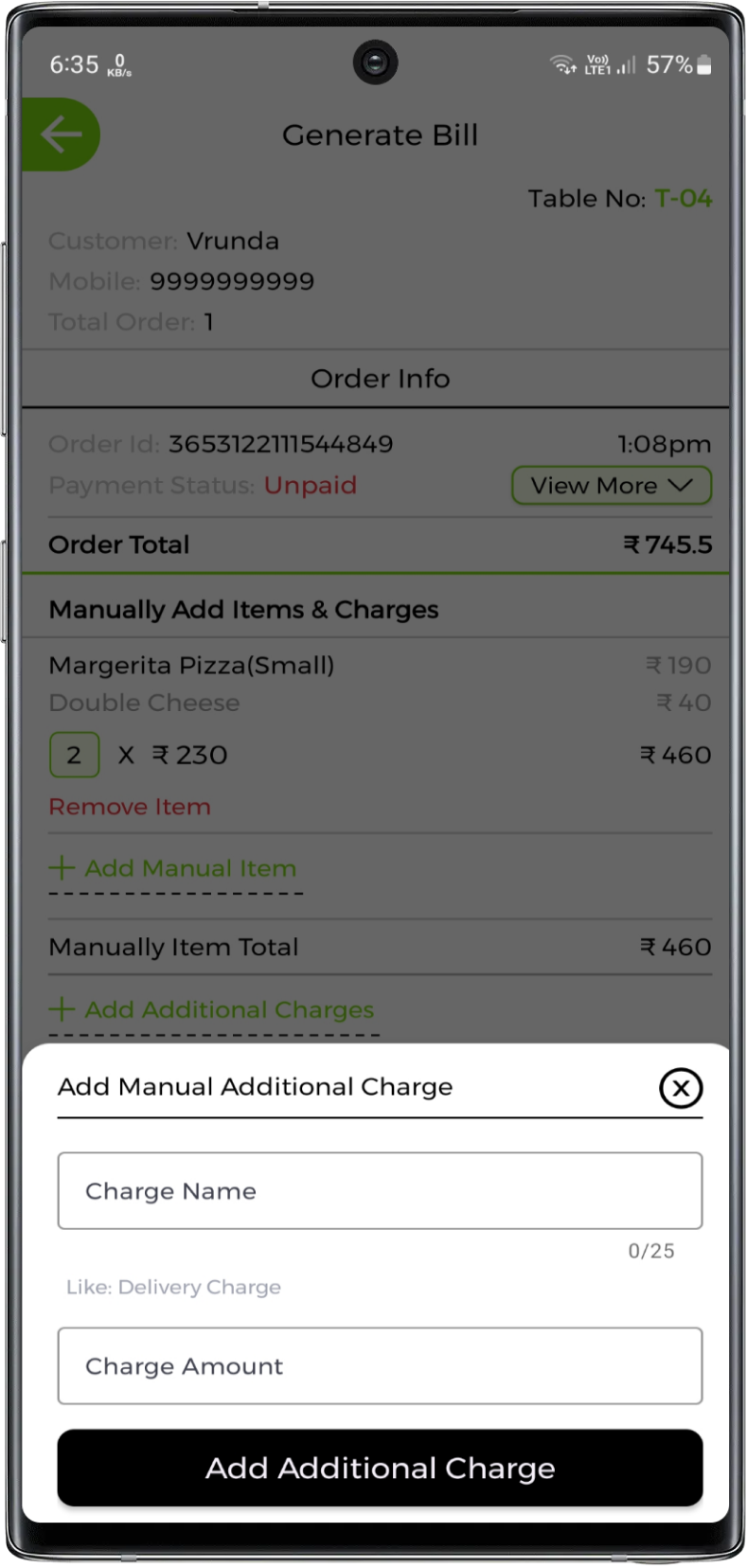
Add charge name and amount
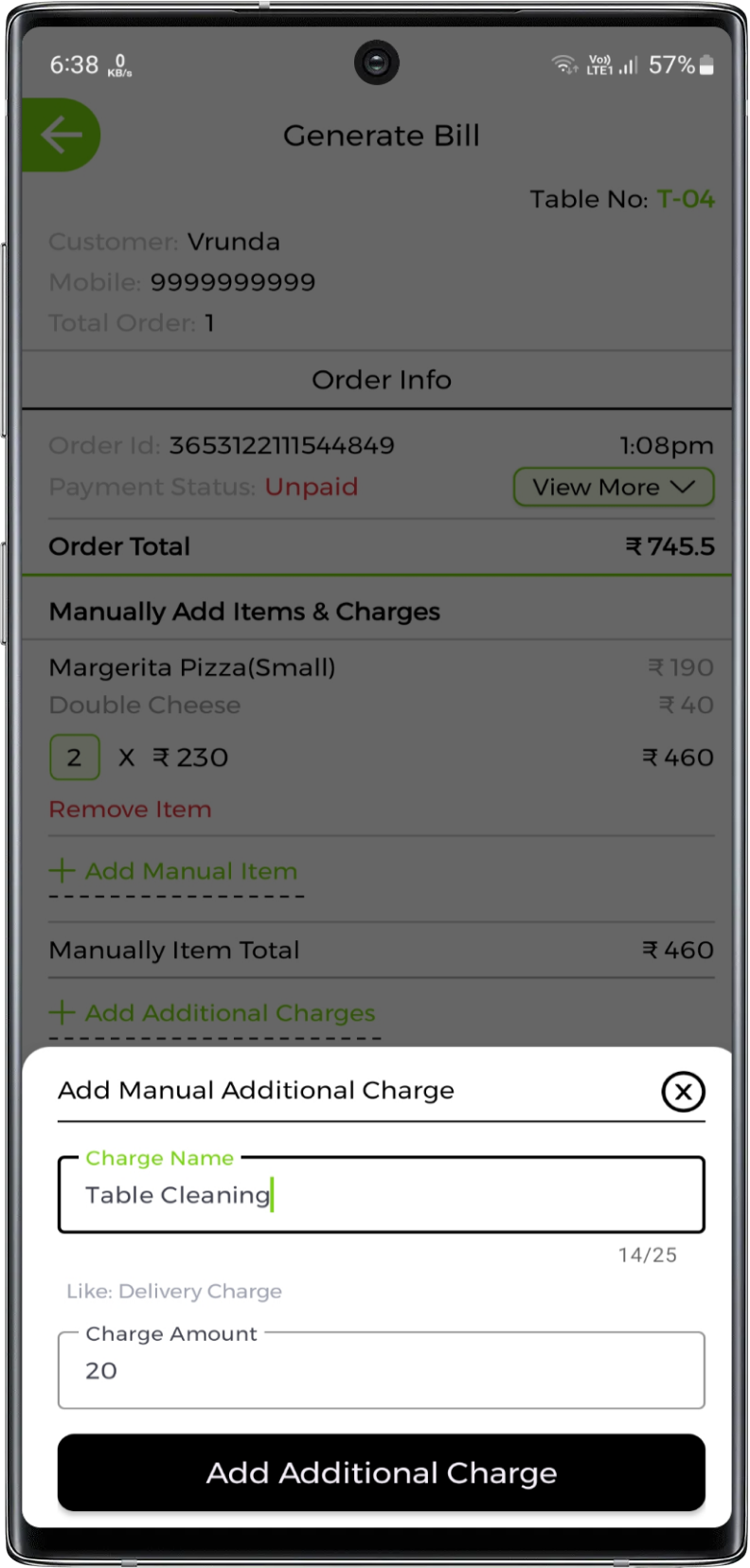
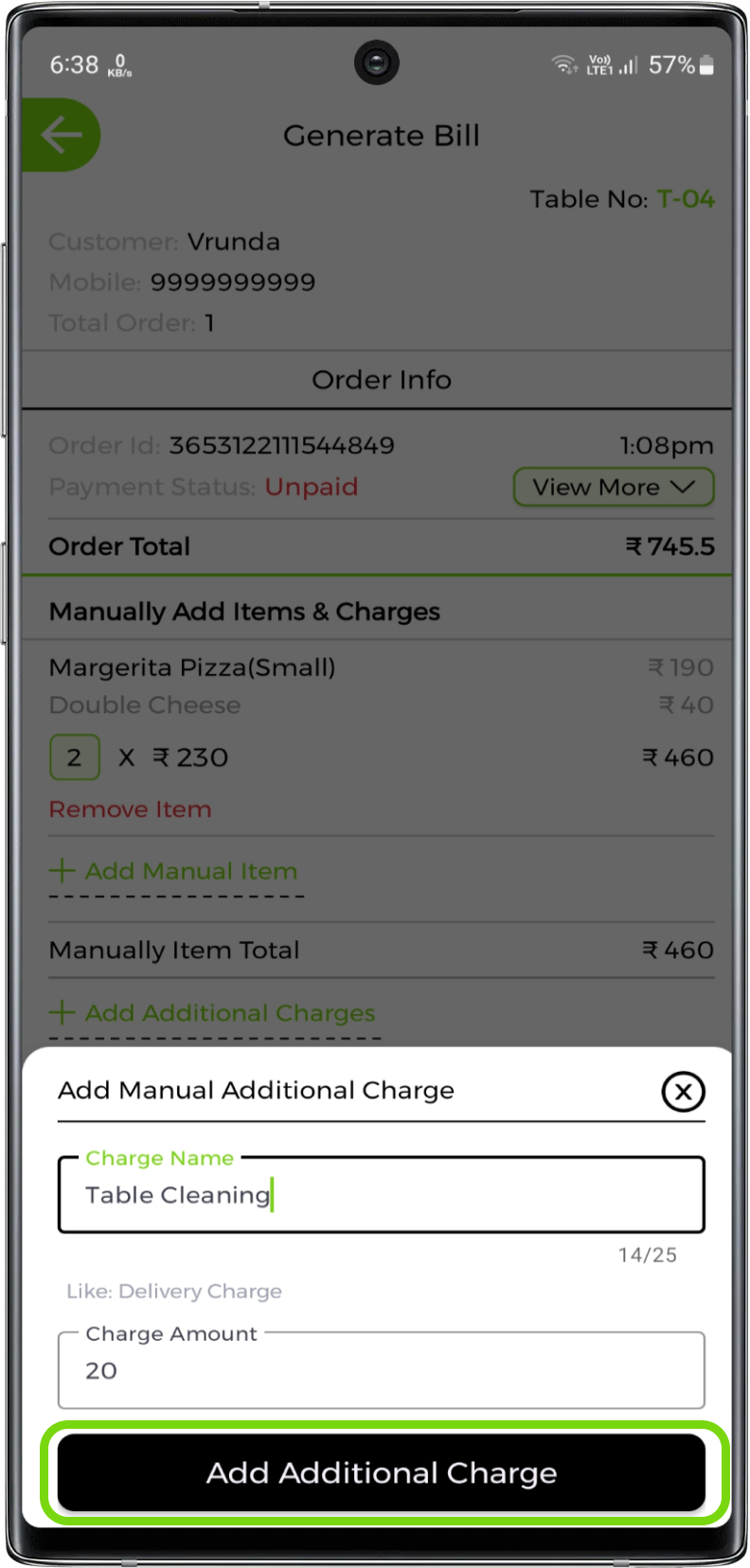
If you want to remove the manual additional charge you can remove it from the bill before generating bill
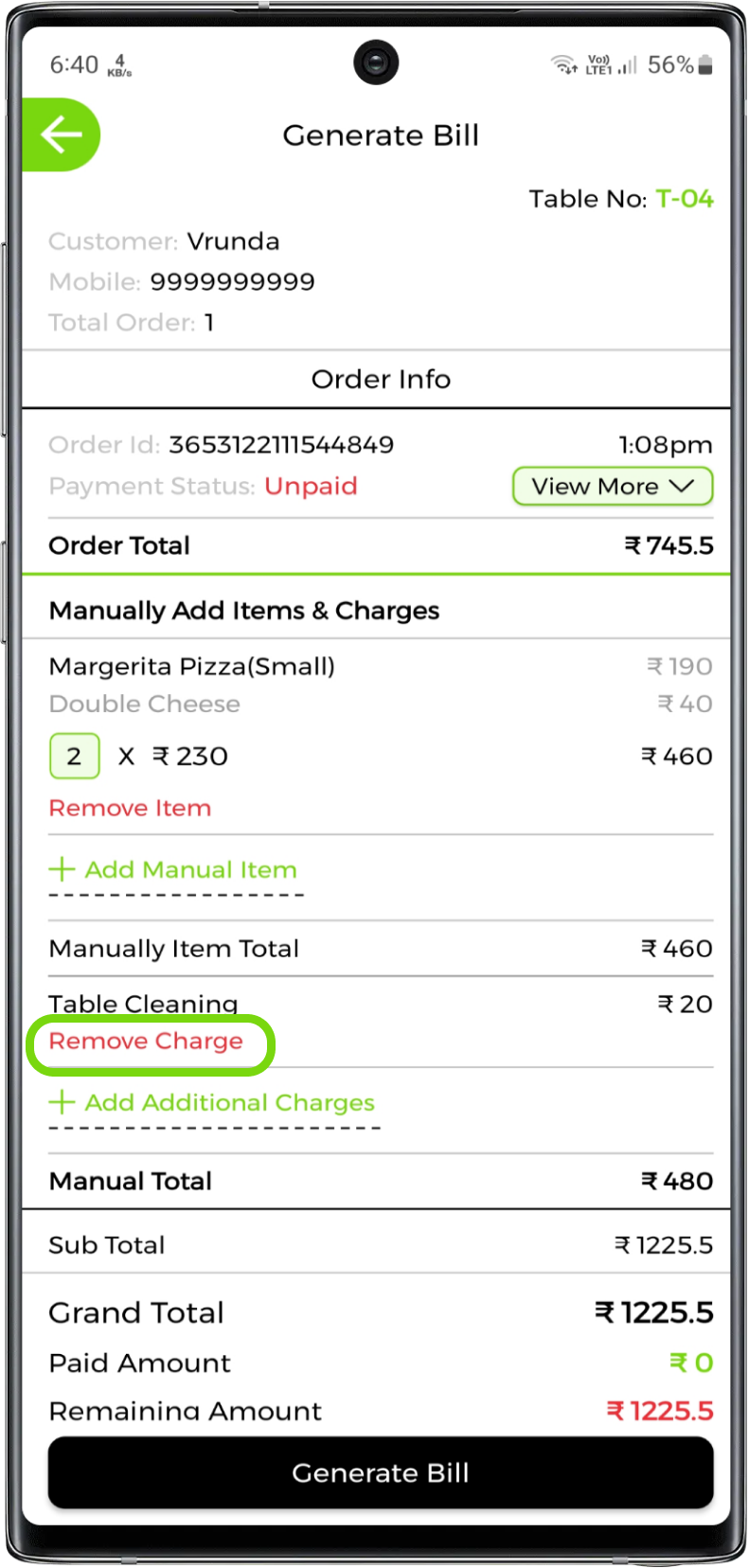
4. Process Bill Payment Stage
Note:
Order will be processed to bill payment stage only if any of your order is unpaid or some amount is remaining to pay. If all the orders are paid and no amount is remaining then order will be processed directly from served to complete
Once the order is processed to bill payment, you will find that order in bill payment list
Open up the order and set as paid when you receive the remaining amount from the customer
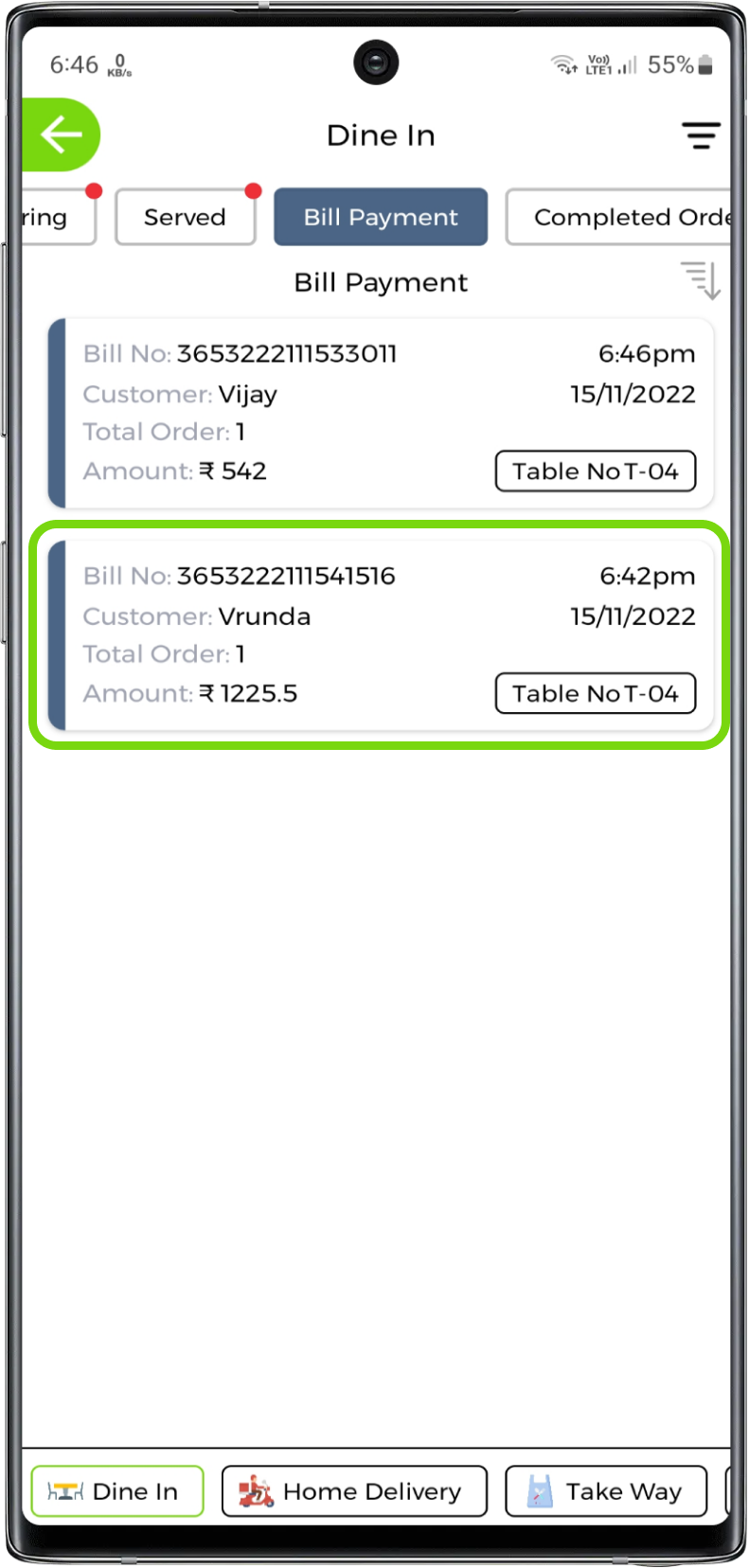
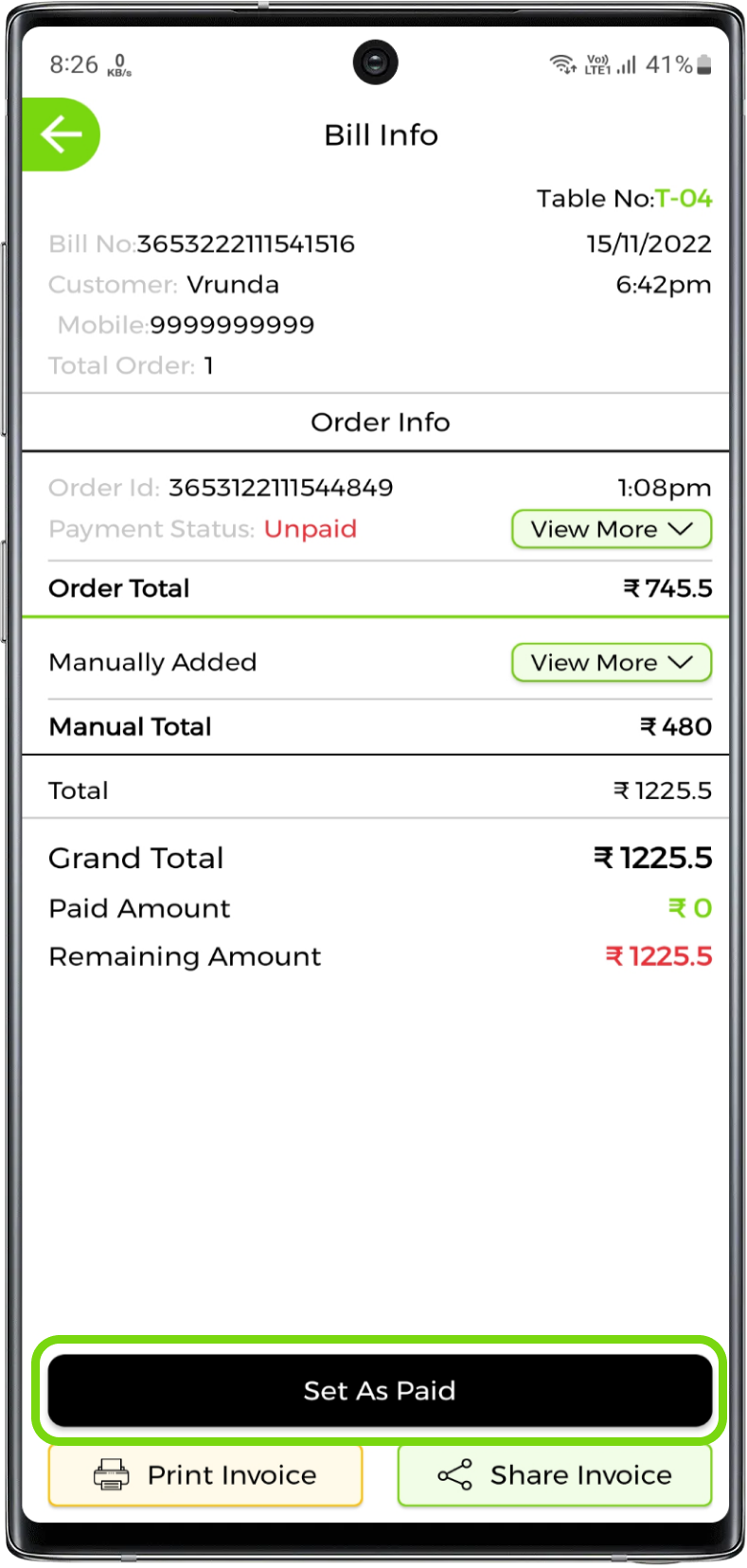
Note:
Once the stage is processed to complete it can't revert back to served or bill payment
5. View Complete Stage
Once the order is completed, you will find that order in the completed list
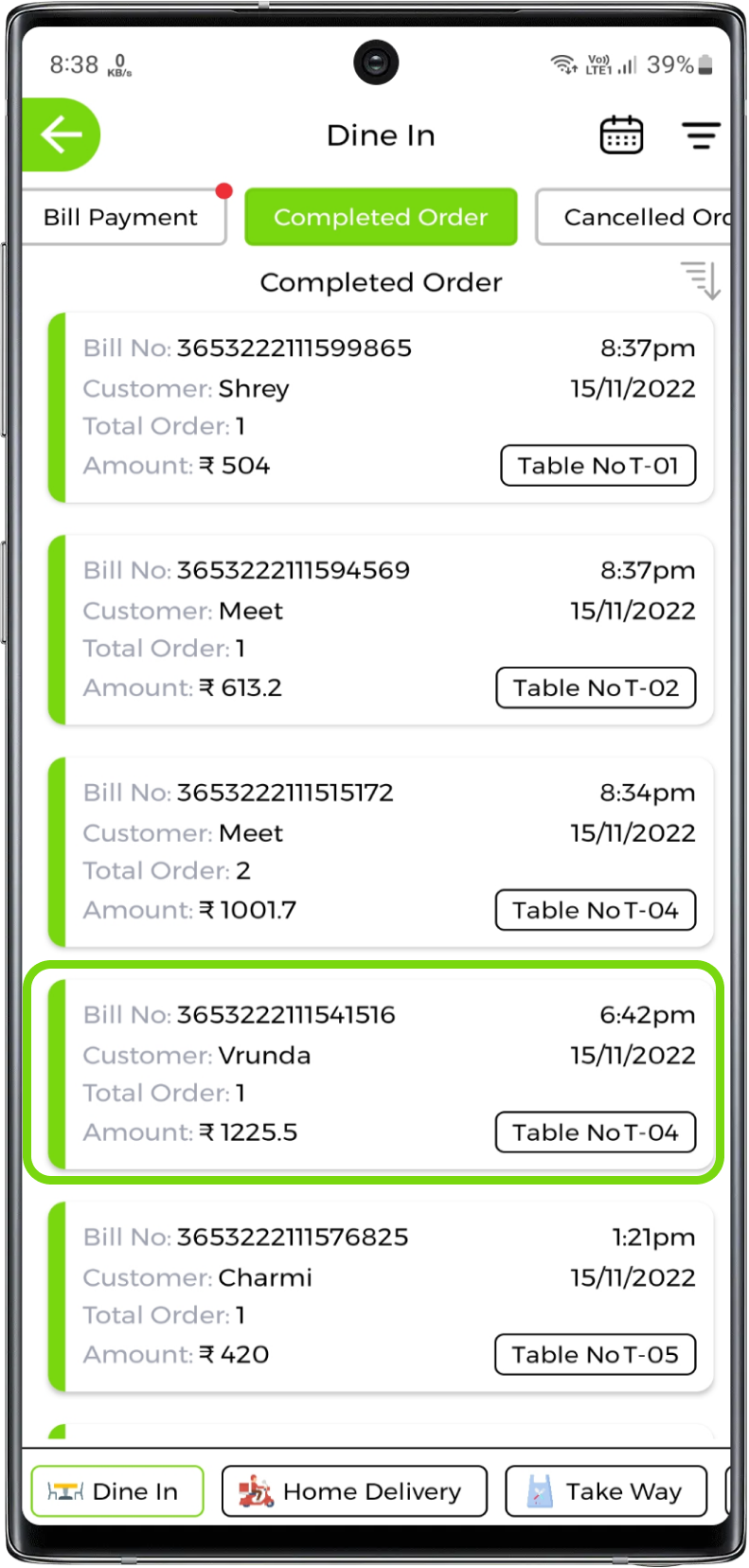
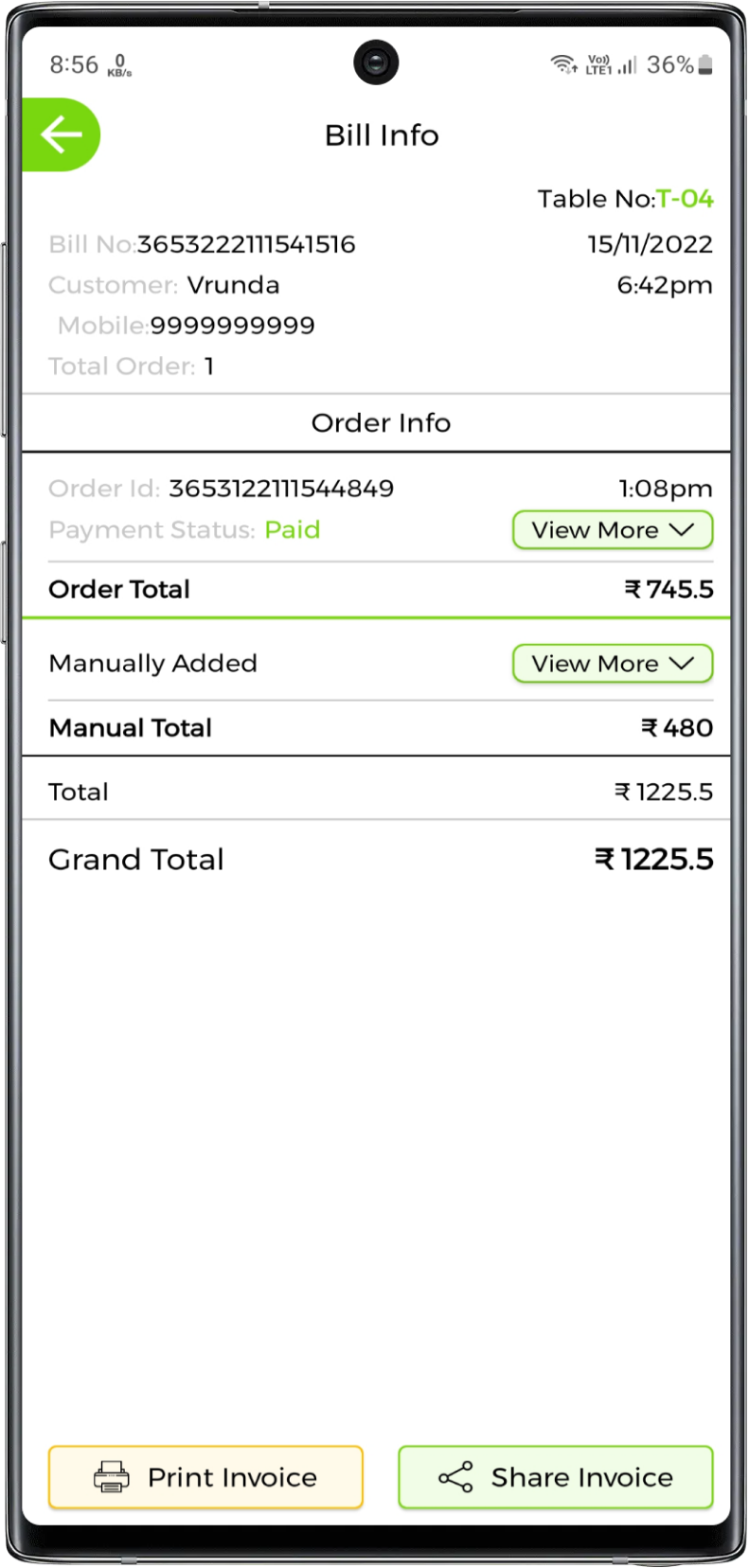
You can sort completed orders from new to old and old to new
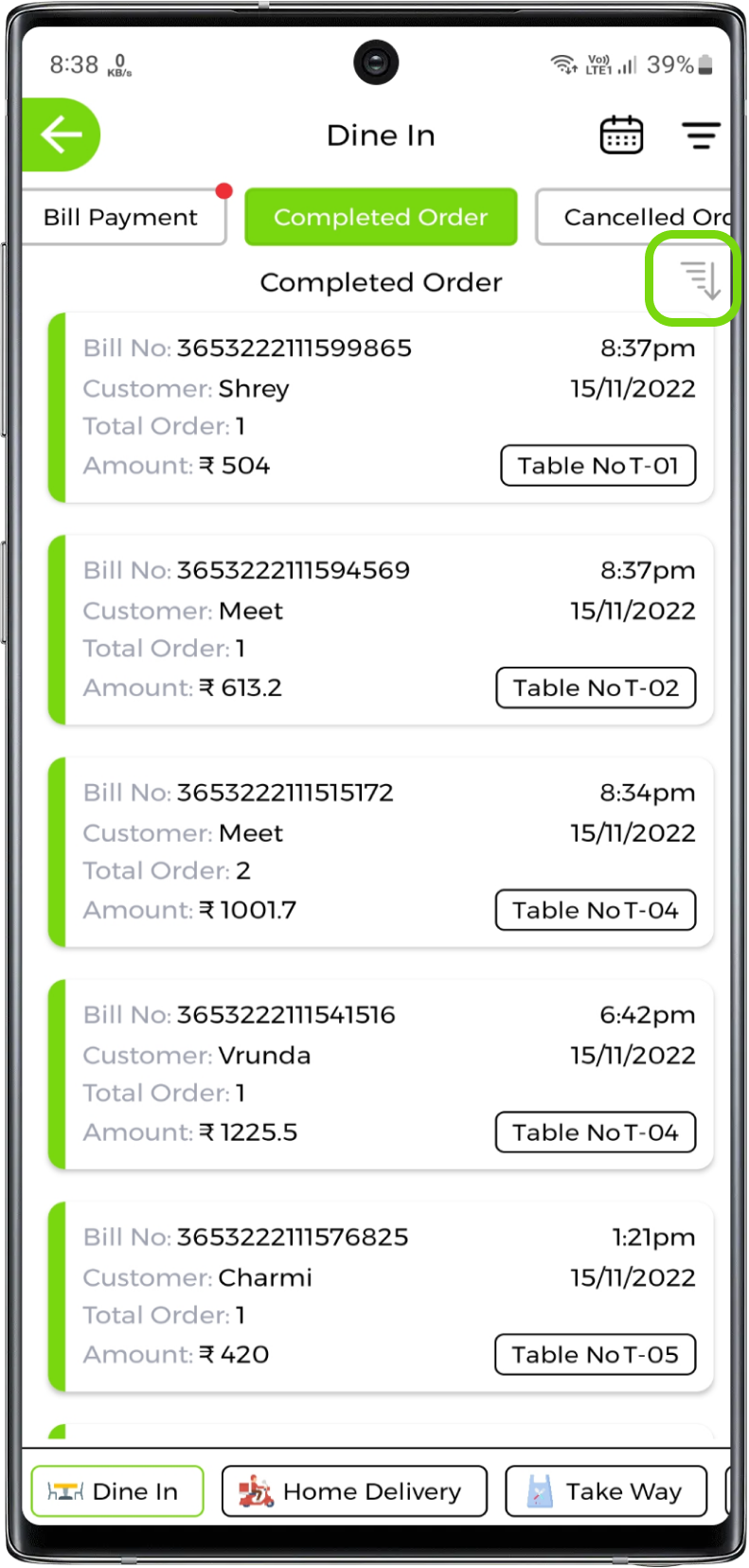
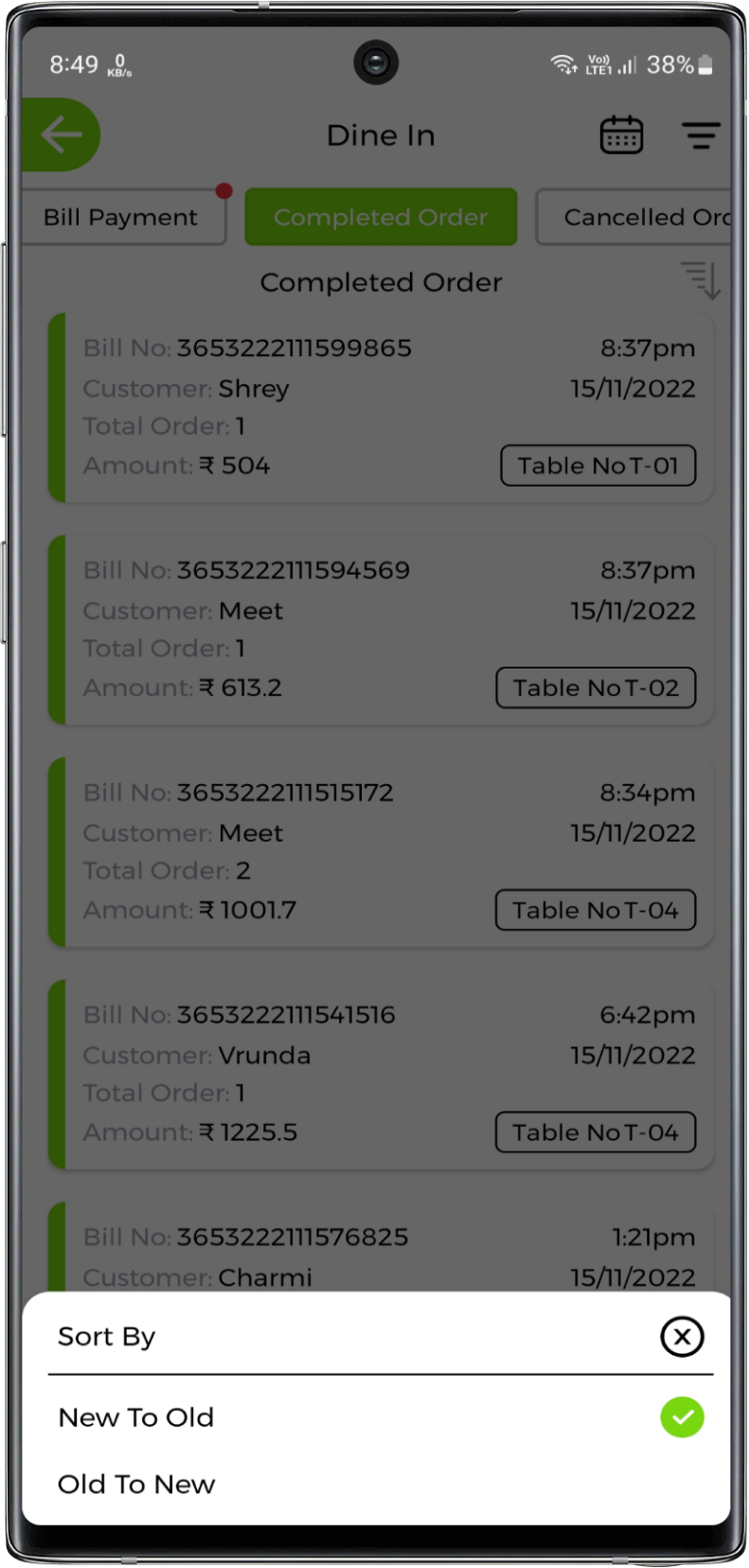
You can also view any dated completed orders by selecting the date from the on the top right corner
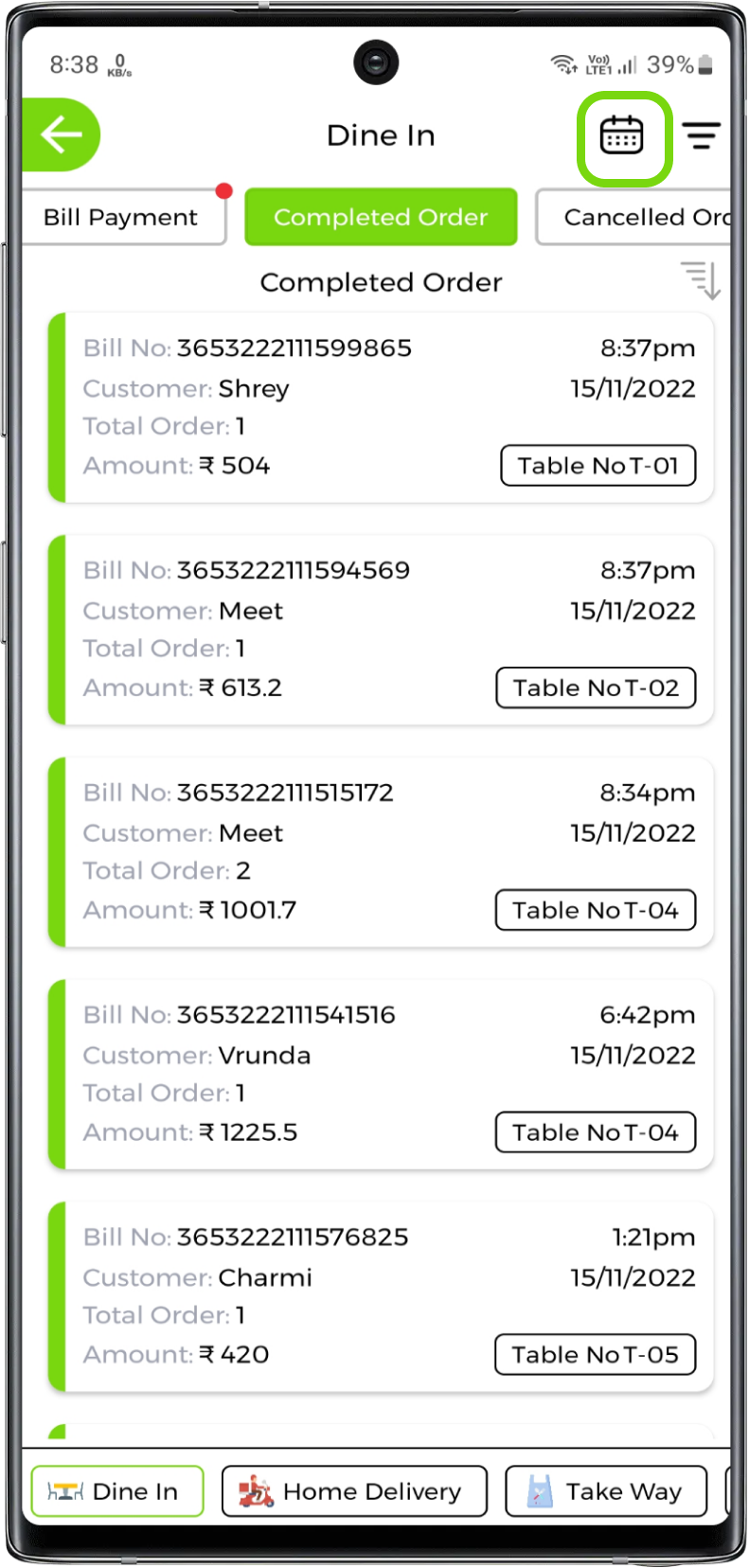
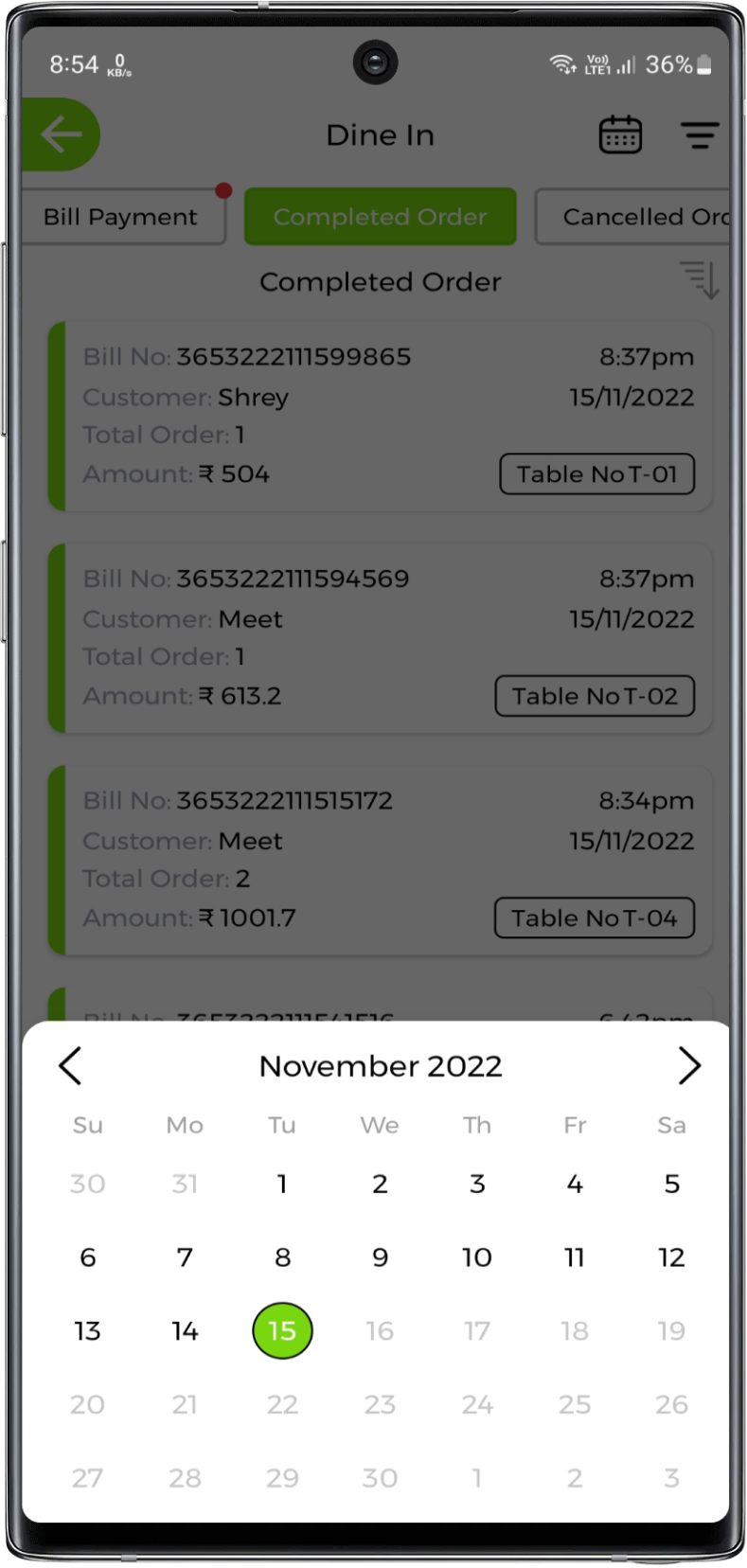
You can print or share invoice
Share invoice via sharing invoice link through whatsapp, sms, or any other media. Share invoice pdf directly through whatsapp, and other media sources
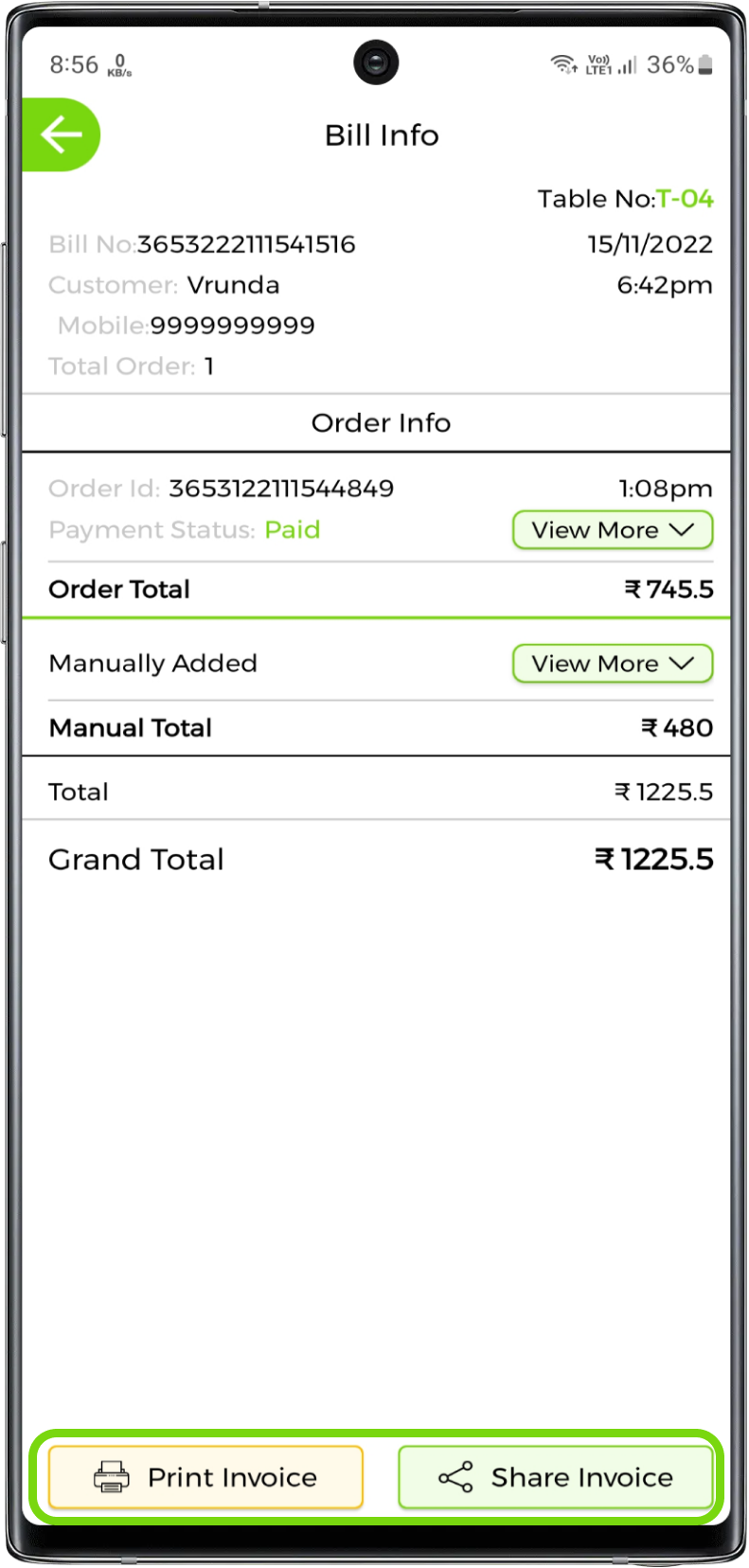
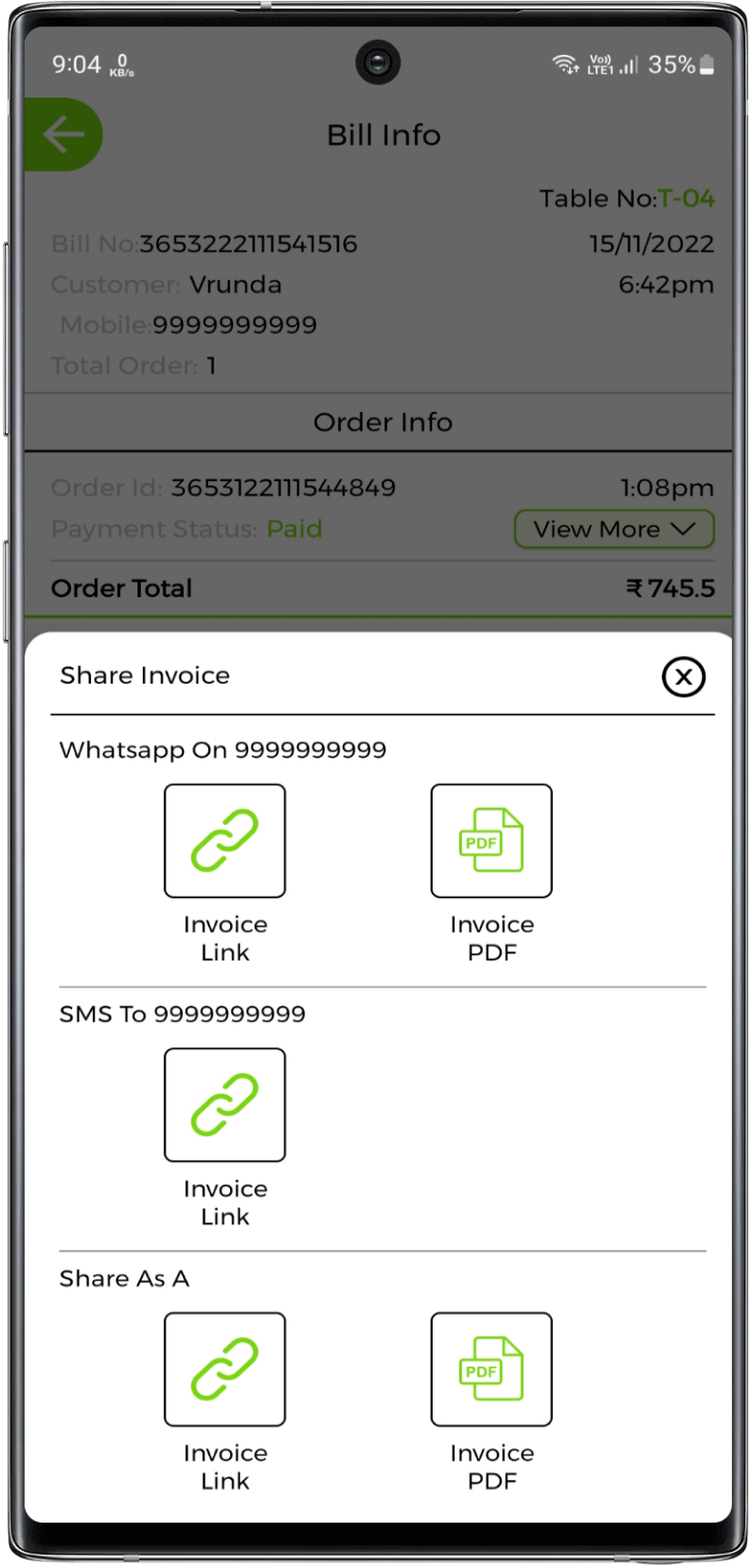
6. View Cancel Stage
If the order is cancelled then it will be viewed in cancelled list
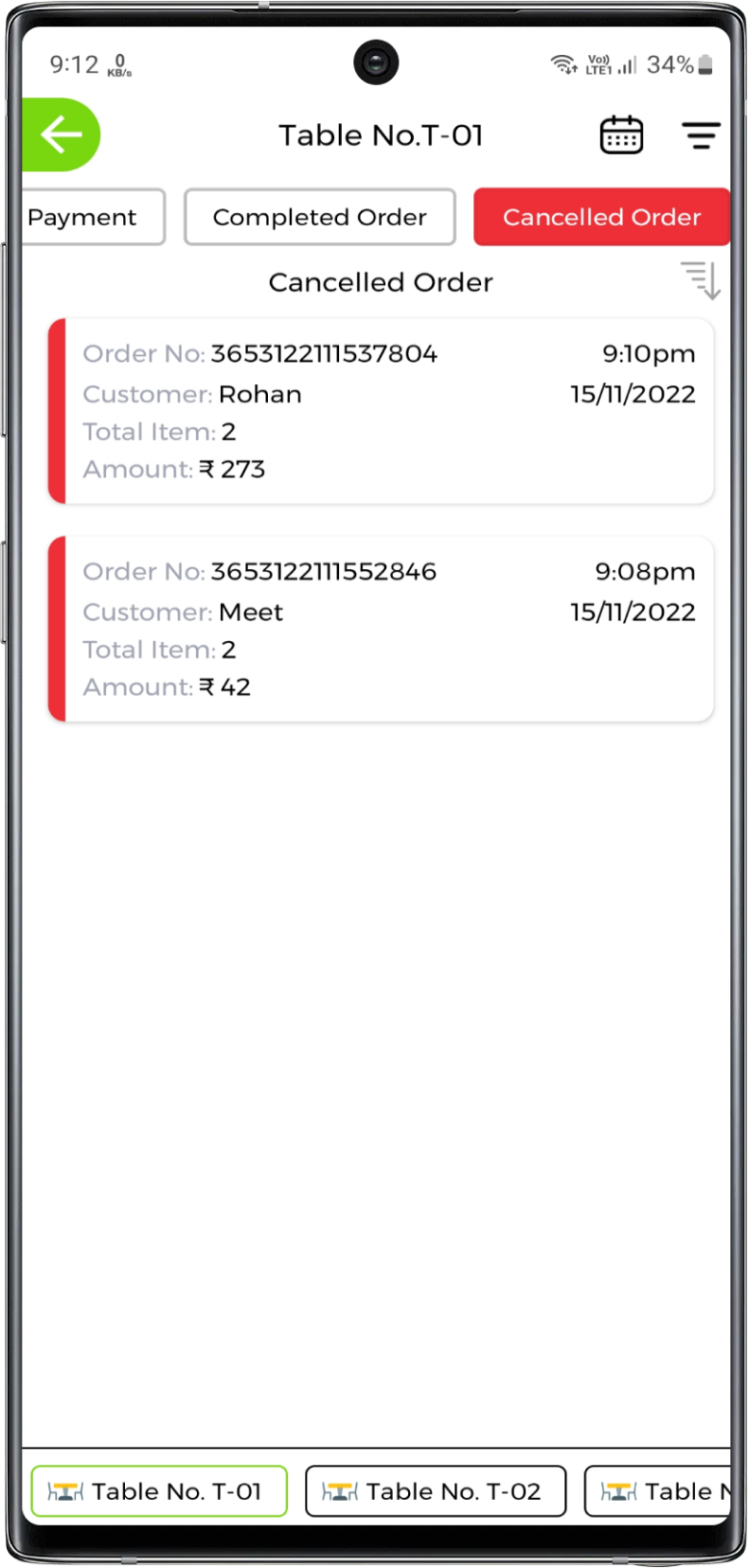
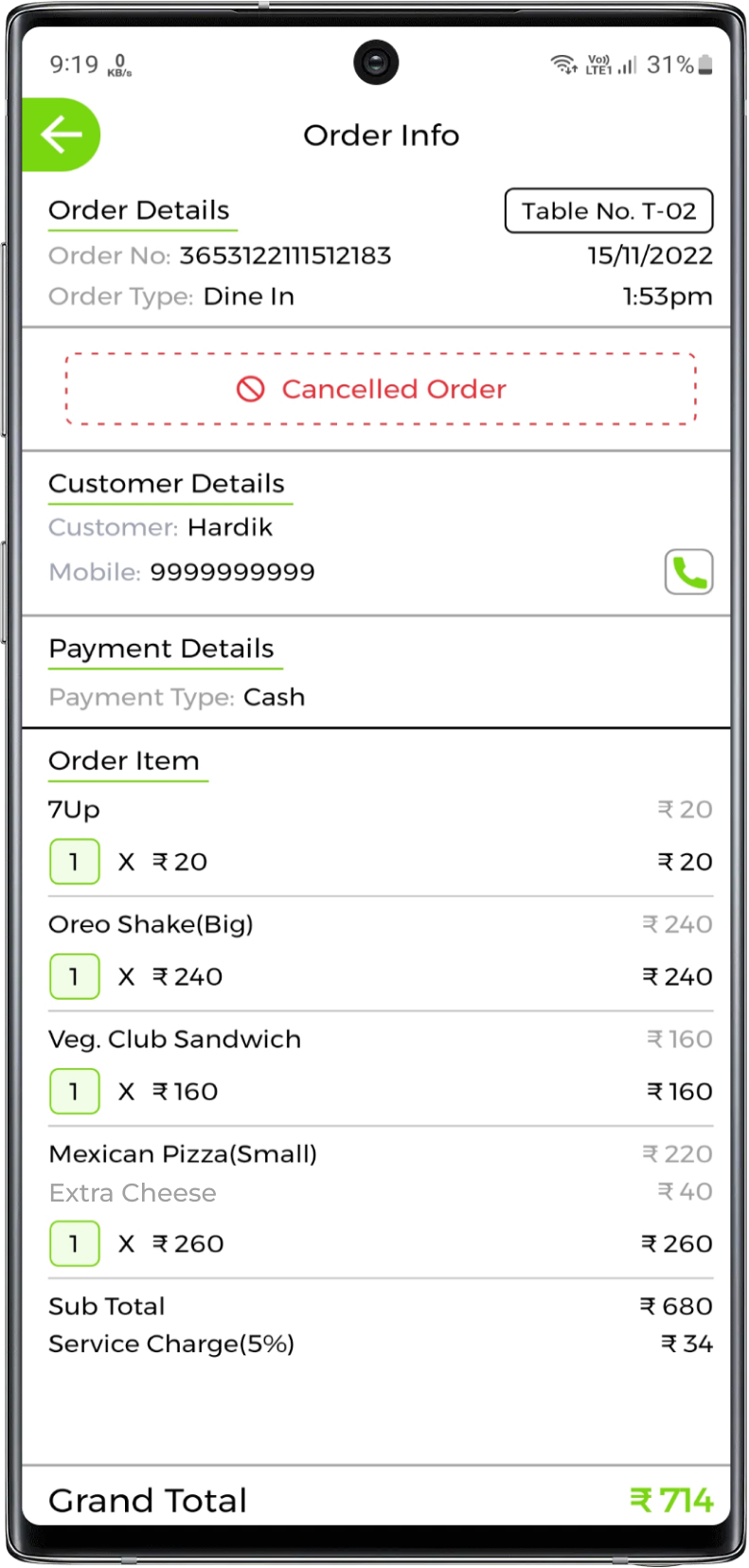
You can even track the refund status of the online payment order. You can check refund status only if the order is online. No refund status will be available for cash order
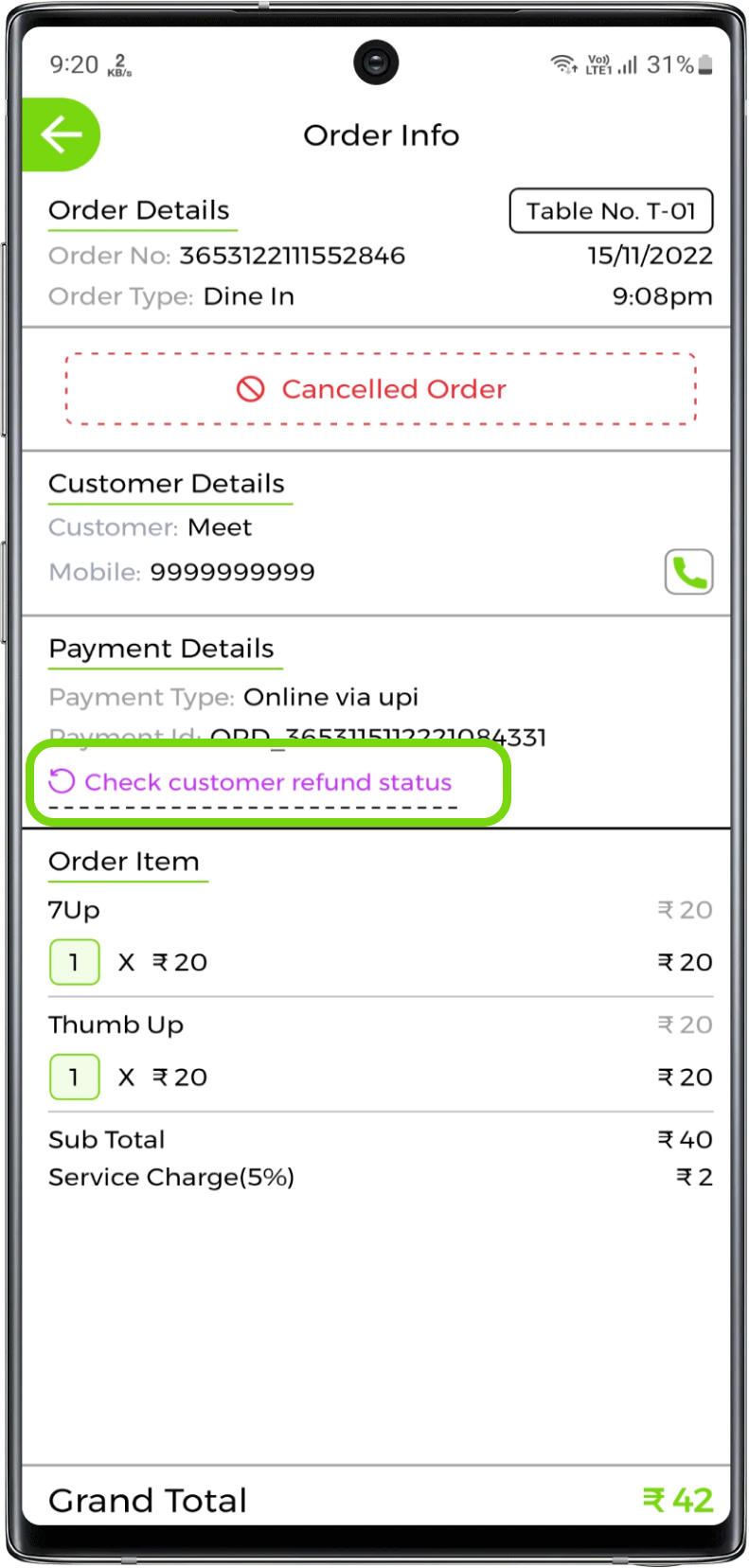
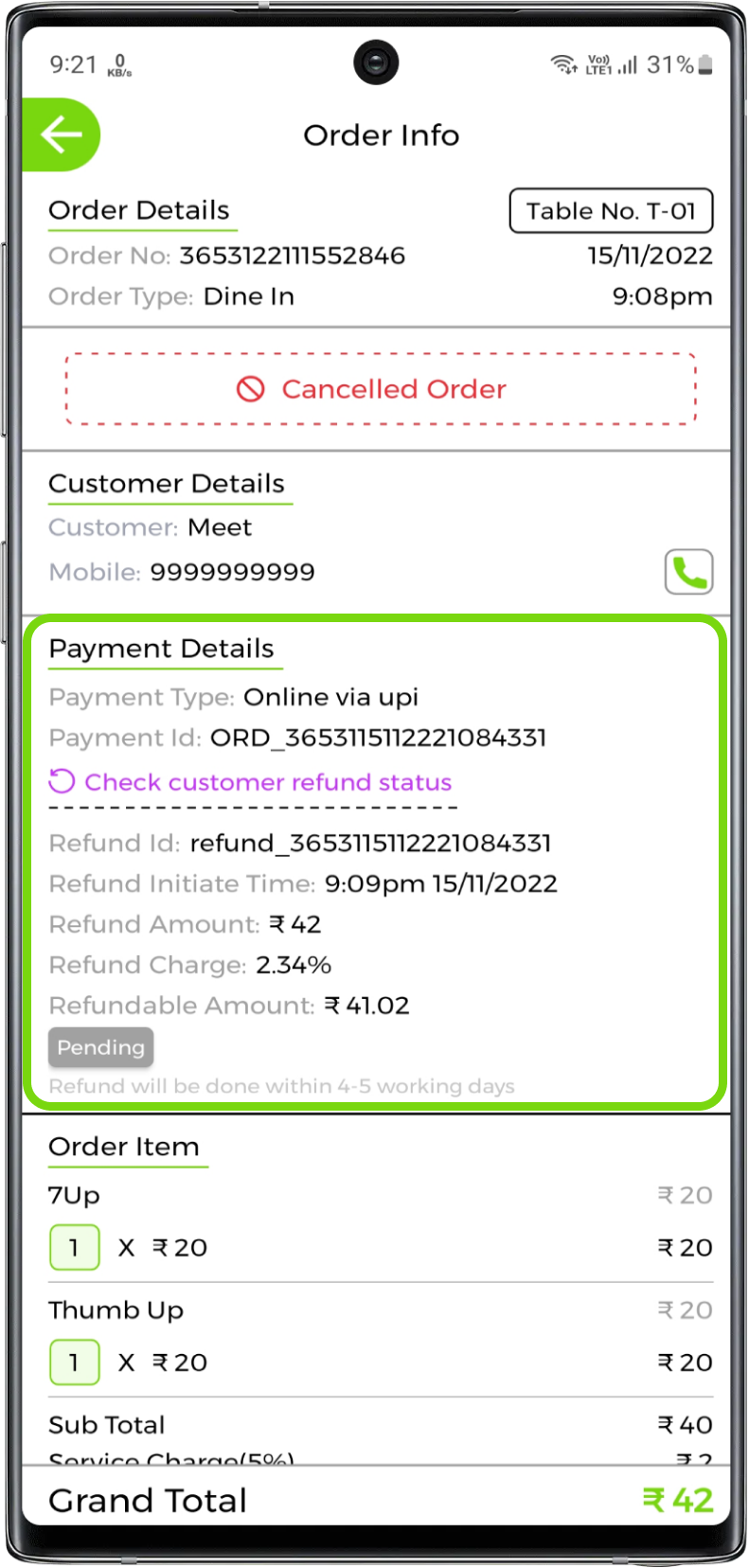
You can sort cancelled orders from new to old and old to new


You can also view any dated cancelled orders by selecting the date from the on the top right corner