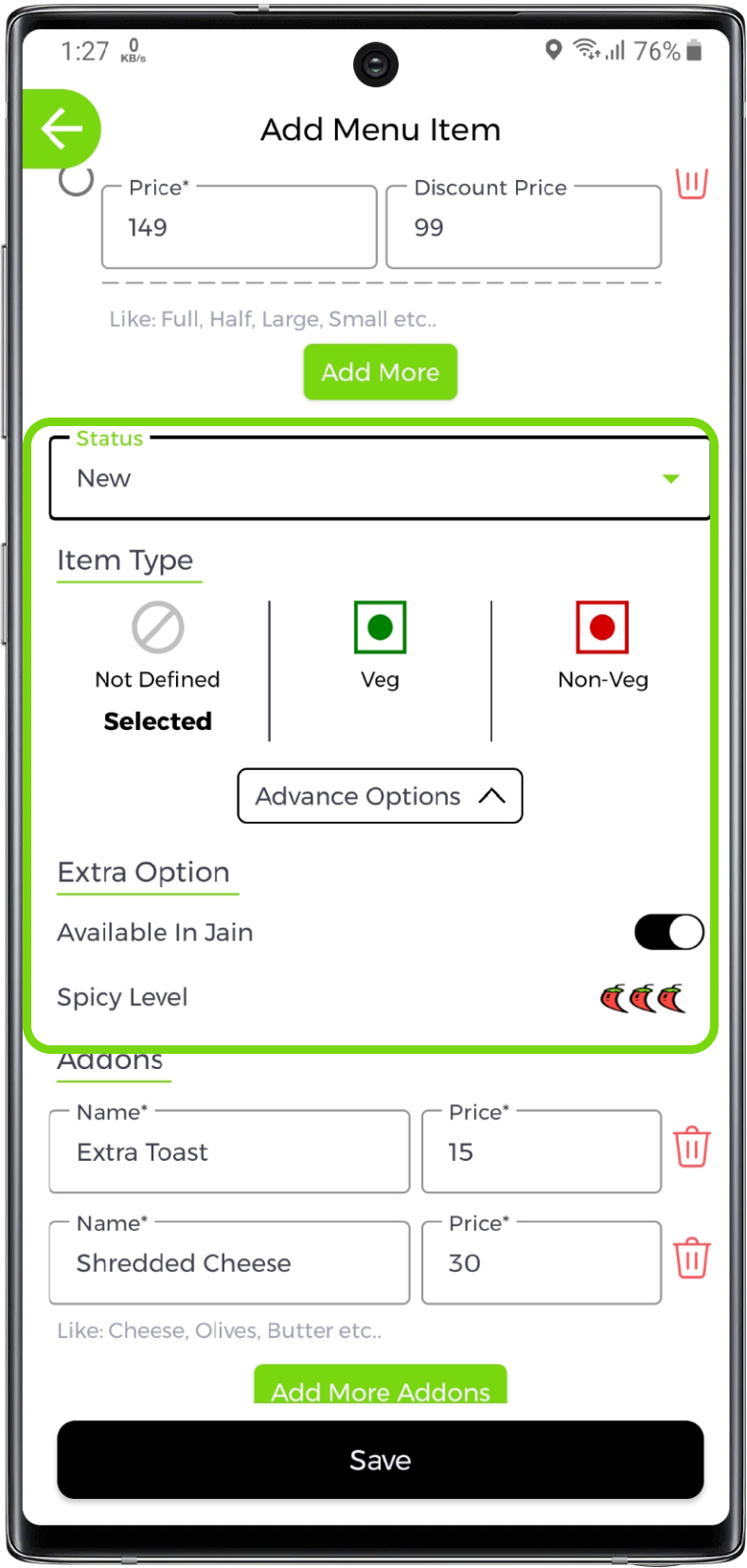Add Item
1. Add Item
Ready to start? Open category in which you want to add item
Click on Add Item to add item
If atleast one item is added, click the + button on the bottom-right corner of the page to add more items.
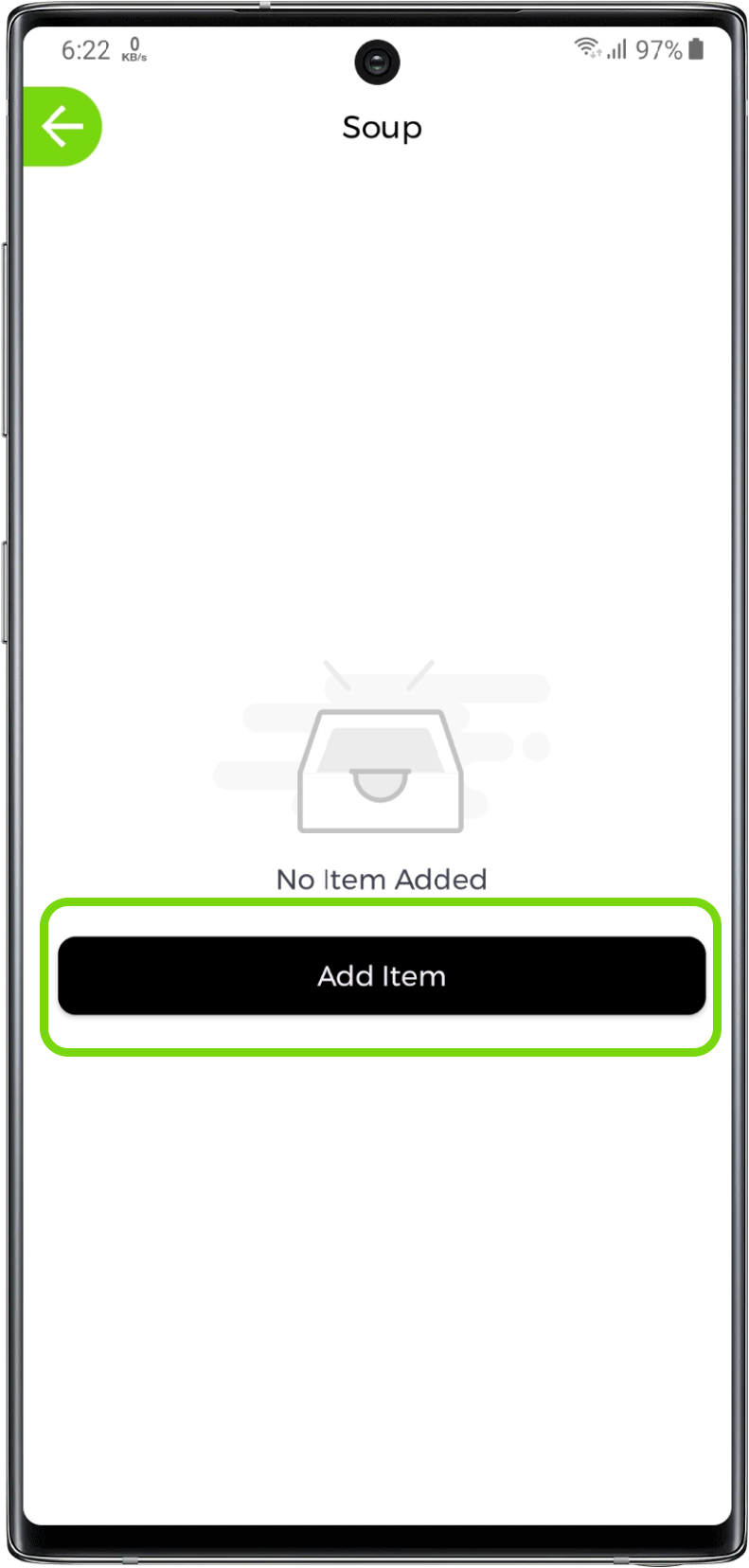
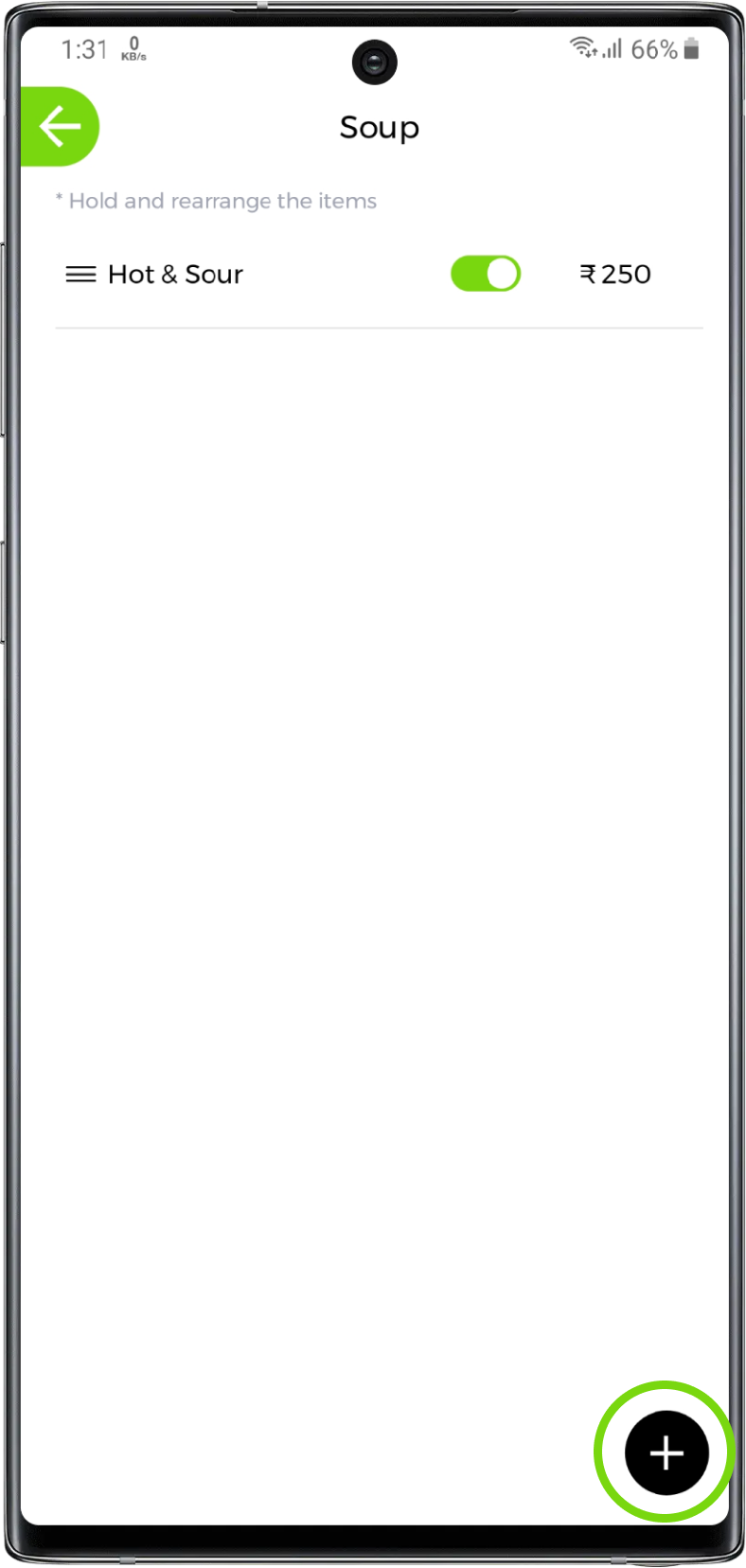
Now fill up the details like item image, item name, item price, item ingredients, item addons, and still many other things listed in Advance Option
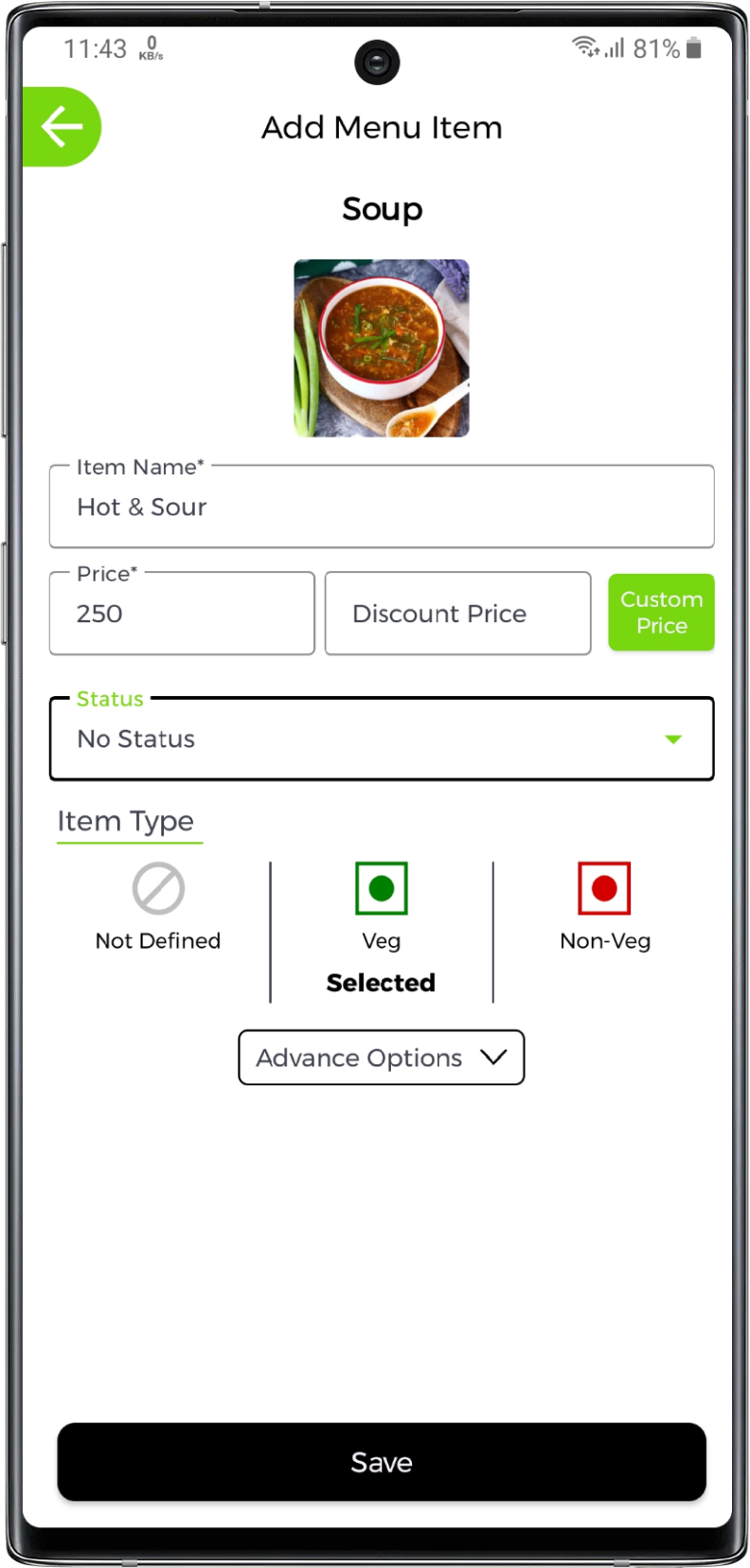
Modify Item
1. Select Item
Click the item that you want to modify from the list of the items
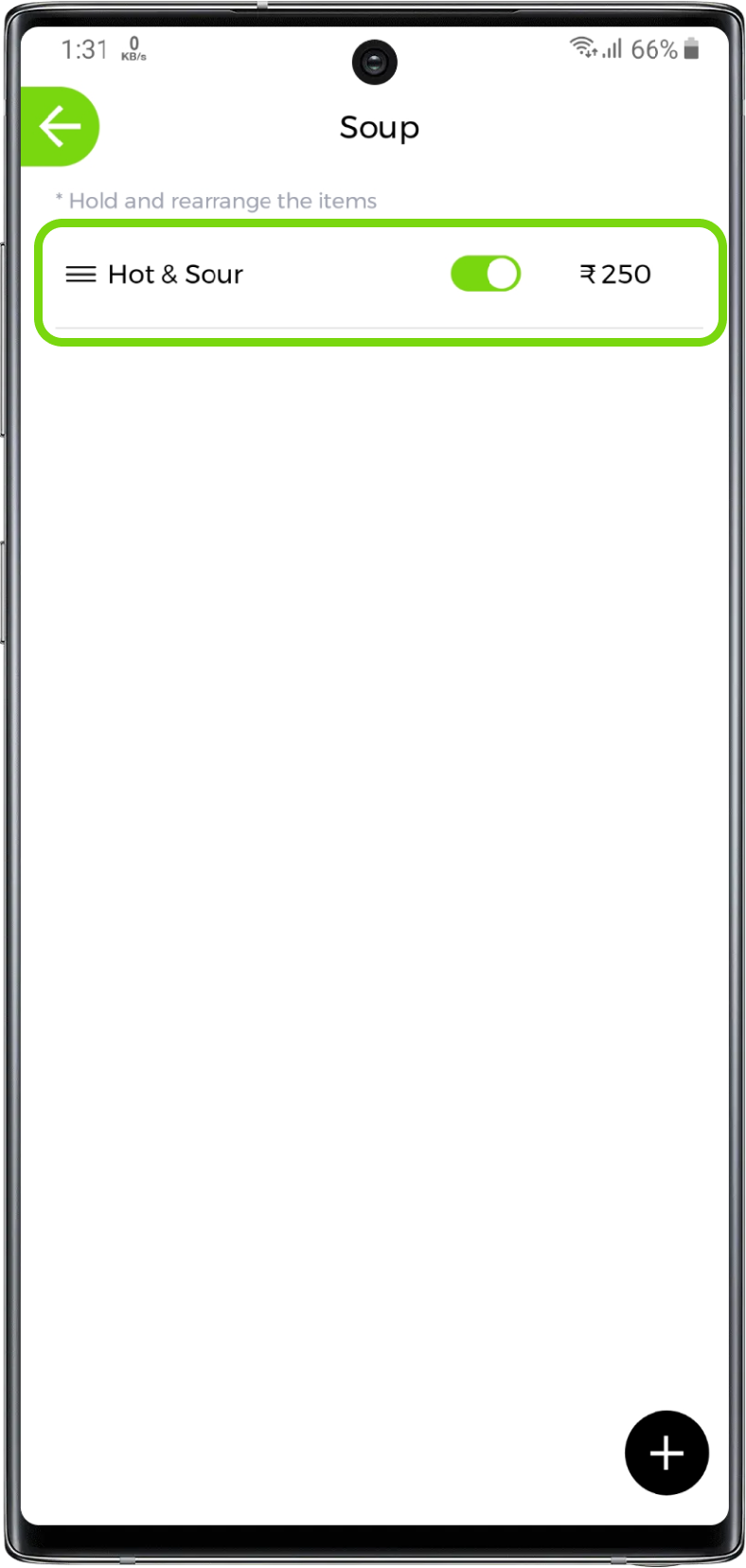
2. Modify Item
Update the item details and click update button
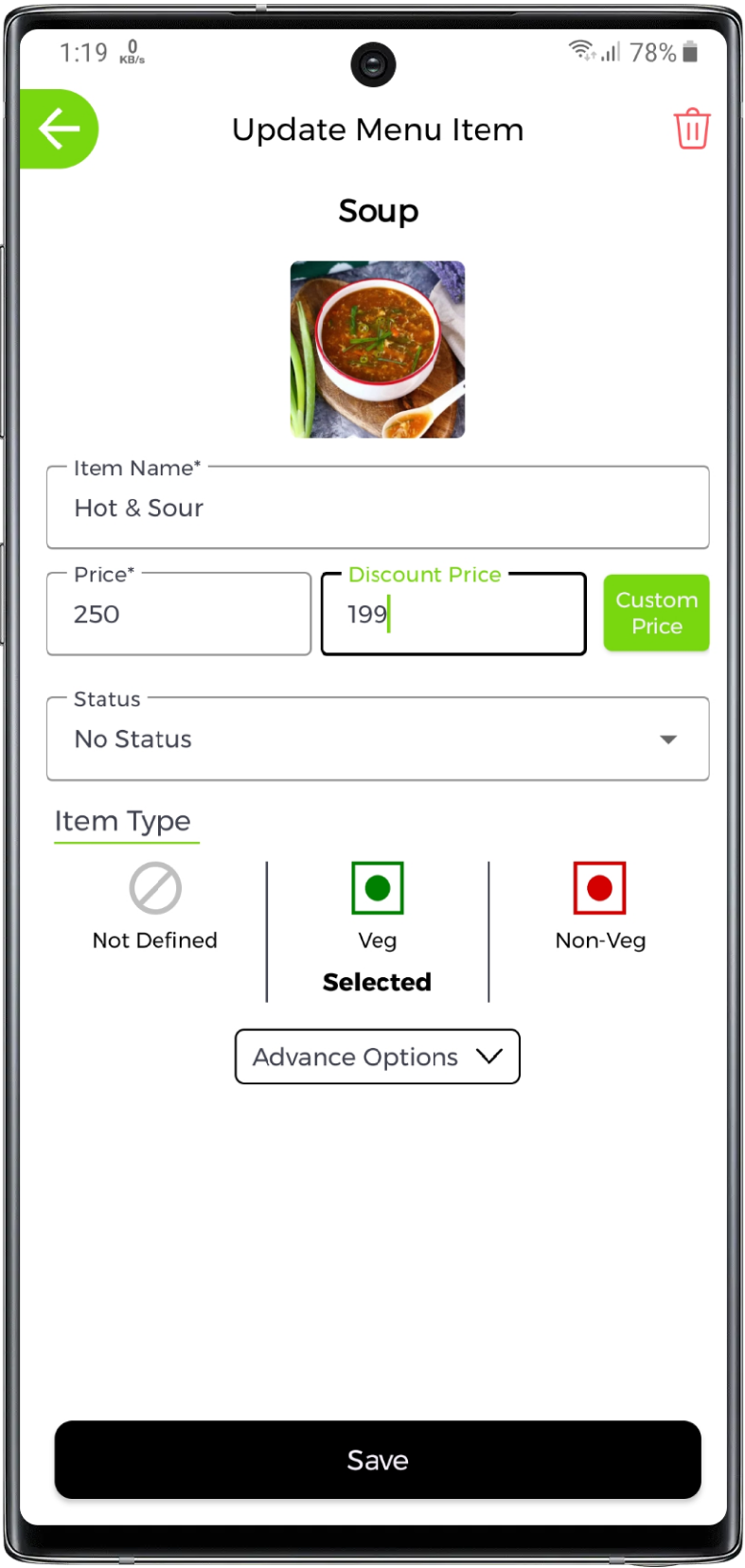
Delete Item
1. Select Item
Click the item that you want to delete from the list of the items
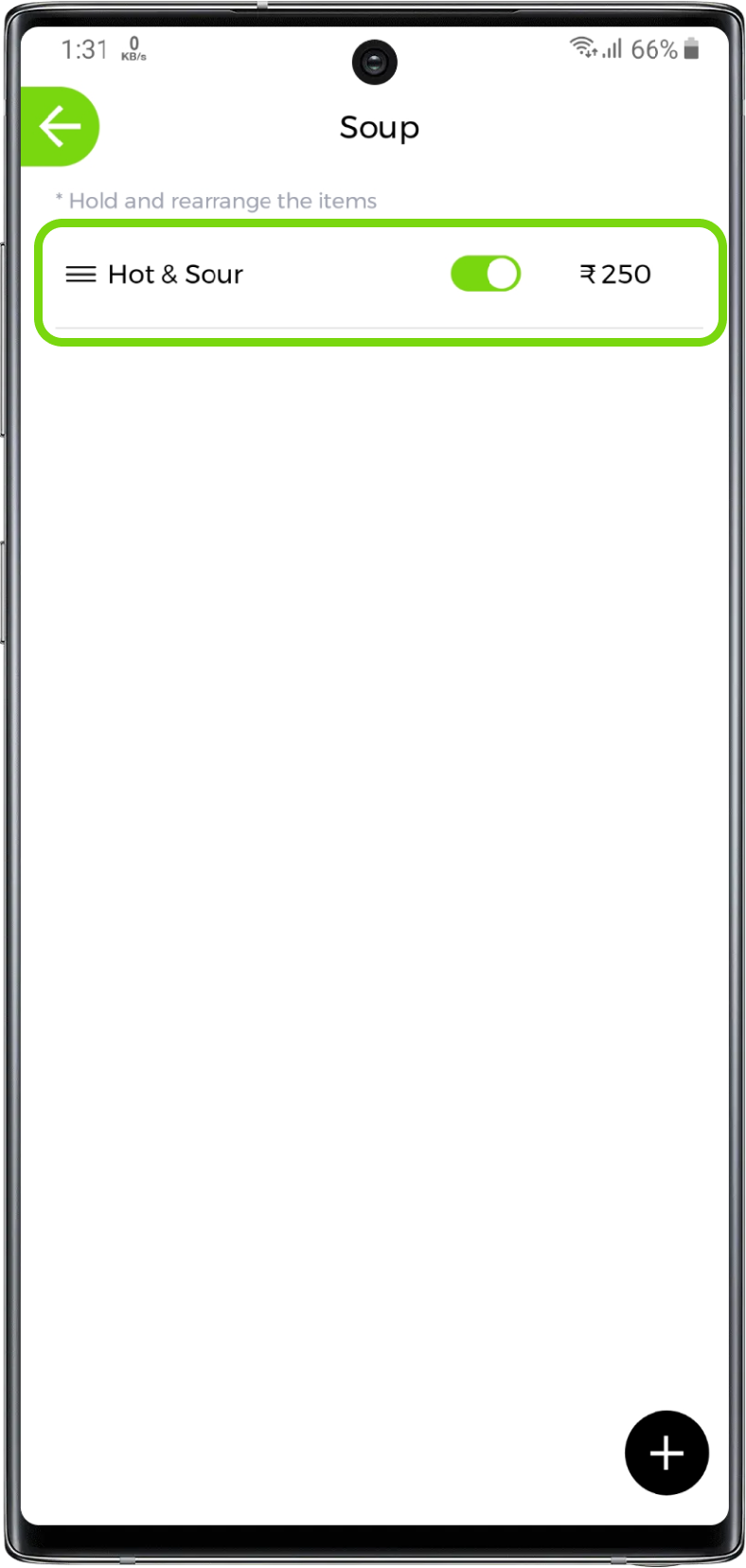
2. Delete Item
Click on the on the top-right corner of the screen
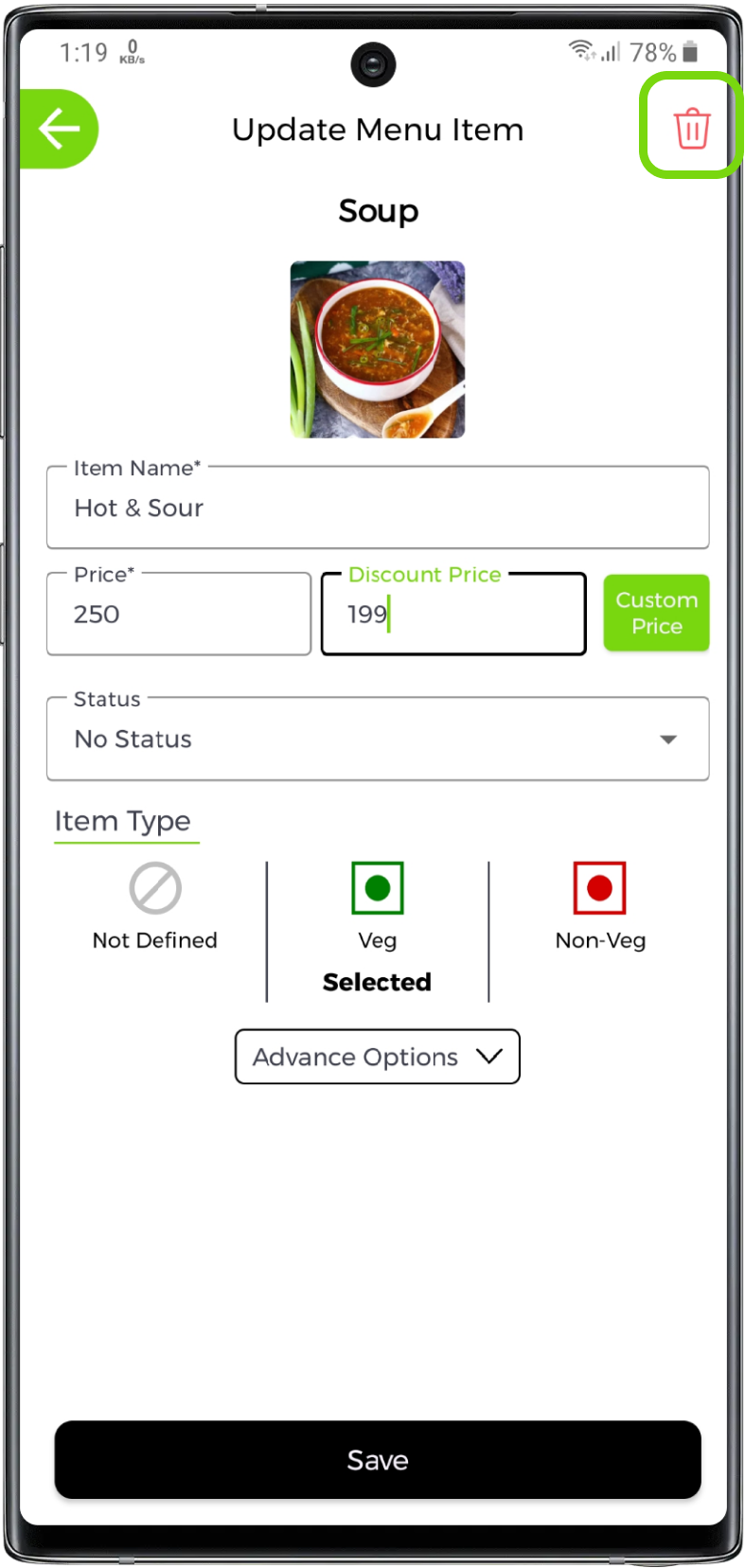
Visibility Of Item
1. Item visibility
You can manage the visibility of items in the menu. For example if you want to stop any item from showing in your menu temporarily then you can simply toggle it off and again toggle if you want again to show.
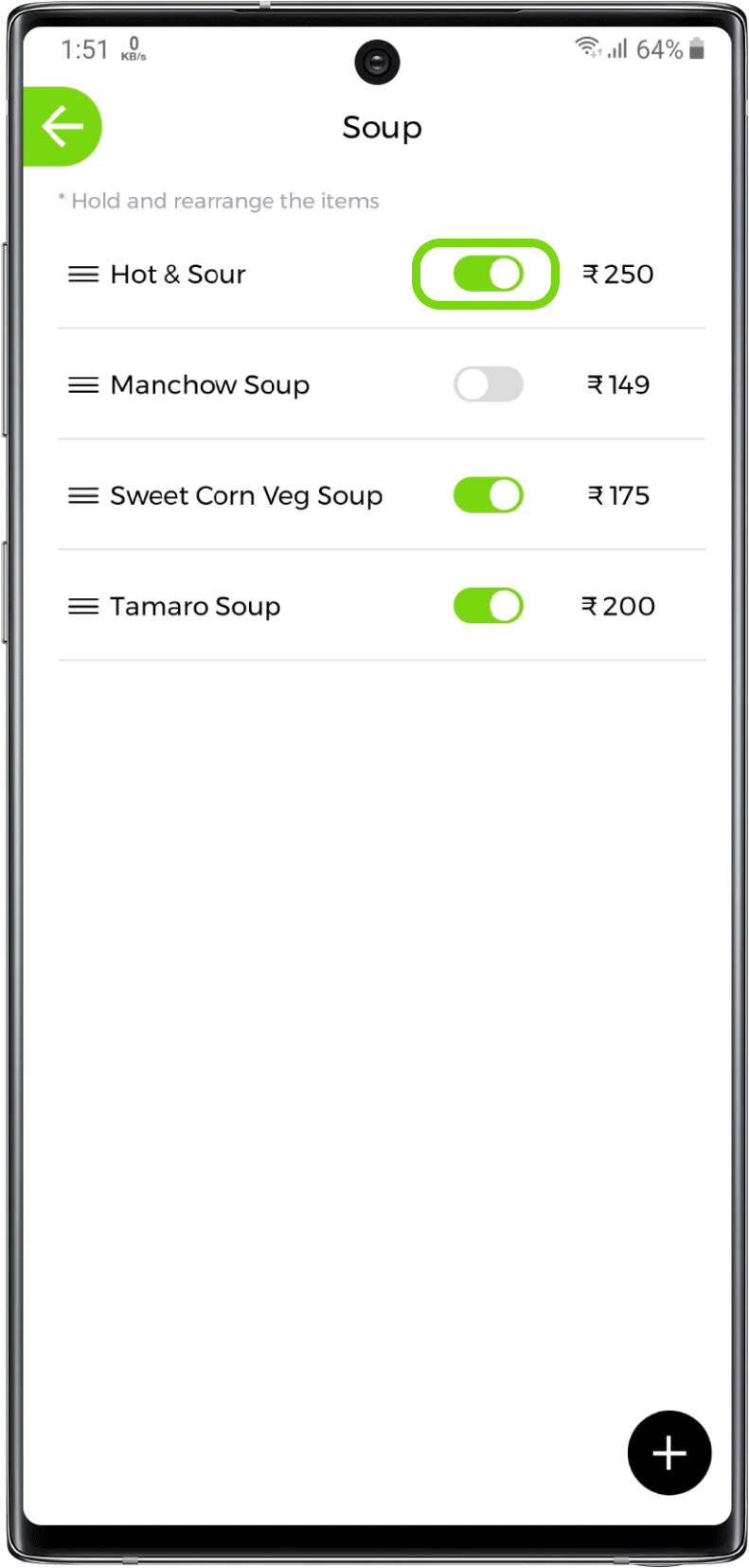
Rearrange Item
1. Rearrange item
Hold, drag and place the item where you want in the item list.
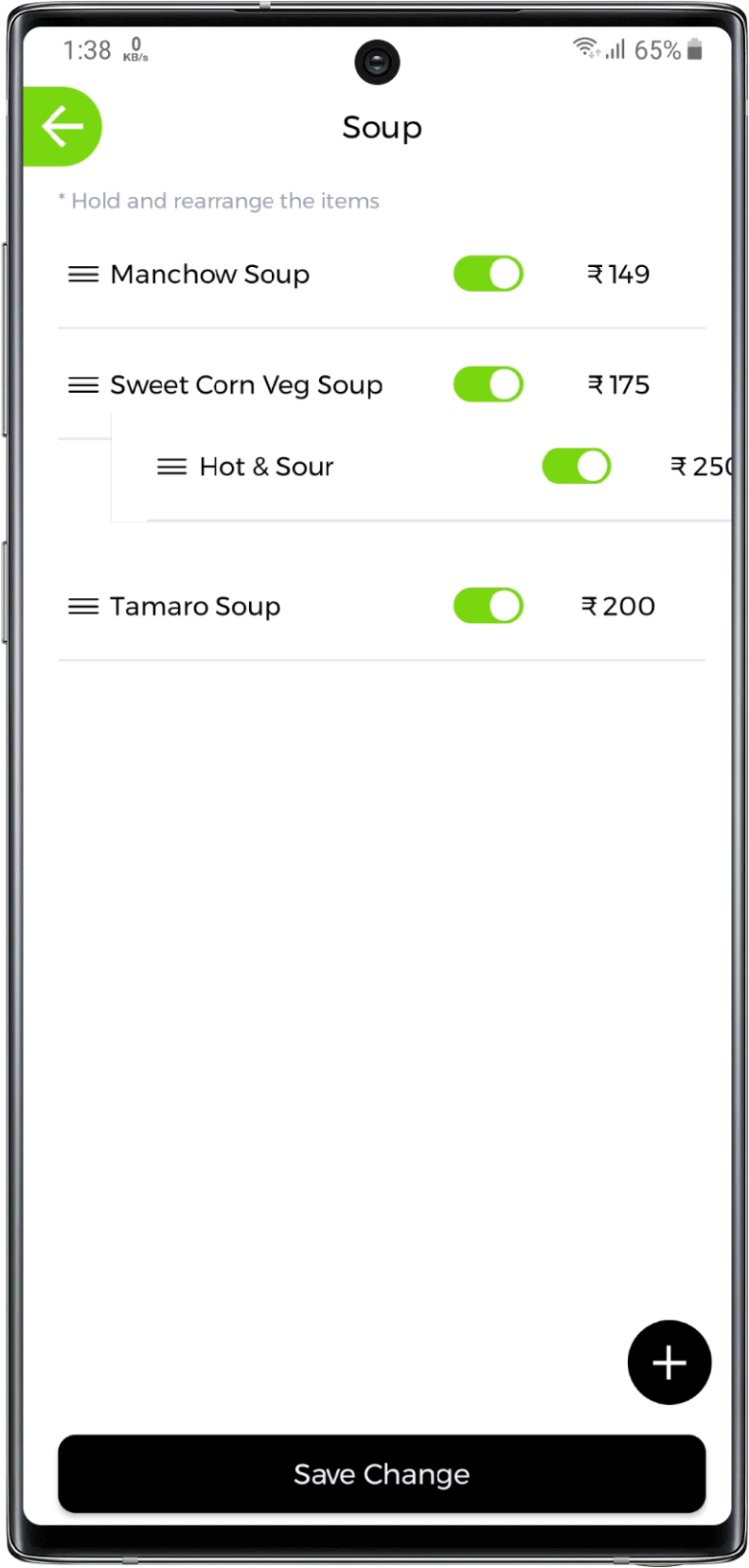
Advance Option
1. Set items with custom price
Add custom prices of the item like Large Pizza - Rs 450, Medium Pizza - Rs 250, Small Pizza - Rs 99
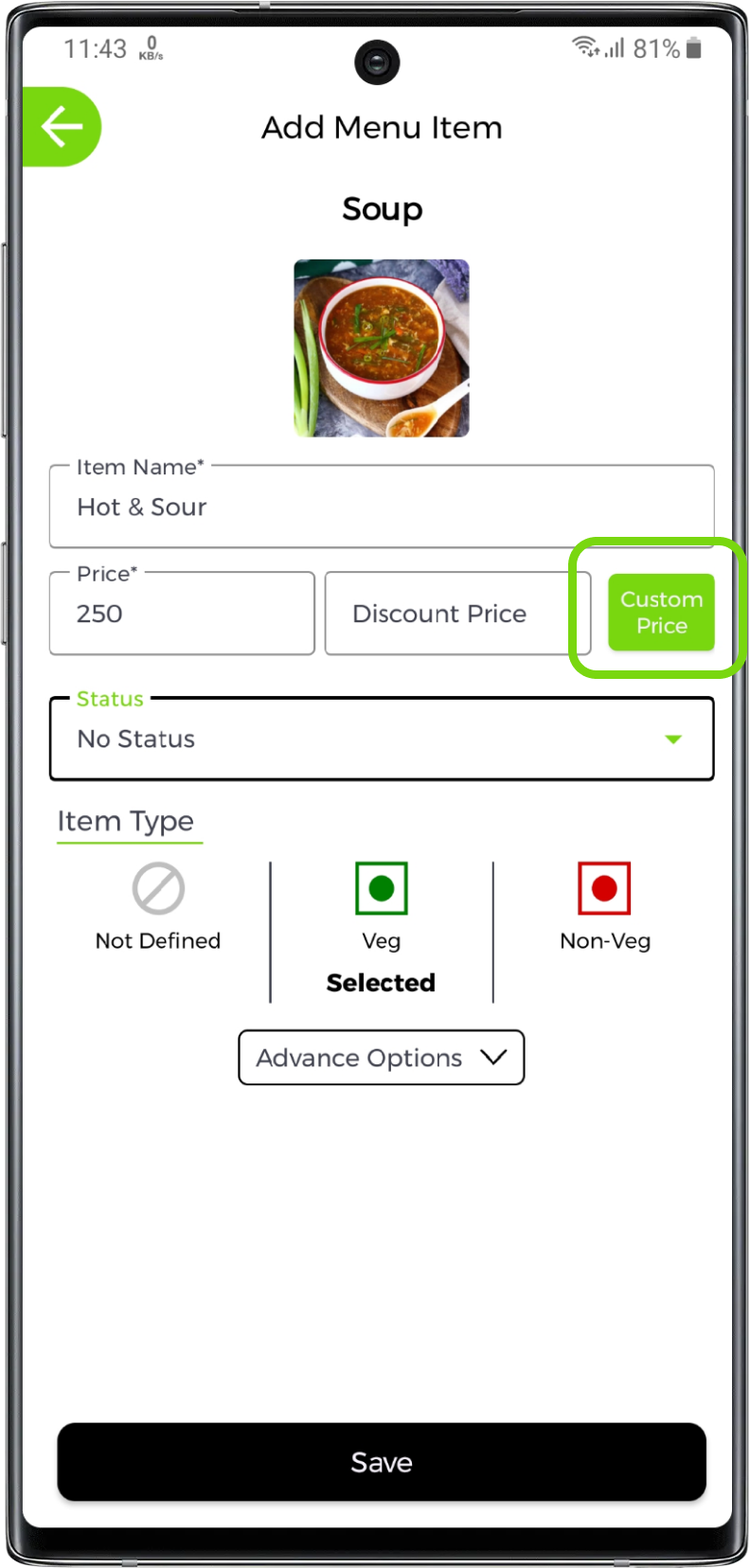
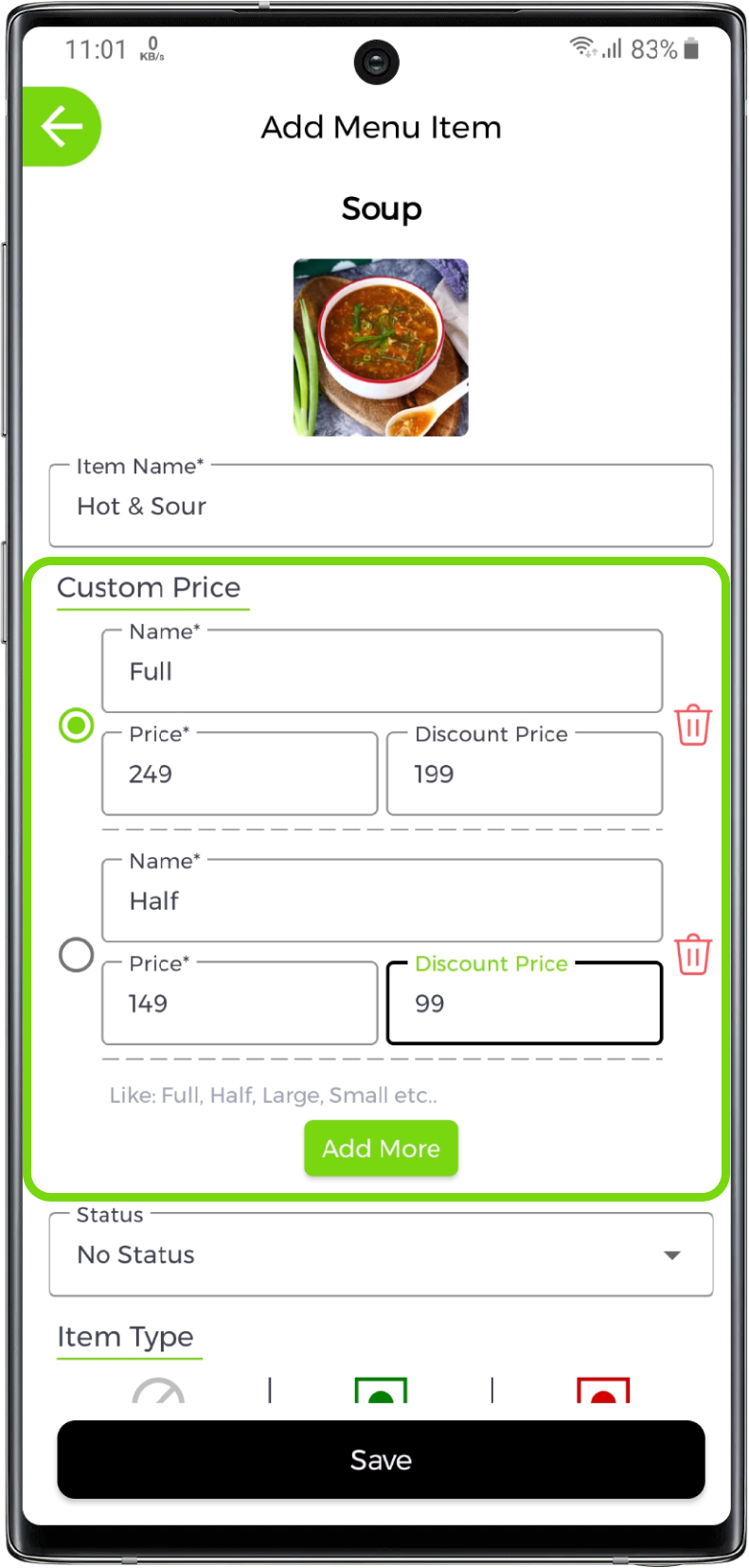
2. Add extra addons
Add extra addons - like Extra Cheese - Rs 10, Extra Pav - Rs 10
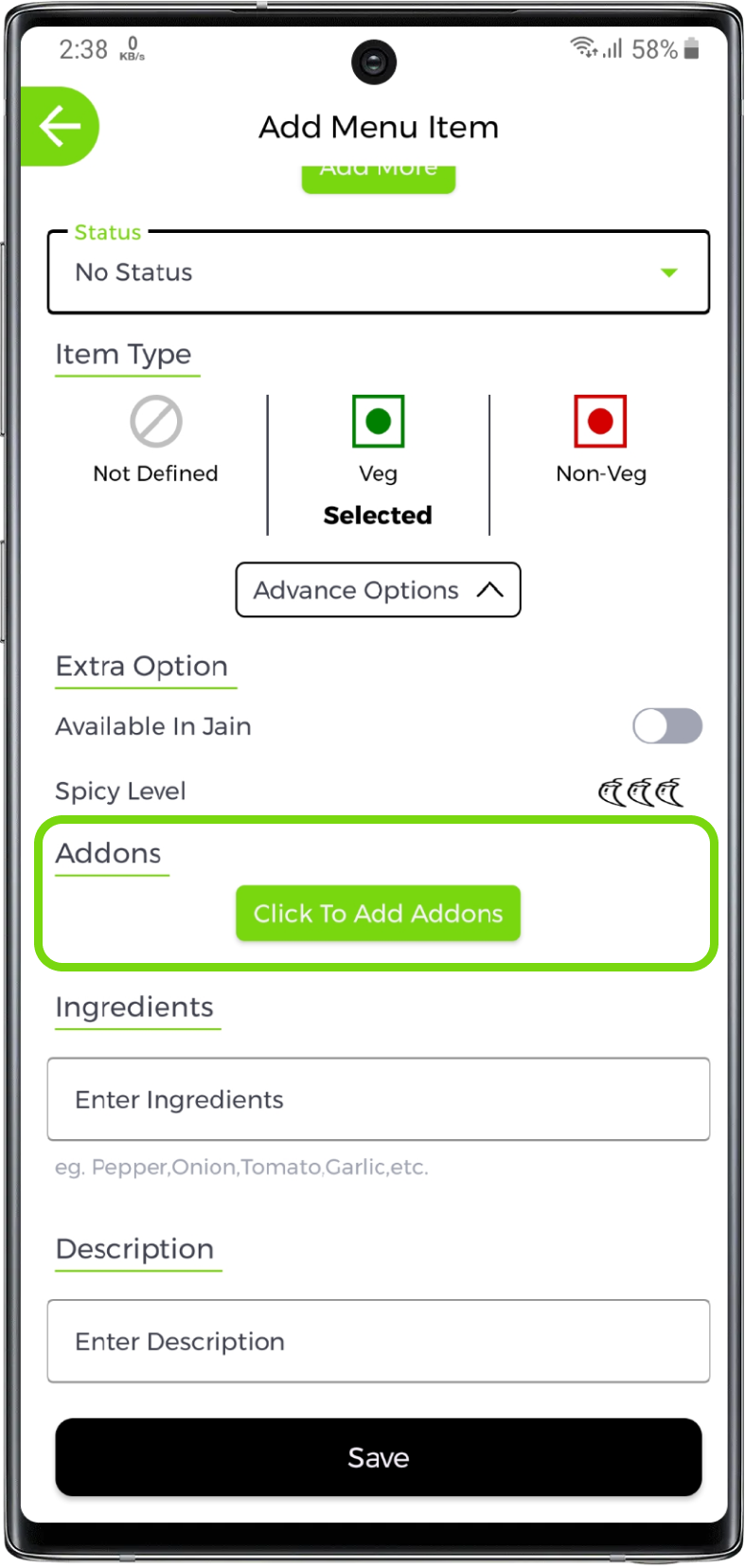
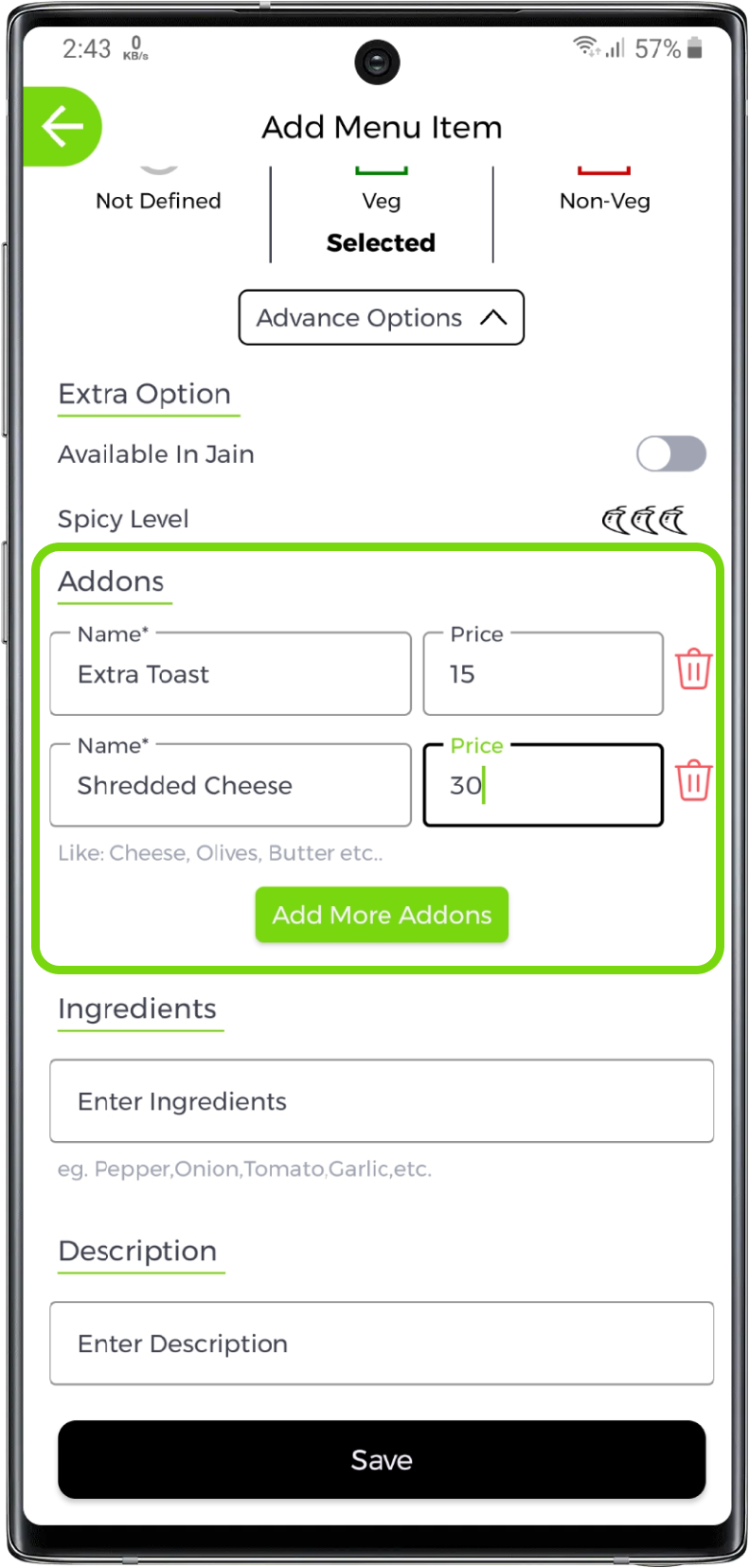
3. Add ingredients
Add item ingredients so that customers can find it convenient to order item after viewing ingredients
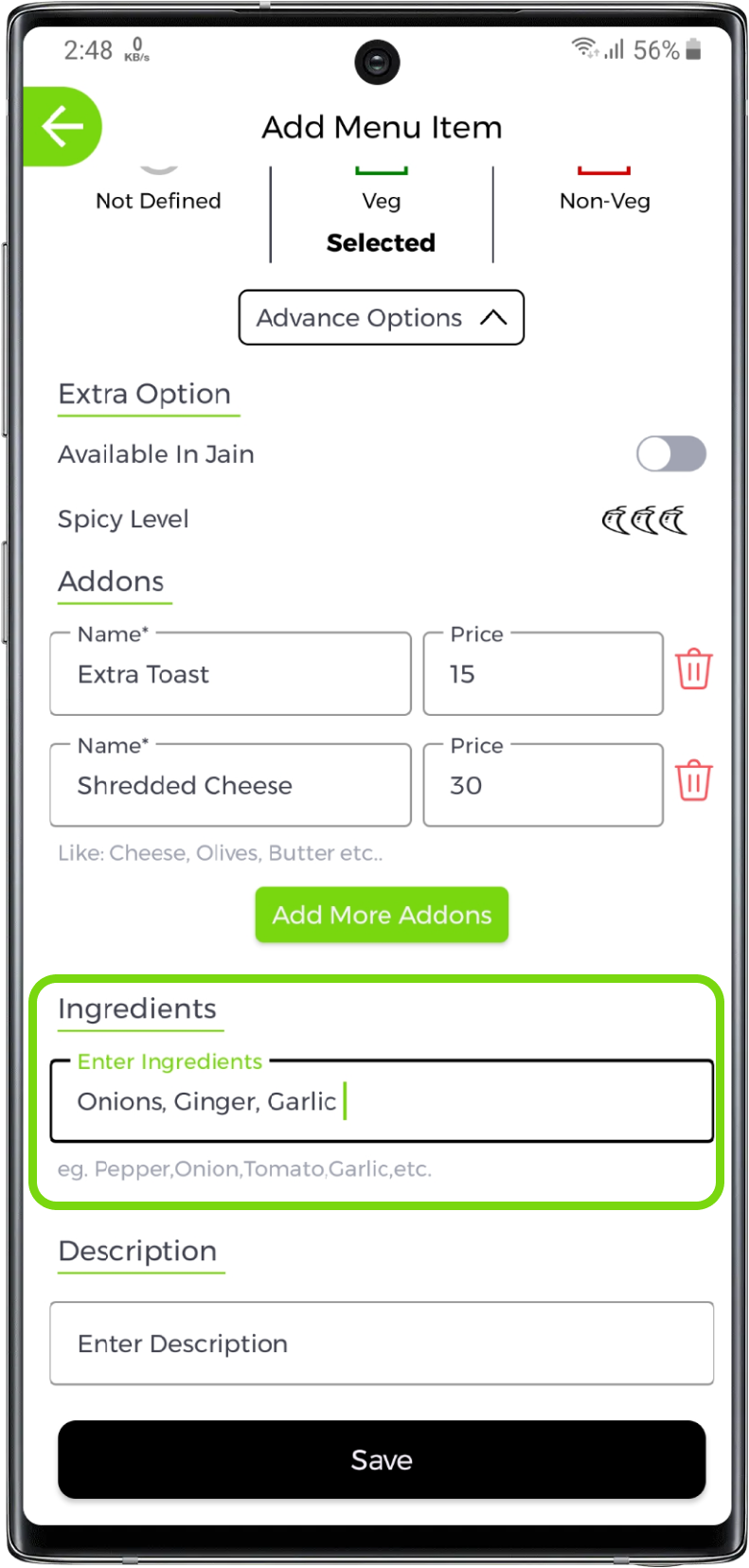
4. Add description
Add item descriptions if you want to show any description of item
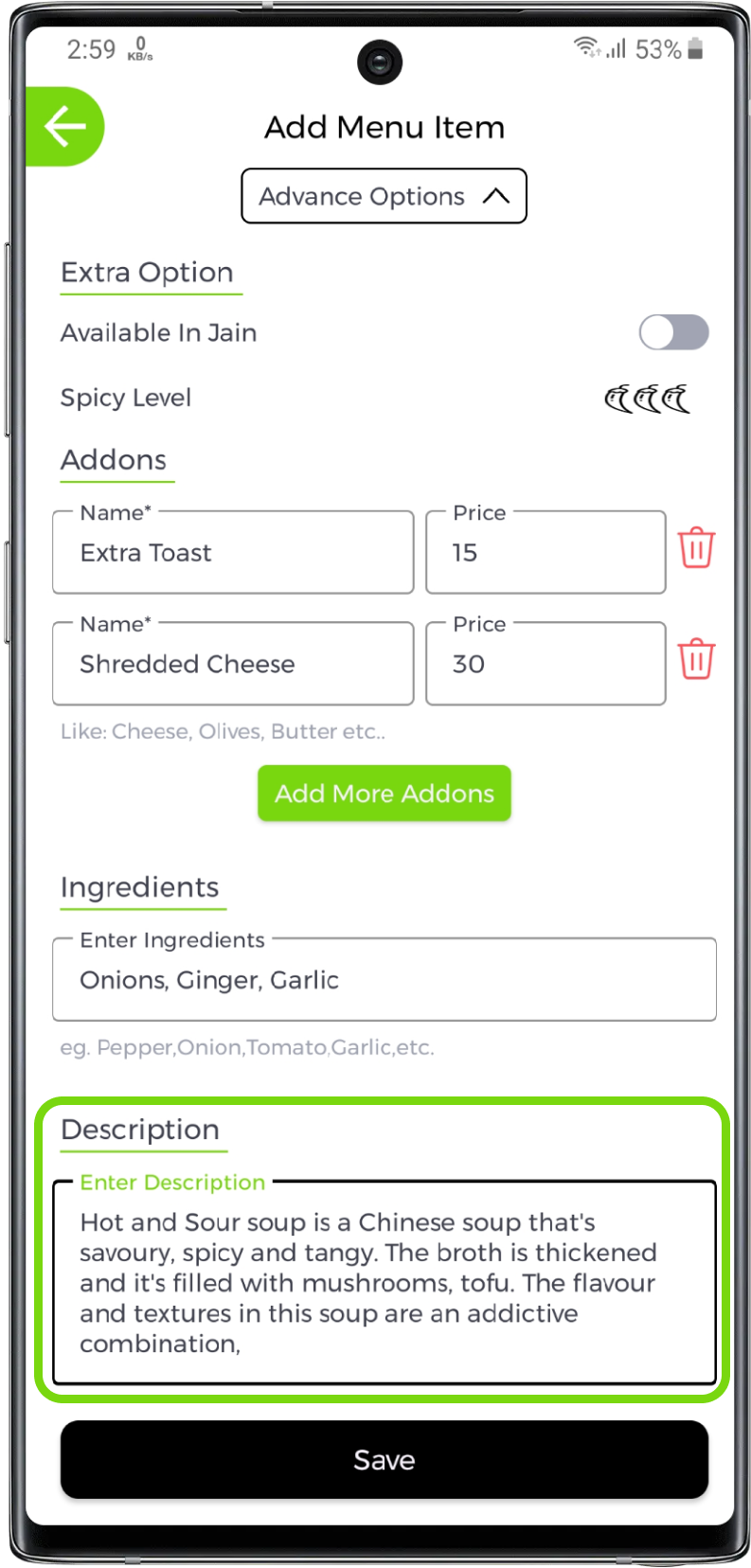
5. Set status, itemtype, jain availability,spicy level
Status - If the item is new then you can select status New, if item is bestseller of your outlet, select Bestseller status
Item Type - Select your item type like either item is Veg, Non-veg, or none
Jain Availability - If any item is jain you can toggle jain button to help your jain customers
Spicy Level - Set spicy level of item