Printer Setting
In InstantMenu, the ability to generate thermal prints of Kitchen Order Tickets (KOTs) and Invoices provides a seamless way to manage orders and streamline your restaurant's operations. By configuring your printer settings, you can harness the power of this feature and make order processing more efficient than ever before.
InstantMenu offers two distinct printing options to cater to different preferences and needs
Types of Printing: System Print and Direct Print
Open printer setting
Go to order settings and select printer setting
Select the required printing type System Print or Direct Print
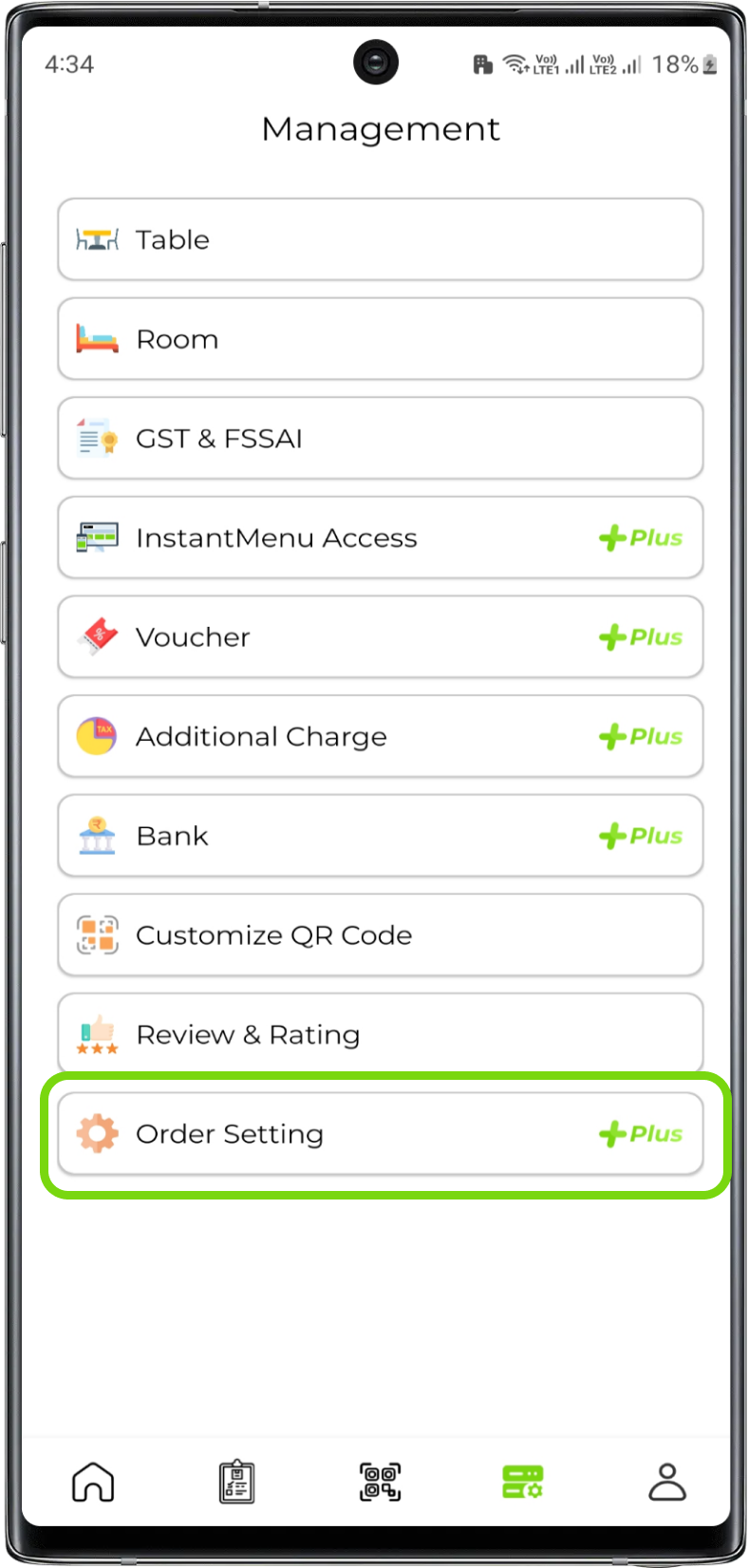
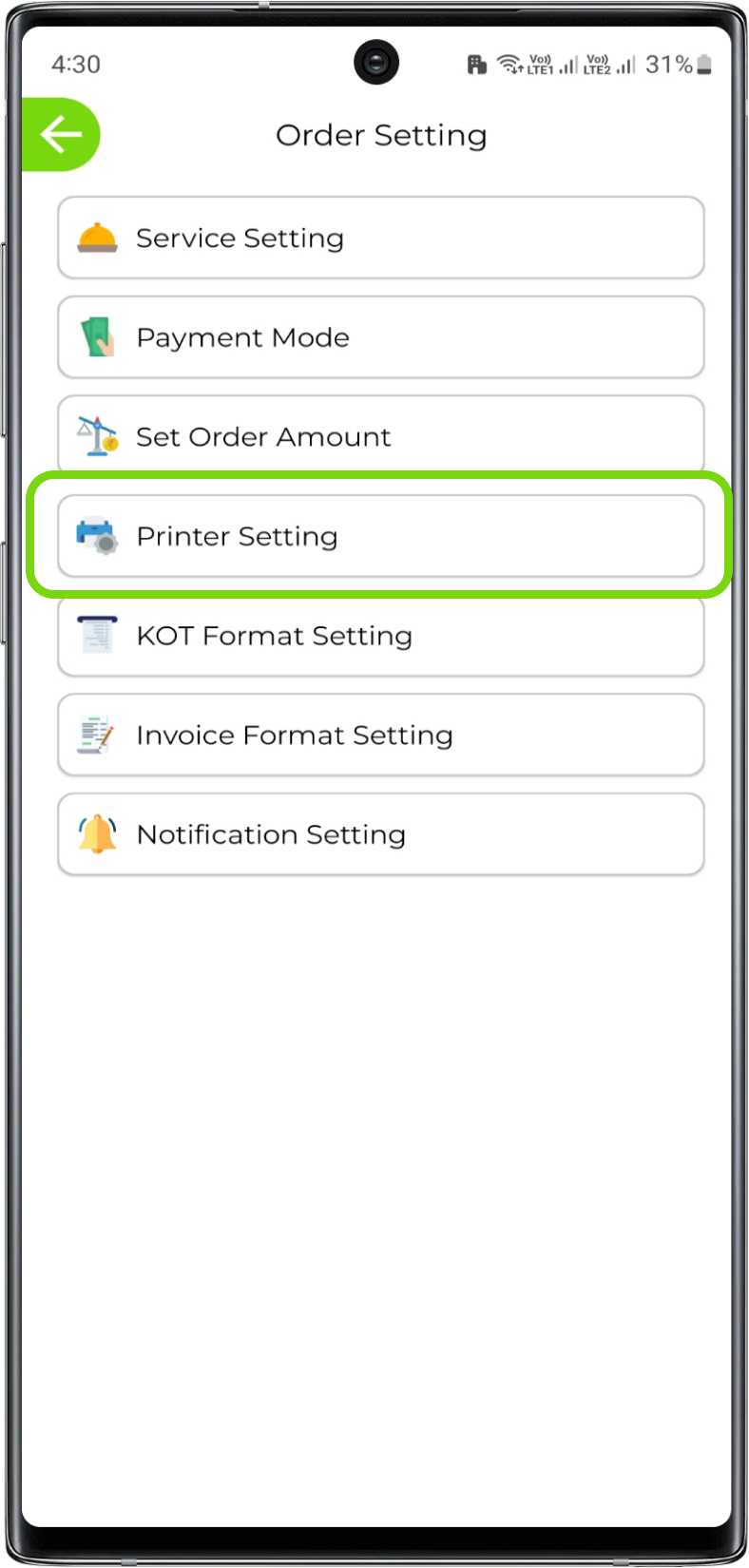
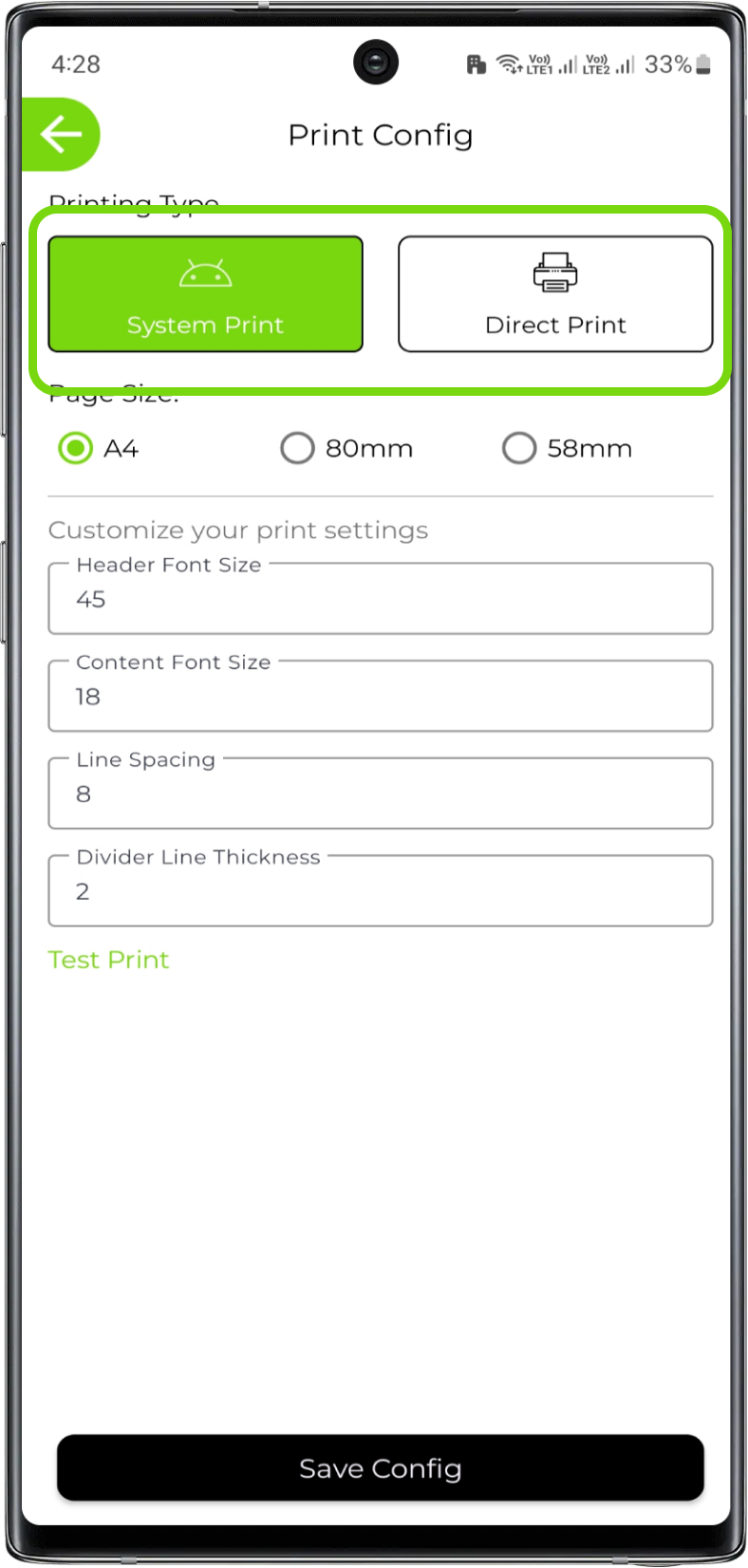
System Print
With System Print, the process is simple and straightforward. You'll need to configure the page size, such as A4, 58mm, or 80mm, according to your printer's specifications. Additionally, you can adjust the font size to ensure clarity and readability on the printouts. This option is ideal for those looking for quick and hassle-free printing.
1. Set the system print configuration
Select the required page size according to printer's specification
Customize your font size according to your need. By default, font size are provided
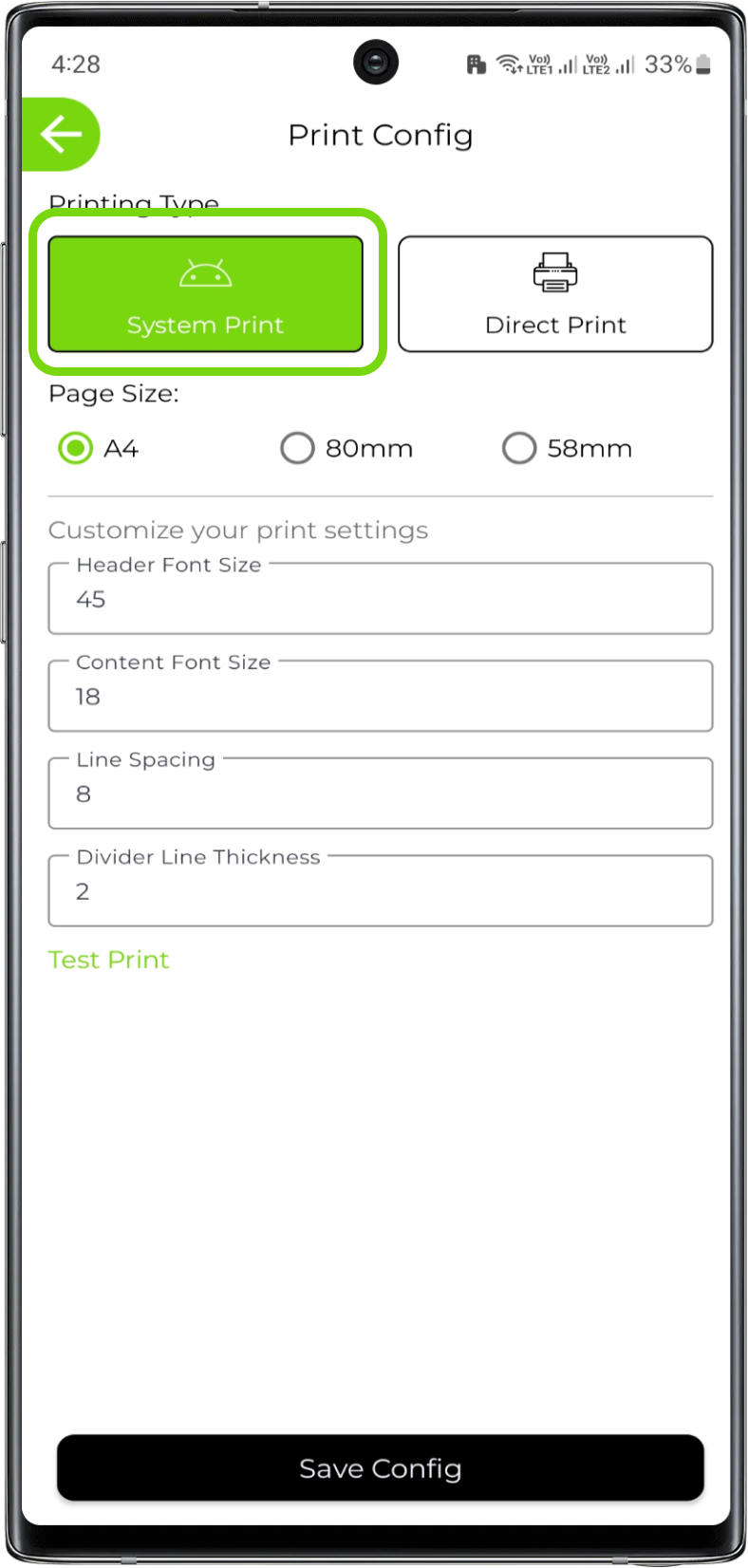
Direct Print
Direct Print provides a more intricate level of customization. Here, you can fine-tune various details to tailor the printouts precisely to your requirements. Choose the page size that matches your paper type, decide whether an auto cut is necessary, and select the font type – either the printer's native font or the app's font. Adjusting line spacing between two lines helps in maintaining a neat layout. You can even decide whether the print should be in uppercase or lowercase letters. Finally, specify whether your primary printer is connected via USB or Bluetooth
1. Set the direct print configuration
Select the required page size according to printer's specification. Choose whether you need print to cut automatically or not
Now select font type: Printer font or App font. ₹ symbol will be supported only in printer font. Also, customizations like line spacing between contents, print should be in capital letters or not will be provided only in printer font
Lastly, select printer type whether your printer is connected via USB or Bluetooth
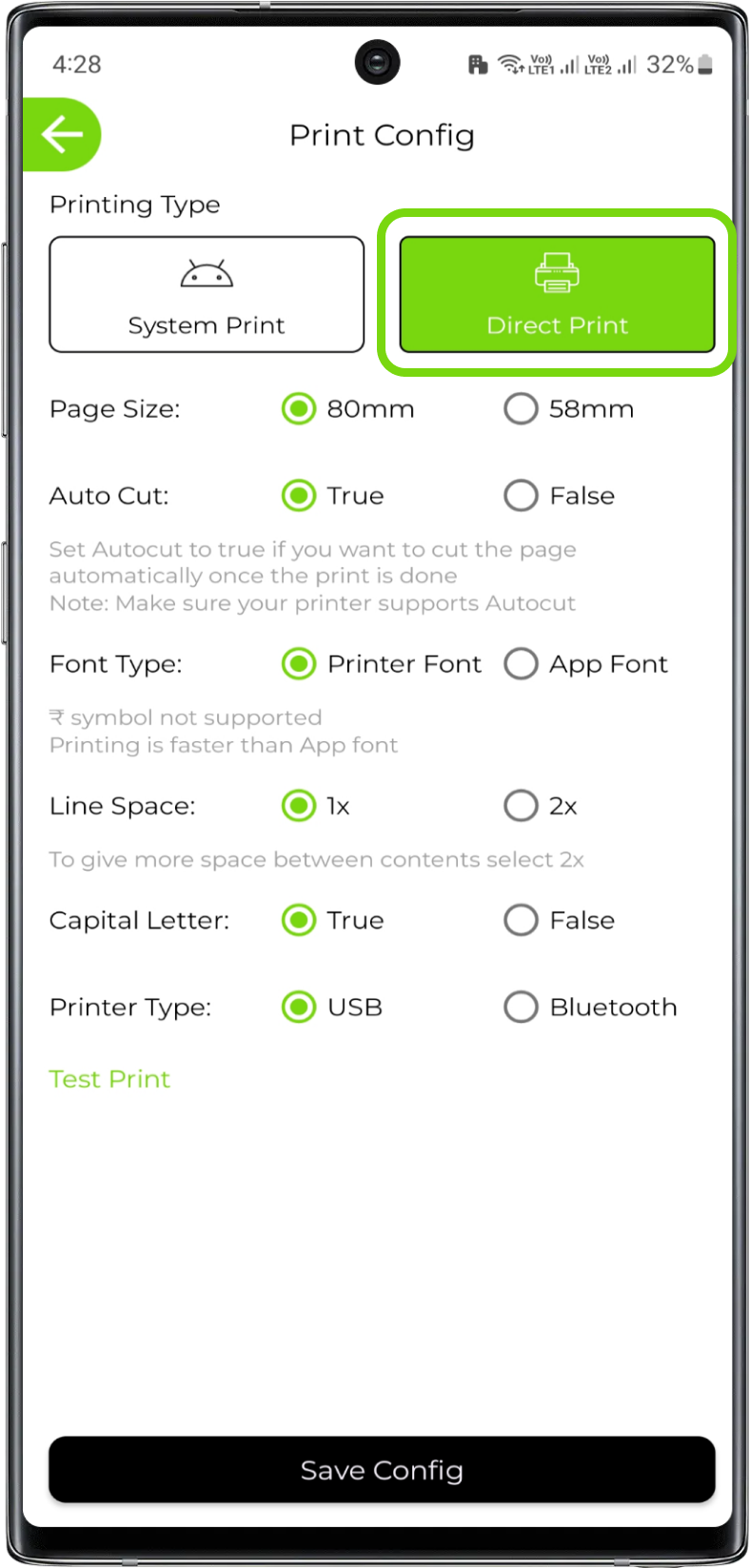
Note:
Test print is available in both print type
Whether you opt for the straightforward System Print or the detailed configuration of Direct Print, the result is the same: enhanced order management efficiency. Thermal prints of KOTs and invoices offer clear and organized information, minimizing errors and facilitating seamless communication between the kitchen and the serving staff


